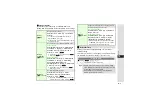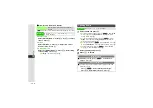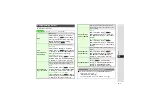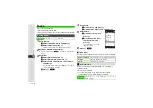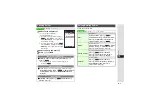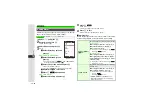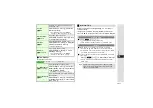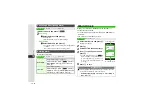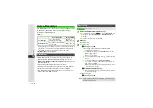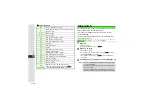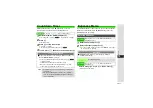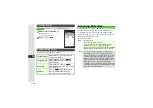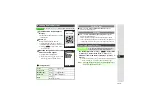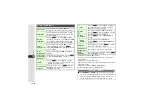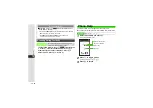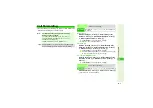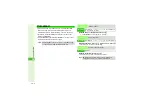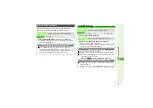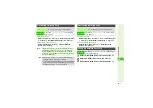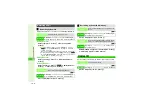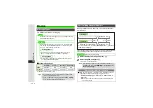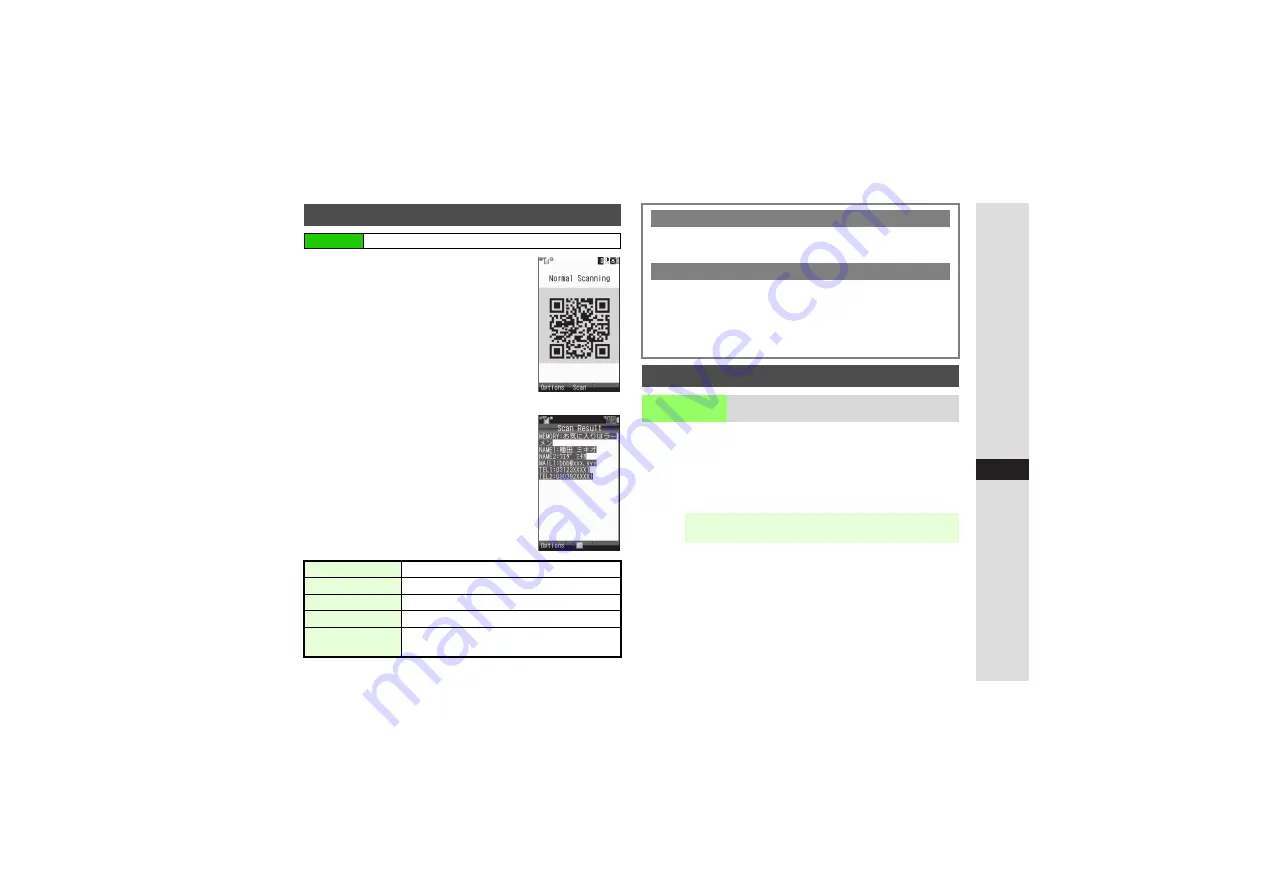
13-19
13
T
ools
1
Frame barcode in the center of
Display
^
Hold handset approximately 10 cm away
from barcode.
2
Press
b
Mobile camera scans the barcode.
^
If recognition takes time, move handset
slowly and adjust the distance from barcode.
3
Press
M
3
to stop scan
A
Start
over from Step 1
3
Barcode recognition tone sounds
and scan results appear
3
3
To start over, press
i
A
Choose
Yes
A
Press
b
A
Repeat from Step 1
3
Scan Operations
In a text entry window, press
N
x
A
Select
Scan
A
Press
b
A
Select
Scan Code
A
Press
b
A
Frame barcode in the center of Display
A
Press
b
A
Press
b
3
To use a part of text, press
N
A
Select the first character of
text
A
Press
b
A
Select the end point
A
Press
b
Scanning Printed Barcodes
Main Menu
I
Tools
A
Tools 3 (
F
)
A
Barcode
A
Scan Barcode
Focus
Press
3
to toggle mode
Focus Lock
Press
f
Mobile Light
Press
p
to toggle On/Off
Exposure
Use
F
to adjust brightness
Help
Press
0
(Press
b
to return.)
Continuous Mode
3
After scanning,
Scan completed. Scan new?
appears.
Follow onscreen prompt(s).
Split Data
3
After scanning,
Split data. Scan next symbol?
appears.
Follow onscreen prompt(s).
^
Scan results do not appear until all split data is scanned.
^
The scanning status appears on the first line of Display. For
example,
N
indicates that 1 of 4 codes has been scanned.
Scanning During Text Entry
Scan Code
Scan barcodes during text entry and insert
scan results into current cursor position
Note
I
Scanning during text entry is not available during calls or
when an S! Application is active.