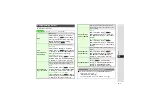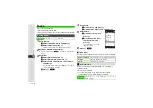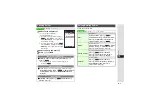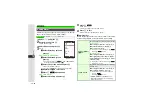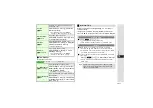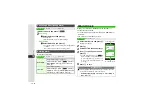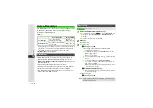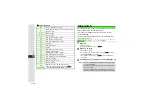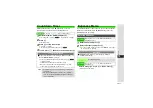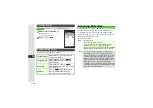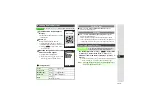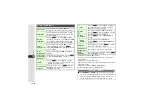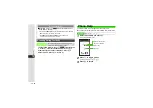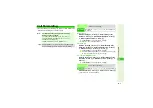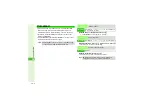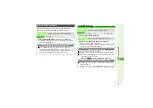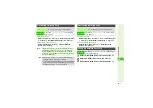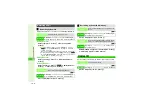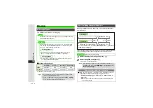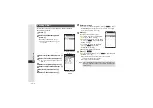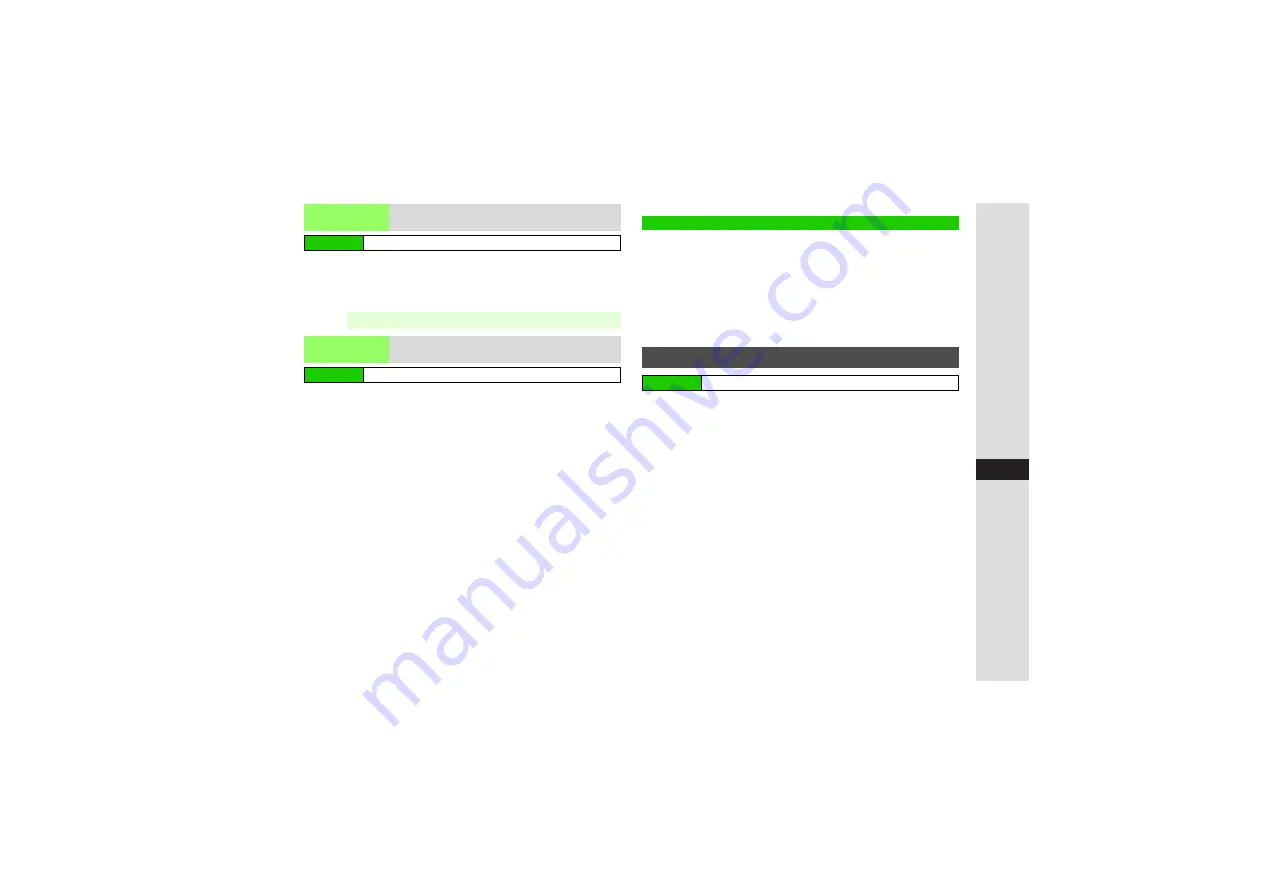
13-21
13
T
ools
Select a barcode image
A
Press
b
3
Split Data:
B
When scanning fails, press
b
A
Select next barcode
image manually
A
Press
b
Select a file
A
Press
b
3
To open properties, select a file
A
Press
N
x
A
Select
Details
A
Press
b
B
Press
b
to return.
3
To rename files, select one
A
Press
N
x
A
Select
Rename
A
Press
b
A
Enter name
A
Press
b
3
To delete files, select one
A
Press
N
x
A
Select
Delete
A
Press
b
A
Choose
Yes
A
Press
b
^
Opened results cannot be re-saved.
^
Some files may not open.
Create QR Codes from entered text, Phone Book, Pictures,
Ring Songs·Tones, Notepad or Other Documents.
^
Save up to the equivalent of 513 digits, 311 alphanumerics or
131 kanji per QR Code.
^
Large items are divided into maximum of 16 QR Codes.
^
Created QR Codes are saved to Data Folder (Pictures). To
open them, see
1
Select
Phone Book
,
Text Input
or
Data Folder
and press
b
2
Select an entry, enter text or select a file and
press
b
Created QR Code appears.
3
Press
b
QR Code is saved.
Open Barcode
Read saved barcode images in Data Folder
Main Menu
I
Tools
A
Tools 3 (
F
)
A
Barcode
A
Open Barcode
Note
I
Some barcodes may be invalid.
Scanned
Results
Open files saved in Scanned Results
Main Menu
I
Tools
A
Tools 3 (
F
)
A
Barcode
A
Scanned Results
Create QR Code
Creating QR Codes
Main Menu
I
Tools
A
Tools 3 (
F
)
A
Barcode
A
Create QR Code