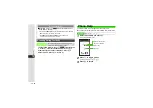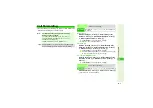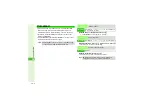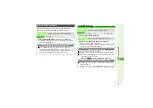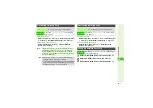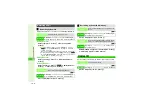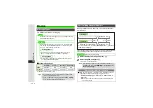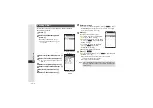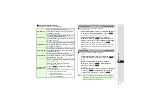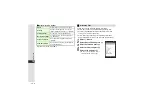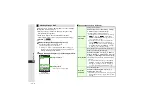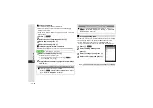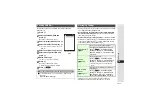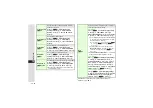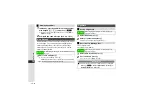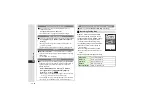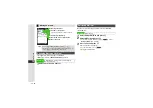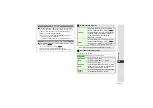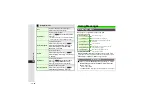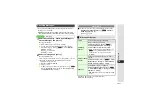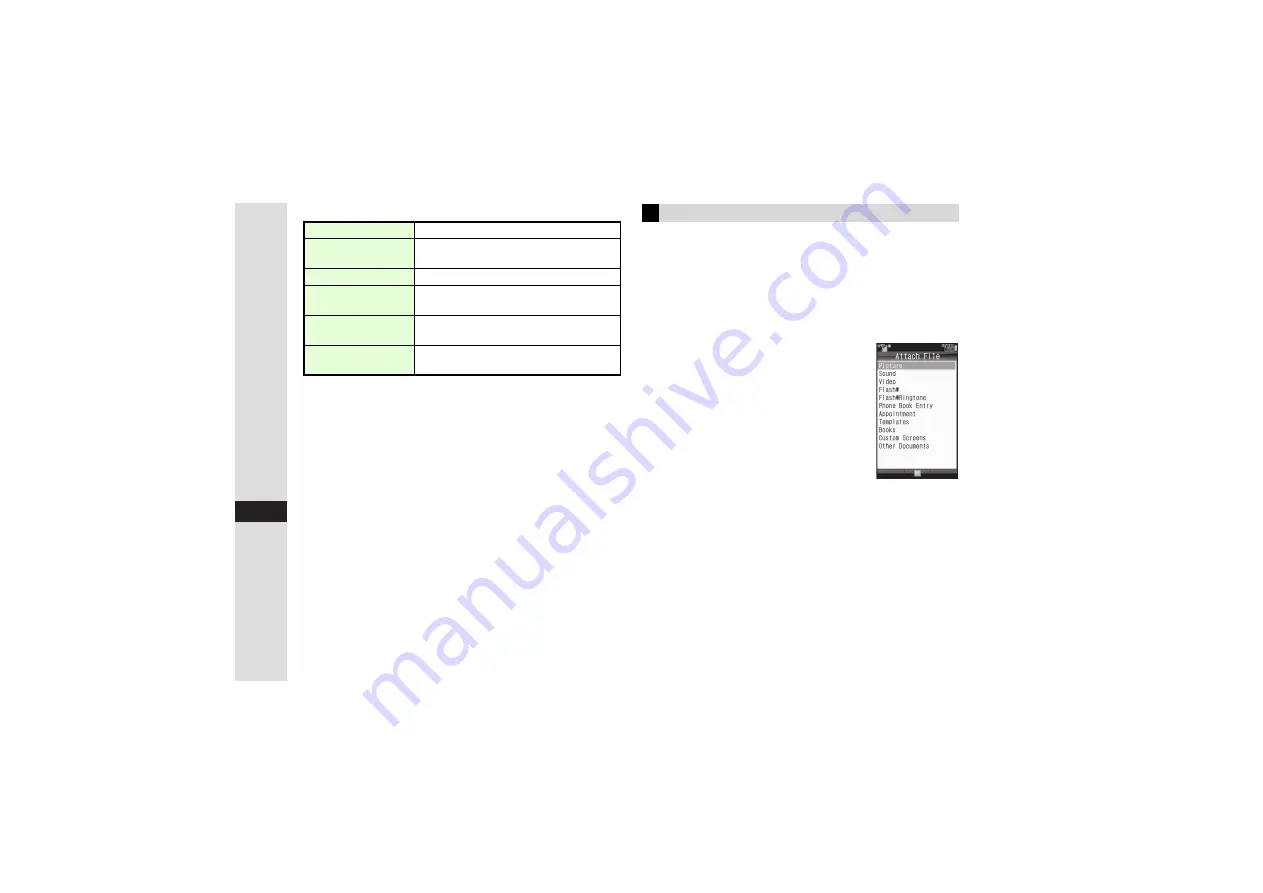
15-6
15
Messa
g
in
g
3
Mail Composition Options
*
Available for both S! Mail and SMS.
Follow these steps to attach images to S! Mail.
^
Attach up to 20 files or 300 KB including message text.
^
Confirm compatibility with recipient handsets (file format,
services, etc.) before sending files.
^
Follow these steps after Step 10 on
; after S! Mail
Composition window returns, complete and send message.
1
Select
g
Attach
2
Select
Attach File
and press
b
3
Select
Picture
and press
b
4
Select a folder and press
b
5
Select a file and press
b
3
When a size list appears, select
attachment size
A
Press
b
Attach
Attach images, sound files, etc. (right)
Arrange
Change font/background color, insert
images/background sounds, etc. (
Feeling Settings
Set emotion to messages (
)
Messaging Settings
*
Set priority, set to show a reply request,
etc. (
Save as Template
Save and use Arrange Mail templates
(
)
Send Reservation
*
Set to send messages at the designated
date/time (
)
Attaching Files