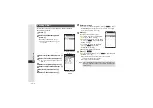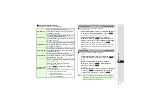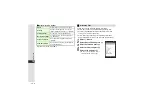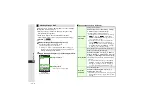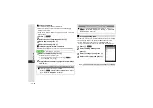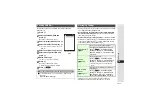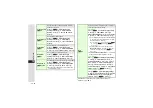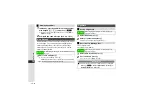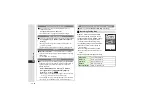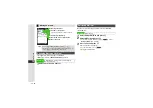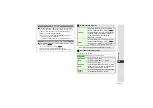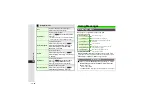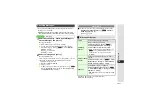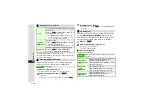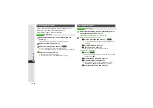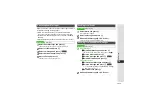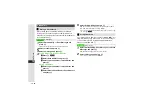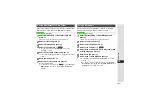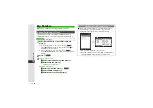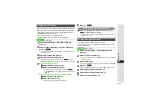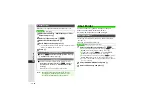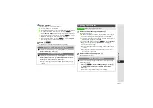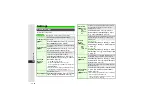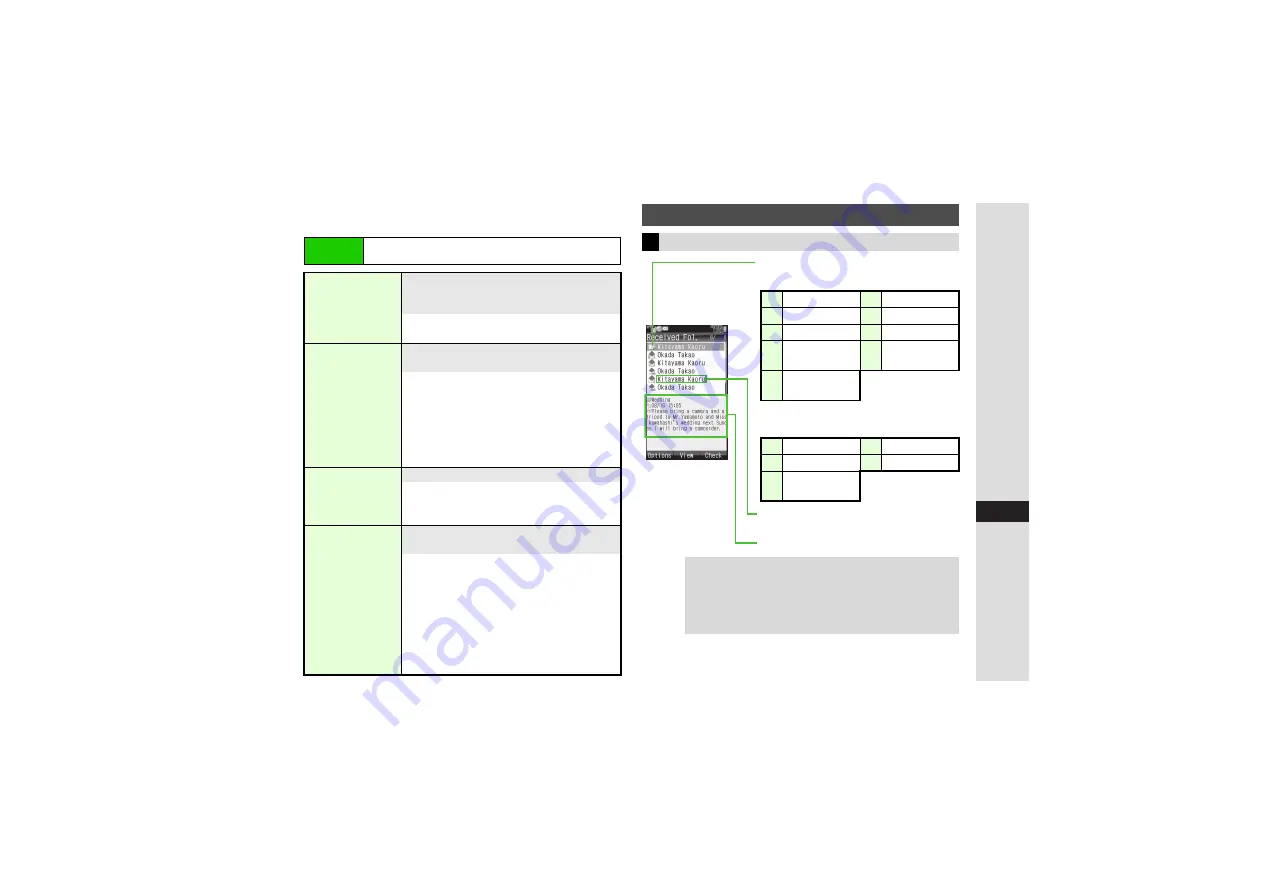
15-17
15
Messa
g
in
g
3
Customizing Handset Response
Follow these steps first.
Message Type/Status
^
Message Status:
B
appears below SMS messages (
A
).
^
Message Settings:
Sender or Recipient
^
Number, address or name appears.
Message Text
Main Menu
I
Messaging
A
Settings
A
General Settings
A
Link
to Feeling
Idle Screen Info.
8
On
Show or hide subject, sender and graphics
above Information window for received
Feeling Mail
Select
Idle Screen Info.
A
Press
b
A
Choose
On
or
Off
A
Press
b
Light
8
On
Set Small Light illumination for incoming
Feeling Mail
Select
Li
g
ht
A
Press
b
A
Select
Switch
On/Off
A
Press
b
A
Choose
On
or
Off
A
Press
b
3
To change light color, select
Li
g
ht
A
Press
b
A
Select
Li
g
ht Colour
A
Press
b
A
Select an item
A
Press
b
A
Select a color
A
Press
b
Vibration Pattern
8
Link to Sound
Set handset vibration for incoming Feeling Mail
Select
Vibration Pattern
A
Press
b
A
Choose
On
(vibrate),
Link to Sound
(vibrate to melody) or
Off
A
Press
b
Ringtone
8
On, 5 seconds
Select sound/video for incoming Feeling Mail;
set duration
Select
Rin
g
tone
A
Press
b
A
Select
Switch On/Off
A
Press
b
A
Choose
On
or
Off
A
Press
b
3
To change tone/video, select
Assi
g
n Tone
A
Press
b
A
Select an item
A
Press
b
A
Select a folder
A
Press
b
A
Select a
file
A
Press
b
3
To change duration, select
Duration
A
Press
b
A
Enter time
A
Press
b
Window Description
Messaging Folder Contents
M
Unread
G
Read
M
Sent
K
Failed
I
Replied
H
Forwarded
P
S! Mail Notice
O
Unread
Delivery Report
C
Send
Reservation set
e
Attachments
d
Protected
a
Priority (High)
b
Priority (Low)
c
SMS Mail on
USIM Card
Tip
I
^
Follow these steps to sort messages.
Press
N
x
A
Select
View Settin
g
s
A
Press
b
A
Select
Sort
A
Press
b
A
Select
an option
A
Press
b
^
Press
m
in message list to toggle list view.