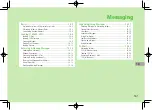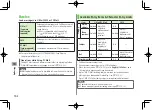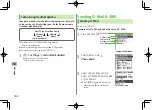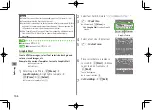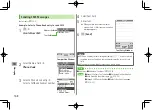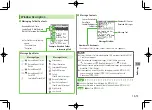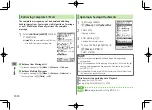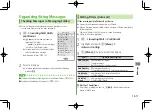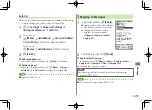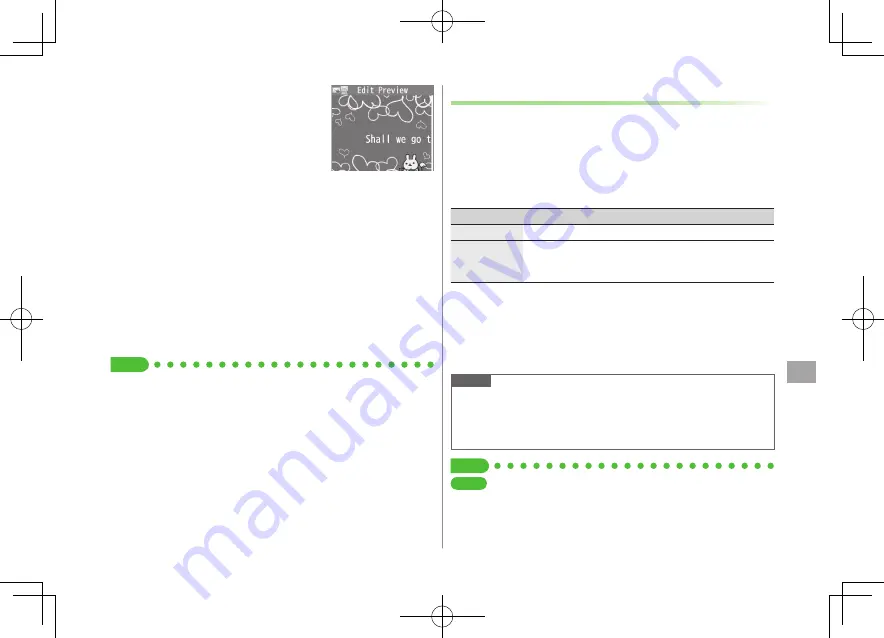
Messaging
14-7
14
8
q
to preview
7
K
Alternatively,
S
[Menu]
7
Preview
to view text field
9
*
z
[Set]
7
A
[Send]
■
Reset Operations
>
To cancel previous operation: Close Graphic Palette
7
S
[Menu]
7
Undo
>
To reset all Graphic Mail operations:
J
7
Graphic all reset
7
YES
7
YES
■
Use Mail Art
>
In text entry window,
J
7
Mail Art
7
Select an item
7
S
[Exit]
■
Use Files Saved in microSD Card
>
In text entry window,
J
7
Insert files
7
File Select
7
Select a folder
7
1
[microSD]
7
Select a folder
7
Select a file
Tip
●
Use Other Graphic Mail Settings (
Z
P.14-10)
●
Download Templates via Internet (
Z
P.14-11)
AutoArt
AutoArt converts S! Mail to HTML mail and automatically
adds pictographs and background color.
To change font size/color by AutoArt:
Z
P.18-21
1
After Step 6 on P.14-5,
AutoArt
7
Select an item (See
below)
Item
Operation/Description
Automatic
Automatically adds art
Happy, Sad,
Like, Angry or
Surprised
Automatically adds art corresponding to the
selected mood
Converted message appears.
To cycle next/previous selections:
S
[Next]
/
A
[Prev.]
To cancel and return to Composition window:
K
7
K
2
*
z
[Set]
7
A
[Send]
Note
Alternatively,
S
[Menu]
7
AutoArt
in Composition window after
entering text
Use AutoArt to automatically add art in Graphic Mail.
AutoArt cannot be canceled after pressing
*
z
[Set]
in Step 2.
Tip
Settings
●
Set Preference for Amount of Pictographs in AutoArt
●
Background Color Function (AutoArt) (
Z
P.18-21)
Summary of Contents for 924P
Page 1: ...User Guide 942P...
Page 90: ...Call 2 2 22...
Page 118: ...4 14 Phone Book 4...
Page 172: ...9 12 Music Player 9...
Page 202: ...10 30 Managing Files 10...
Page 280: ...Messaging 14 28 14...
Page 302: ...17 4 S GPS Navi 17...
Page 347: ...19 17 Appendix 19 Symbol List Space Space Double byte Symbol List Single byte Symbol List...
Page 348: ...19 18 Appendix 19 Character Code List...
Page 349: ...19 19 Appendix 19...
Page 350: ...19 20 Appendix 19...
Page 351: ...19 21 Appendix 19...
Page 352: ...19 22 Appendix 19...
Page 364: ...Memo...