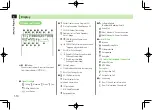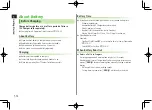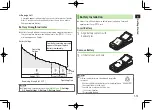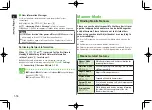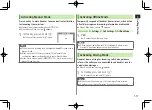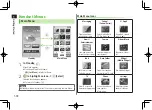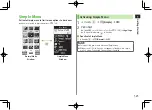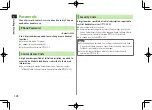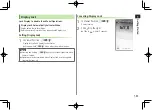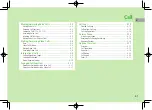1
Getting Started
1-22
Functions Available in Standby Window
1
In Standby,
>
z
2
Highlight an indicator/icon/ticker
7
S
[Menu]
7
Select an item (See below)
Item
Operation/Description
Auto arrange
1
Automatically align shortcuts
Edit title
1
Edit shortcut title
>
Edit title
S! Quick
News set.
2
Register S! Quick News items (
Z
P.8-5), customize
Display Settings (
Z
P.18-18)
Move
>
X
z
to move to a target location
7
*
z
[Select]
Delete
Delete from Standby window
>
YES
Forward
Move overlapping item to foreground
Rear
Move overlapping item to background
Reload
Update information
Stand-by
Display
Change wallpaper
>
Select a folder
7
Select a folder
7
Select a file
1
Shortcuts only
2
S! Quick News only
Note
Some functions are unavailable depending on indicator/icon/ticker.
Status indicators and Weather Indicators cannot be deleted/moved.
Customizing User Interface
Customized Screen
Download and set Customized Screen to personalize user
interface, ringtone, etc. to a selected theme.
Downloading Customized Screen
Main Menu
4
Data Folder
4
Customized Screen
1
Customized Screen
7
YES
List of websites appears.
Select a website and follow onscreen instructions.
To manage Customized Screen applications in Data Folder:
Z
P.10-10
Summary of Contents for 924P
Page 1: ...User Guide 942P...
Page 90: ...Call 2 2 22...
Page 118: ...4 14 Phone Book 4...
Page 172: ...9 12 Music Player 9...
Page 202: ...10 30 Managing Files 10...
Page 280: ...Messaging 14 28 14...
Page 302: ...17 4 S GPS Navi 17...
Page 347: ...19 17 Appendix 19 Symbol List Space Space Double byte Symbol List Single byte Symbol List...
Page 348: ...19 18 Appendix 19 Character Code List...
Page 349: ...19 19 Appendix 19...
Page 350: ...19 20 Appendix 19...
Page 351: ...19 21 Appendix 19...
Page 352: ...19 22 Appendix 19...
Page 364: ...Memo...