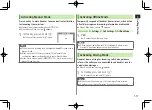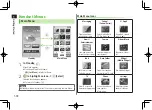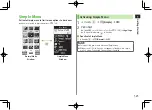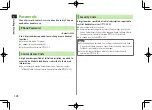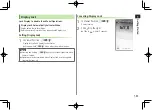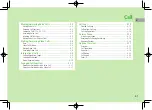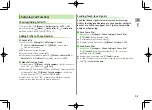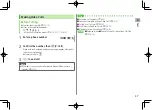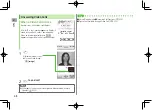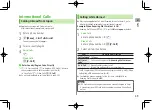1
Getting Started
1-31
Viewer Position
Touch Panel Operations
Use Touch Pen to operate Touch Panel in Viewer Position.
Touch Panel Operations are unavailable in Normal Position.
Notes
Do not press Touch Panel with excessive force or use sharp objects (e.g.
fingernails, ballpoint pens, pins); Touch Panel may be damaged.
Touch Panel may not operate with objects on Display.
Remove protective sheet from Display before use. Do not affix sticker
on Display.
■
Touch Pen
Remove cap and touch Display lightly with the tip of pen. Replace cap after
use.
Remove cap when attaching strap to handset.
<Remove Cap>
<Replace Cap>
Strap
Cap
Twist until
locked
Basic Operations
Use Touch Pen for Touch Panel Operations.
Operation
Function
Tap
Lightly touch Display
Select items/execute functions
Touch an item or Control Key.
Hold
Touch and hold
Display
Move cursor/highlighted items
Touch and hold an item.
Continuous operation
Touch and hold Control Key for
fast-forward, etc.
Scroll
Slide up, down, left
or right across
Display
Scroll screen
Scroll a list.
Show previous/next items
Show previous/next item or page.
Swipe
Swipe up, down, left
or right across
Display and release
Scroll screen
Some screens continue scrolling.
Touch Display to stop while
scrolling.
Show previous/next items
Show previous/next item or page.
Summary of Contents for 924P
Page 1: ...User Guide 942P...
Page 90: ...Call 2 2 22...
Page 118: ...4 14 Phone Book 4...
Page 172: ...9 12 Music Player 9...
Page 202: ...10 30 Managing Files 10...
Page 280: ...Messaging 14 28 14...
Page 302: ...17 4 S GPS Navi 17...
Page 347: ...19 17 Appendix 19 Symbol List Space Space Double byte Symbol List Single byte Symbol List...
Page 348: ...19 18 Appendix 19 Character Code List...
Page 349: ...19 19 Appendix 19...
Page 350: ...19 20 Appendix 19...
Page 351: ...19 21 Appendix 19...
Page 352: ...19 22 Appendix 19...
Page 364: ...Memo...