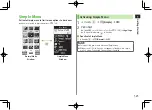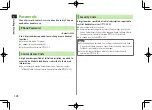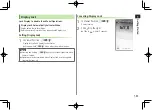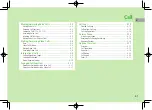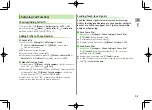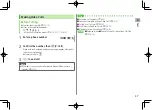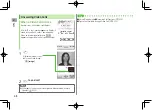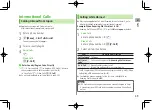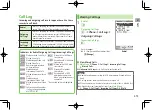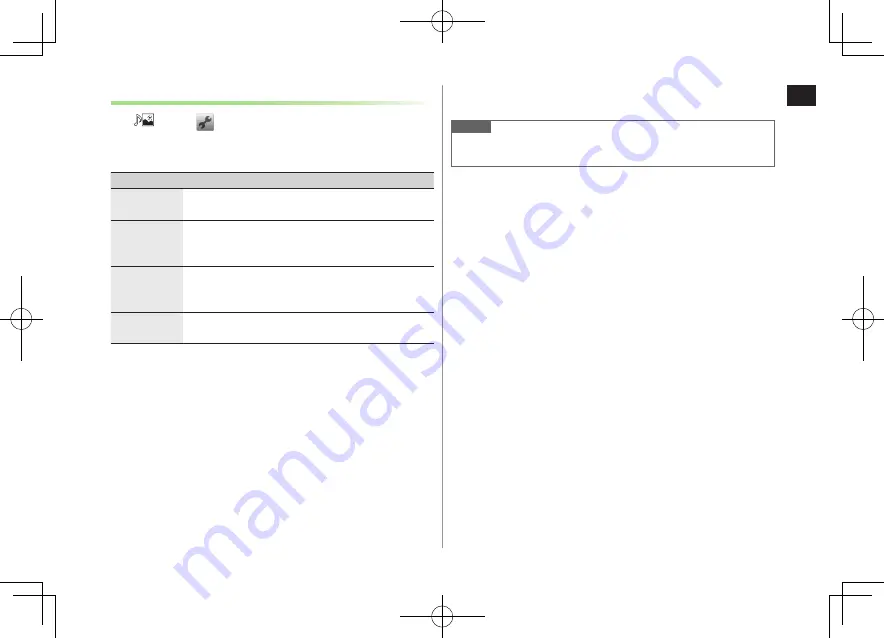
1
Getting Started
1-35
Customizing Shortcuts
Menu
1
tab
7
2
Select an item (See below)
Item
Operation/Description
Add
Add a shortcut
>
Tap function to save*
7
OK
Delete
Delete a shortcut
>
Tap a shortcut
7
YES
7
OK
Alternatively, tap one or more shortcuts then
Delete
.
Change
Change shortcut
>
Tap a shortcut
7
Tap function to save*
7
OK
Alternatively, tap a shortcut then
Change
.
BG image
Set a background image
>
Tap a folder
7
Tap an image
7
Set
* When
Store folder
appears at lower left-hand corner, tap a function to
add or tap
Store folder
to return to previous menu.
■
Rearrange Shortcuts
>
After Step 1, touch and hold a shortcut
7
Slide to targeted location
Note
The entire image may not appear as background image, depending on
image size.
Summary of Contents for 924P
Page 1: ...User Guide 942P...
Page 90: ...Call 2 2 22...
Page 118: ...4 14 Phone Book 4...
Page 172: ...9 12 Music Player 9...
Page 202: ...10 30 Managing Files 10...
Page 280: ...Messaging 14 28 14...
Page 302: ...17 4 S GPS Navi 17...
Page 347: ...19 17 Appendix 19 Symbol List Space Space Double byte Symbol List Single byte Symbol List...
Page 348: ...19 18 Appendix 19 Character Code List...
Page 349: ...19 19 Appendix 19...
Page 350: ...19 20 Appendix 19...
Page 351: ...19 21 Appendix 19...
Page 352: ...19 22 Appendix 19...
Page 364: ...Memo...