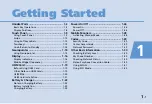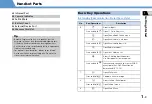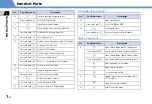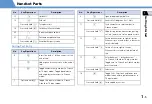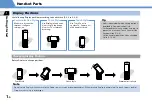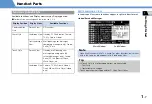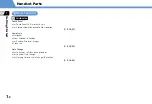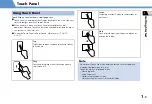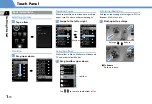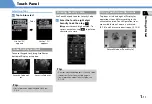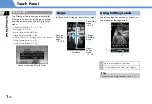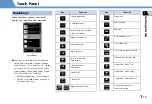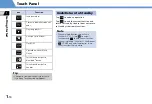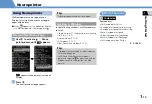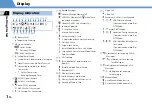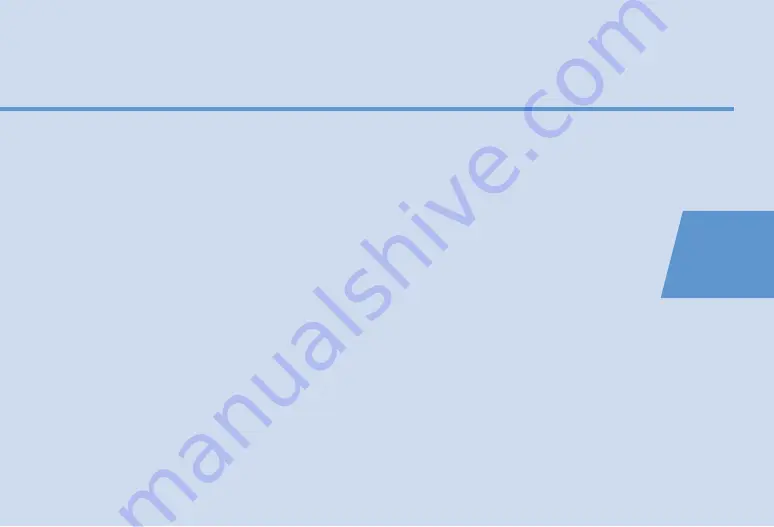
1
1
-1
Getting Started
Handset Parts ............................................... 1-2
Basic Key Operations............................................ 1-3
Display Positions................................................... 1-
6
Touch Panel .................................................. 1-9
Using Touch Panel................................................ 1-9
Swipe................................................................... 1-12
Using Softkey La
b
els .......................................... 1-12
Touchkeys ........................................................... 1-13
Un
d
o/Return to Stan
db
y .................................... 1-14
Neuropointer ............................................. 1-15
Using Neuropointer ........................................... 1-15
Display ........................................................ 1-16
Display In
d
icators ............................................... 1-1
6
Mo
b
ile Wi
d
get (Japanese)................................. 1-17
USIM Card .................................................. 1-19
Before Using USIM Car
d
.................................... 1-19
Other Notes on USIM Car
d
s ............................... 1-19
USIM PINs............................................................ 1-20
USIM Car
d
Installation ....................................... 1-21
Battery & Charger ...................................... 1-22
Notes on Charging Battery ................................ 1-22
Battery Installation............................................. 1-22
Charging Battery ................................................ 1-24
Power On/Off ............................................. 1-26
Power On ............................................................ 1-2
6
Power Off ........................................................... 1-2
6
Mobile Manners ......................................... 1-28
Activating Manner Mo
d
e .................................. 1-28
Codes........................................................... 1-29
Security Co
d
e...................................................... 1-29
Center Access Co
d
e ............................................ 1-29
Network Passwor
d
............................................. 1-29
Other Basic Information............................. 1-30
Checking Battery Level ...................................... 1-30
My Phone Num
b
er ............................................. 1-30
Checking Network Status .................................. 1-30
Stereo Earphone Conversion Ca
b
le................... 1-30
Using WLAN........................................................ 1-31
Using ECO Mo
d
e ................................................ 1-32