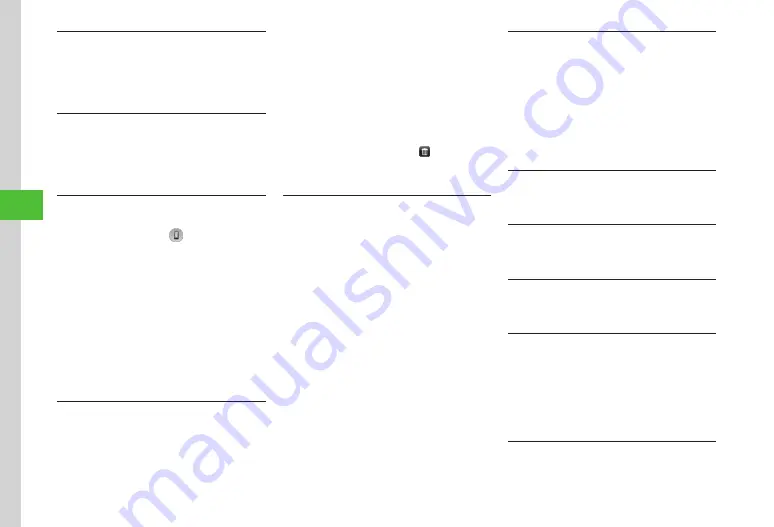
Digital
TV
6-12
6
Deleting TV Links
In TV window, tap More
→
TV
links
→
Tap Delete
→
Check TV link
→
Tap Delete
→
Yes
・
Alternatively, tap Menu
→
TV
→
TV
links
→
Tap
Delete
→
Check TV link
→
Tap Delete
→
Yes
.
Viewing TV Link Details
In TV window, tap More
→
TV
links
→
Tap Details
→
Select a link
・
Alternatively, tap Menu
→
TV
→
TV
links
→
Tap
Details
→
Select TV link.
Switching to Bluetooth
®
-Compatible Headset
In TV window, tap More
→
Transfer
to
headset
→
Tap device to connect to
・
If
Transfer
to
headset
is set, volume adjustment
on handset is unavailable. Adjust on headset.
・
Volume may change depending on volume settings
on headphones.
・
Only Bluetooth
®
stereo headphones are compatible
with "SCMS-T" the copyright protection standard.
・
Playback with monaural headset is unavailable.
・
If no device is registered, search and register new
device.
・
To set handset as sound output device while
watching TV, tap More
→
Transfer
to
phone
.
Setting Data Broadcast Preference
In TV window, tap More
→
Settings
→
Set
broadcast
data
■
To Set Recording Type
Set
recording
→
Select an item
■
To Select Save Location
Image
location
→
Select an item
■
To Select Connection Notification Type
Notify
connection
→
Select an item
■
To Set Manufacture No. Notification
Under
Manufacture
number
,
On
or
Off
■
To Delete Station Data
Delete
station
data
→
Select
→
Yes
・
To delete all stations, tap Delete all
→
Enter
Phone Password
→
Tap OK
→
Yes
.
Setting Screen
In TV window, tap More
→
Settings
→
Display
■
To Set Display Pictogram
Under
Display
pict
,
On
or
Off
■
To Set Landscape View
Landscape
style
→
Select an item
■
To Set Portrait View
Portrait
style
→
Select an item
■
To Adjust the Display Brightness
Adjust the display brightness in Brightness
control field
・
This setting only appears when the Backlight
brightness is set to
Manual
.
Changing Sound Setting
In TV window, tap More
→
Settings
→
Sound
■
To Adjust Sound Quality
Sound
mode
→
Select an item
■
To Select Language
Sound
language
→
Select an item
■
To Set Smart Volume Control
Under
Smart
volume
control
,
On
or
Off
Setting the Saving Location for Recorded Files
In TV window, tap More
→
Settings
→
Save
recording
to
→
Select an item
Handling Incoming Calls & Alarms
In TV window, tap More
→
Settings
→
Calls
&
Alarms
→
Select an item
→
Select action
Setting Auto Power Off
In TV window, tap More
→
Settings
→
Auto
power
off
→
Select an item
Starting Recording While Watching Current
Programs
In TV window, tap More
→
Start
recording
→
Tap
Save
・
Alternatively, while recording, tap More in TV
window
→
Stop
recording
→
Yes
to end
recording.
Capturing Still Image while Watching Programs
In TV window, tap More
→
Capture
screen
Summary of Contents for 941SC
Page 3: ...Memo ...
Page 107: ...Memo ...
Page 139: ...Memo ...
Page 177: ...Memo ...
Page 247: ...Memo ...
Page 289: ...Memo ...
















































