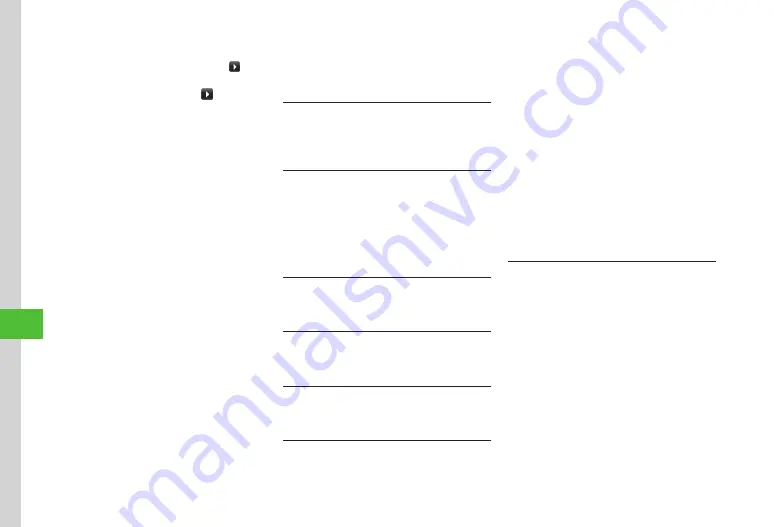
Handy Extras
10-18
10
・
For
Other
in
Alarm
time
or
Duration
, enter
Alarm time or duration.
・
While selecting
Alert
tone/video
, tap to
playback a file.
・
While selecting
Vibration
, tap to view a
pattern.
・
If a Memory Card file is set as Alarm sound, copy
to handset confirmation appears. For a copy
protected file, move to handset confirmation
appears.
■
To Repeat a Set Schedule
Repeat
→
Select an item
→
Enter a number of
times to repeat
→
Tap Save
・
If
No
repetition
is selected, you do not need to
select the number of times to repeat.
■
To Set Location
Location
→
Enter location
→
Tap Save
■
To Set Guests
Guests
→
From
phonebook
/
Enter
number
/
Enter
address
→
Search and select phone
number/Enter number/Enter address
→
Tap OK
・
Tap Add guest to add guests.
・
Tap Remove guest
→
Check guest
→
Tap
Remove to remove guest.
■
To Automatically Delete Schedule
Expiry
→
Select an item
→
Tap Save
・
Upon expiry, schedule is automatically deleted
from Calendar (e.g. if Expiry is
After
1
year
,
and Repetition is unset, schedule is deleted one
year from event end date). If Repetition is set,
schedule is deleted one year after last repetition.
Select
Off
to cancel Auto delete.
■
To Set Details
Details
→
Enter content
→
Tap Save
■
To Set Secret
Under
Secret
,
On
or
Off
→
Tap Save
Editing Schedule
Tap Menu
→
Tools
→
Calendar
→
Tap date
→
Tap schedule
→
Tap Edit
→
Save to Schedule
(
Opening a Specific Date
Tap Menu
→
Tools
→
Calendar
→
Tap Go to
■
To Show Today's Date
Today
■
To Toggle to a Specified Date
Date
→
Enter date
Switching View Mode
Tap Menu
→
Tools
→
Calendar
→
Tap Switch
view
→
Select an item
Viewing All Events
Tap Menu
→
Tools
→
Calendar
→
Tap Switch
view
→
List
Viewing Schedule by Category
Tap Menu
→
Tools
→
Calendar
→
Tap More
→
List
by
category
→
Select an item
Sending Schedule
Tap Menu
→
Tools
→
Calendar
→
Tap More
→
Send
■
To Send via Message
Via
message
→
Check schedules
→
Tap Send
→
(
■
To Send via Bluetooth
®
Via
Bluetooth
→
Check schedules
→
Tap Send
→
(
P.13-7 Sending One Item at a Time
■
To Send via Infrared
Via
infrared
→
Check schedules
→
Tap Send
(
■
To Send via IC Transmission
Via
IC
transmission
→
Check schedules
→
Tap Send (
・
Alternatively, in Detailed information window for
the schedule to send, tap Send and select an item
to send it.
Deleting Schedule
Tap Menu
→
Tools
→
Calendar
■
To Delete an Entry
Select a schedule
→
Tap Delete
→
Yes
■
To Delete All Schedules of Selected Date
Tap a date to delete in Monthly view or Weekly
view
→
Tap More
→
Delete
→
All
this
day
→
Yes
・
To delete schedules in the date shown in the
Daily view, tap More
→
Delete
→
Check
schedules
→
Tap Delete
→
Yes
.
■
To Delete Schedules for a Specified Period of
Time
In Monthly view or Weekly view, tap More
→
Delete
→
Periods
→
From
→
Enter start date
→
To
→
Enter end date
→
Tap Delete
→
Yes
Summary of Contents for 941SC
Page 3: ...Memo ...
Page 107: ...Memo ...
Page 139: ...Memo ...
Page 177: ...Memo ...
Page 247: ...Memo ...
Page 289: ...Memo ...
















































