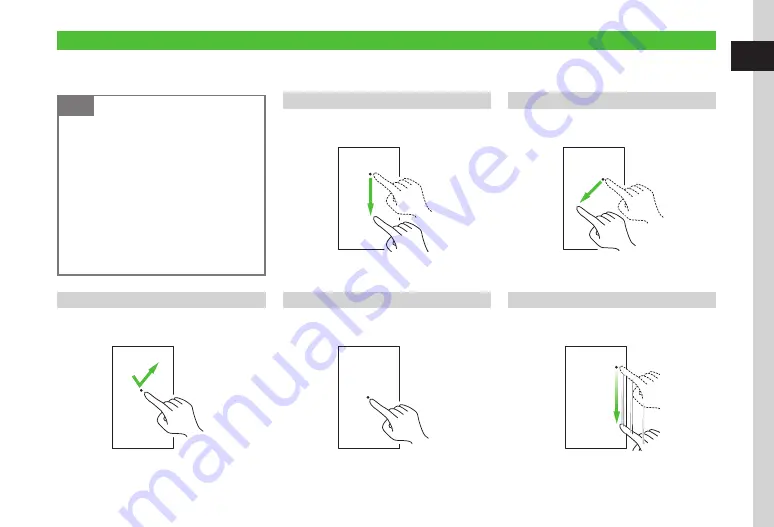
Getting Started
1
1-5
Touch Panel
Tap or scroll handset Touch Panel items. Some functions support rotating handset to change Display orientation.
See below for Touch Panel conventions used in this guide.
Note
・
Touch Panel may not respond in these
situations:
-Use with gloves/long fingernails
-Use with objects on/against Display
- Tapping multiple functions simultaneously;
may cancel operations.
・
Touch sensor may not function properly in
high humidity or if handset is wet.
・
Using aftermarket protective film or other
accessories on Touch Panel may affect
Touch Panel response or functions.
Scroll
Gently slide finger across Touch Panel to scroll menus
or webpages.
・
This operation appears as "scroll."
Drag & Drop
Touch and hold Display item, move it to target
location (drag) and release it (drop).
・
This operation appears as "drag" or "drop."
Tap
Lightly touch Display items. Select items to open or
execute functions.
・
Some tap operations abbreviated with arrows (
Hold
Touch and hold Display item to activate/execute it.
・
This operation appears as "touch and hold."
Swipe
Swipe Touch Panel to move in that direction. Quickly
open next/previous window/page.
・
This operation appears as "swipe."
Summary of Contents for 941SC
Page 3: ...Memo ...
Page 107: ...Memo ...
Page 139: ...Memo ...
Page 177: ...Memo ...
Page 247: ...Memo ...
Page 289: ...Memo ...
















































