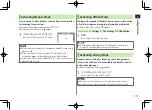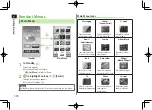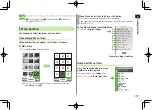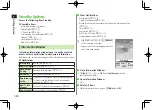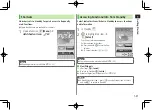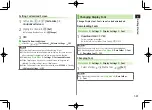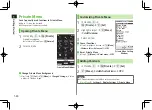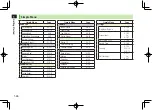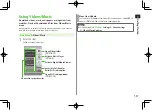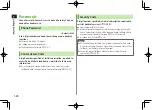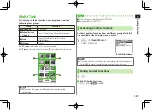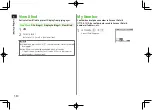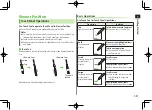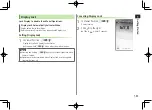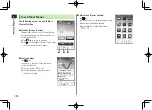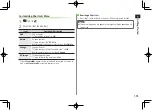1
Getting Started
1-22
Functions Available in Standby Window
1
In Standby,
>
z
2
Highlight an indicator/icon/ticker
7
S
[Menu]
7
Select an item (See below)
Item
Operation/Description
Auto arrange
1
Automatically align shortcuts
Edit title
1
Edit shortcut title
>
Edit title
S! Quick
News set.
2
Register S! Quick News items (
Z
P.8-5), customize
Display Settings (
Z
P.18-18)
Move
>
X
z
to move to a target location
7
*
z
[Select]
Delete
Delete from Standby window
>
YES
Forward
Move overlapping item to foreground
Rear
Move overlapping item to background
Reload
Update information
Stand-by
Display
Change wallpaper
>
Select a folder
7
Select a folder
7
Select a file
1
Shortcuts only
2
S! Quick News only
Note
Some functions are unavailable depending on indicator/icon/ticker.
Status indicators and Weather Indicators cannot be deleted/moved.
Customizing User Interface
Customized Screen
Download and set Customized Screen to personalize user
interface, ringtone, etc. to a selected theme.
Downloading Customized Screen
Main Menu
4
Data Folder
4
Customized Screen
1
Customized Screen
7
YES
List of websites appears.
Select a website and follow onscreen instructions.
To manage Customized Screen applications in Data Folder:
Z
P.10-10