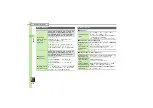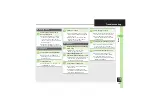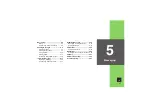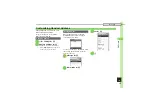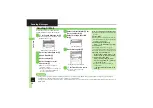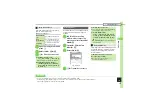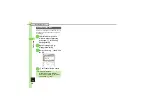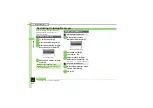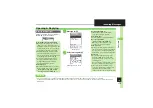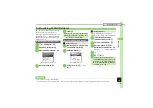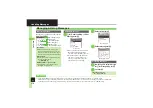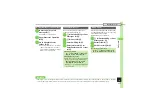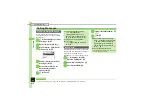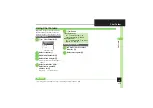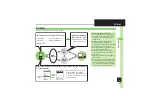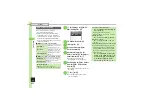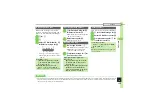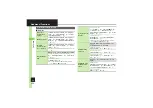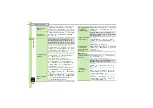Me
ss
ag
in
g
5
5-
11
Sending Messages
Follow these steps to send SMS to a
number saved in Phone Book:
1
B
S
Create New SMS
S
%
SMS Composition Window
2
Select recipient field
S
%
3
Phone Book
S
%
4
Select entry
S
%
5
Select number
S
%
.
Omit
5
if only one number is saved.
6
Select message text field
S
%
Text Entry Window
7
Enter message
S
%
SMS Composition Window
8
A
S
Transmission starts
Sending SMS
Incoming Calls while Creating Message
.
Content is saved temporarily. End the call
to return.
Personal Mode
.
When recipient is entered via Phone Book,
text entry window word suggestions change
according to recipient type.
When Message Text Exceeds Limit
.
A confirmation appears. To convert SMS
to S! Mail, follow these steps:
Yes
S
%
Specifying Line in Dual Mode
[SMS Composition Window]
B
S
Switch Line
S
%
S
Select line
S
%
Entering Pictograms Automatically
After
7
,
Auto Art
S
%
S
A
(Next)
or
B
(Prev.)
S
%
S
8
Using Quick Phrase
After
6
,
b
S
Select text
S
%
S
%
S
8
Advanced
0
Using other recipient entry methods
Converting mail type (SMS/S! Mail)
Requesting delivery confirmation
Changing SMS Server storage limit for outgoing message (And more on
-
)
Changing SMS Server sent message storage limit