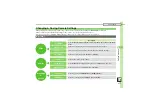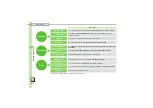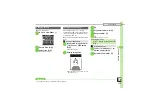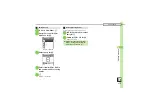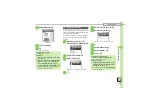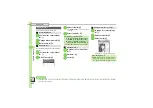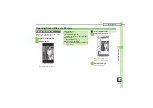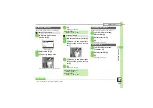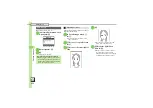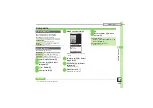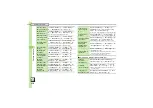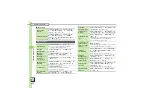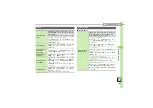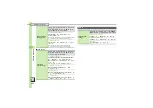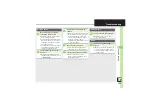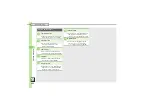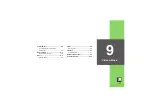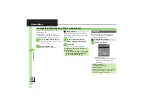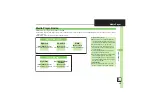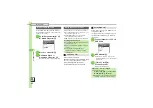Ca
me
ra
& Ima
g
in
g
8
8
-
23
Editing Images
Select from preset sizes or crop image.
1
In Picture Editor menu,
Resize
S
%
Resize Window
2
Select size
S
%
3
g
Specify image area
.
If crop frame does not appear, omit
3
.
4
%
.
Editing is complete.
1
In Resize window,
Cut
S
%
2
g
Move
+
to the upper left
corner of the portion to crop
S
B
3
g
Move
+
to the lower right
corner of the portion to crop
S
%
4
%
.
Editing is complete.
Render in sepia tones or add blur, etc.
1
In Picture Editor menu,
Retouch
S
%
2
Select effect
S
%
3
%
.
Editing is complete.
1
In Picture Editor menu,
Frame
S
%
2
Select frame
S
%
3
%
.
Editing is complete.
Changing Image Size
Resize to Preset Size
Zooming In/Out
After
3
,
B
S
e
S
4
Cropping Images
Specifying Image Area
After
3
,
g
S
4
Zooming In/Out
After
3
,
B
S
e
S
4
Applying Visual Effects
Adding Frames
Advanced
0