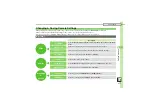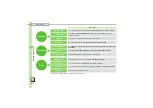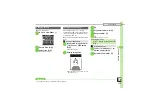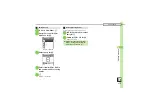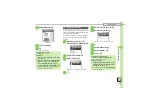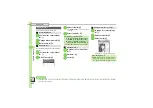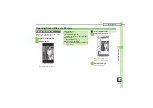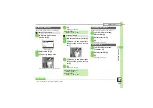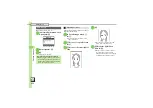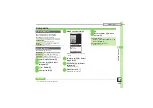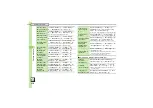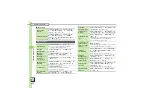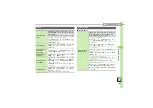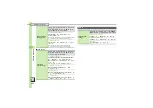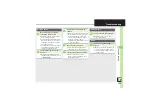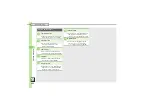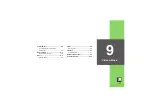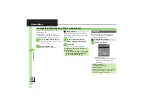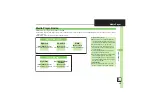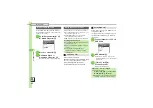Ca
me
ra
& Ima
g
in
g
8
Editing Images
8
-
24
Make faces smiley, sad, etc.
1
In Picture Editor menu,
Face
Arrange
S
%
Face Arrange Menu
2
Select type
S
%
3
%
.
Editing is complete.
Change the default positions and sizes of
targets to fit the image.
1
In Face Arrange menu,
B
S
B
.
A rectangle appears with
+
in the
upper left corner.
2
g
Move
+
to top left of face
S
B
3
g
Move
+
to bottom right of
face
4
%
.
Face line is set. Set the eyes and
then mouth in the same way.
5
%
S
Yes
S
%
S
Save
here
S
%
.
Image is saved as a new entry with
Face Arrange positions adjusted.
Complete Face Arrange. Face Arrange
is applied to the adjusted positions.
Face Arrange
Important Face Arrange Usage Note
.
When using Face Arrange, take care not
to create images that may embarrass or
offend others. Always obtain permission
before photographing others.
Adjusting Positions