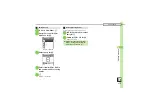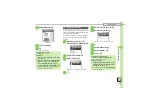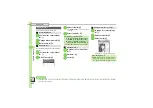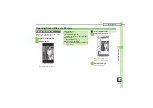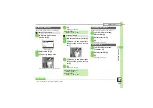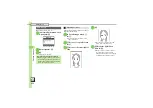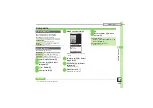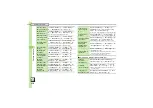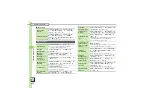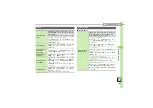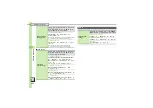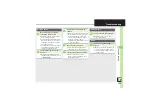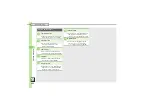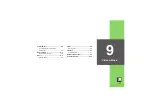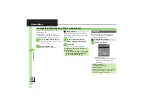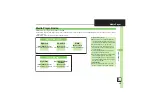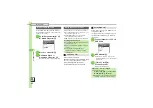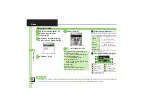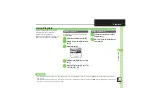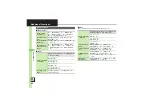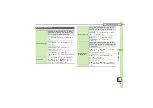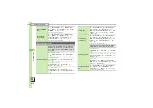Ca
me
ra
& Ima
g
in
g
8
8
-
29
Additional Functions
[
Correction & Preview
Changing Clock/
Calendar type for
Wallpaper Camera
In Wallpaper Camera Viewfinder,
B
S
Clock/
Calendar
S
%
S
Select type
S
%
Changing panorama/
scanner settings
7
In Panorama Camera or Scanner
Camera Viewfinder,
B
S
See below
Hiding Guides
Assisting Lines
S
%
S
Off
S
%
Locking Display Brightness during Image Capture
AE-Lock
S
%
S
Enable
S
%
Previewing
panorama image
After panorama image capture,
Preview
S
%
.
Available when Auto Save is
Off
.
Changing
panorama image
preview method
After panorama image capture,
Preview
S
%
S
B
S
Select method
S
%
.
Available when Auto Save is
Off
.
Changing exposure
time for Long
Exposure Camera
In Long Exposure Camera Viewfinder,
B
S
Exposure Time
S
%
S
Select time
S
%
Correcting portrait
auto focus images
7
After image capture,
B
S
Correlate to
Face
S
%
S
See below
.
Available when Auto Save is
Off
.
Adjusting Face/Background Brightness
Against sun
S
%
S
%
S
%
Blurring Out-of-Focus Portions
Portrait
S
%
S
%
S
%
Brightening backlit
subjects (Dynamic
Range Adjustment)
After image capture,
B
S
%
.
May be unavailable or require access via
D-Range
in Options menu depending on Auto Save setting.
Applying mosaic
effect
7
After image capture,
B
S
Mosaic
Editor
S
%
S
See below
Whole Face or Eyes Only
1
(Whole) or
2
(Eyes)
S
%
S
%
All Faces
1
(Whole) or
2
(Eyes)
S
1
S
%
S
%
Selected Faces
1
(Whole) or
2
(Eyes)
S
f
Select face
S
%
(
)
S
2
S
%
S
%
Specific Area (Square or Round)
3
(Square) or
4
(Round)
S
Move
+
to the
upper left corner of the portion
S
B
S
Move
+
to the lower right corner of the portion
S
%
S
%
S
%
S
%
Improving text
readability
After image capture,
B
S
Shot Memo
S
%
S
Correction starts
S
f
Select preview image
S
%
S
%
Seeking guidance
for better shots
After image capture,
&
.
Follow onscreen instructions.
.
May be unavailable depending on Auto Save setting.
Checking image
details before
saving
After image capture,
1
-
9
(Long)
.
Available when Auto Save is
Off
or
On(Preview Manual)
.
.
Use
g
to see other portions enlarged. Press
%
to
enlarge further. Press
$
to cancel.
.
Key Assignments:
1
(Upper Left)
2
(Upper Center)
3
(Upper Right)
4
(Center Left)
5
(Center)
6
(Center Right)
7
(Lower Left)
8
(Lower Center)
9
(Lower Right)
.
May be unavailable depending on image size, etc.