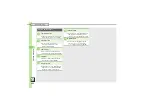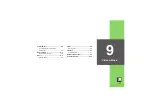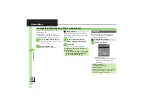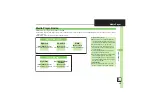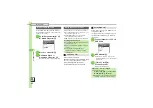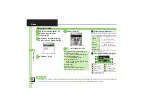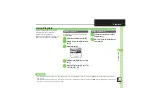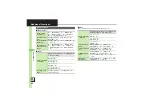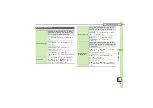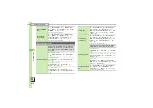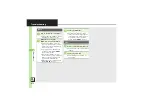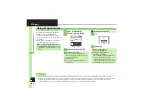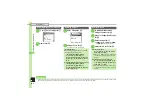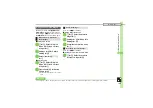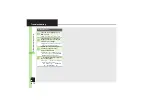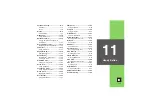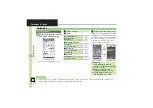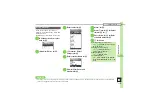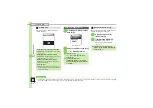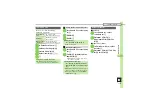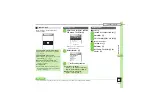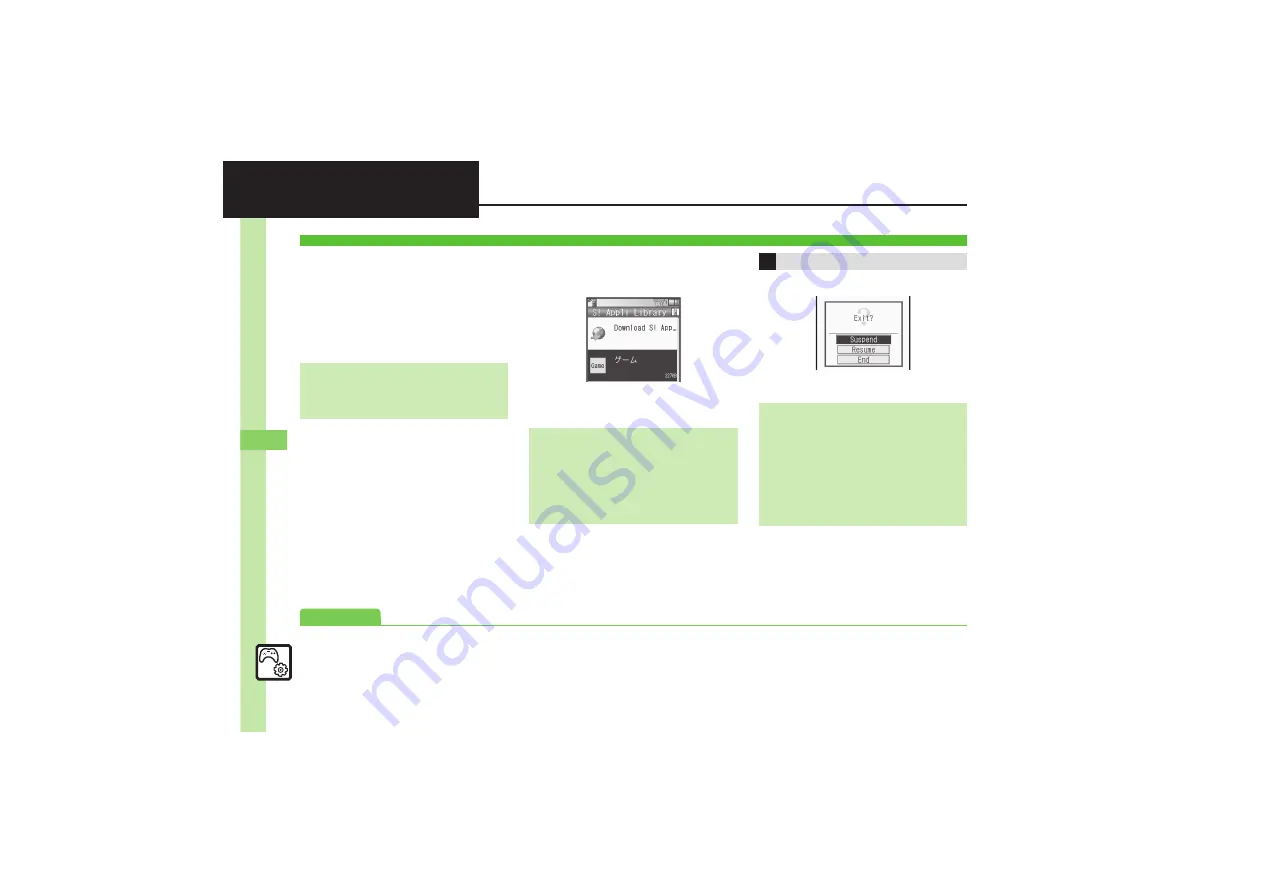
S!
A
pplica
tions
& Widg
et
s
10
10-
2
S! Appli
Try out the preloaded S! Applications or
download and use 944SH-compatible
S! Applications, including games.
.
Refer to the S! Application's help menu or
the source Internet site, etc. for operational
instructions.
.
Subscription to Keitai Wi-Fi is required to
use S! Applications over Wi-Fi.
1
%
S
S! Appli
S
%
2
S! Appli Library
S
%
S! Appli Library
3
Select application
S
%
1
"
2
End
S
%
Using S! Applications
Remote Control (Familink Remote)
.
Use
ファミリンクリモコン
for AQUOS
S! Application
(Japanese) to control a TV, VCR, etc. via
infrared.
Network S! Applications
.
A message appears indicating that
Internet connection is required. Follow
onscreen instructions.
Incoming Calls
.
Incoming calls automatically pause
S! Application.
Exiting S! Applications
Pausing S! Applications
In
2
,
Suspend
S
%
Resuming S! Applications
%
S
Resume
S
%
,
Select
Cancel
to open Main Menu and
keep the S! Application paused.
(Additional function activation may be
disabled depending on the S! Application.)
,
Select
End
to exit the S! Application.
Advanced
0
Adjusting S! Application sound volume
Setting handset responses to incoming
Setting S! Application to activate in Standby
Moving S! Applications to Memory Card
Changing S! Application settings
Restoring default S! Application settings
Restoring default S! Appli Library
Synchronizing Memory Card S! Applications with 944SH
)