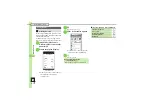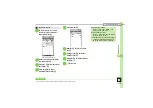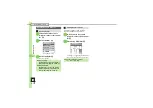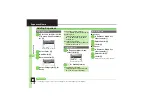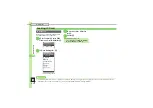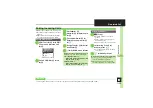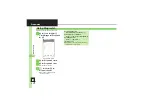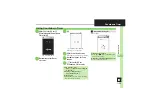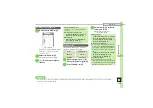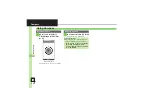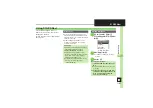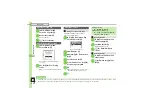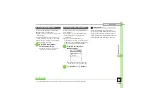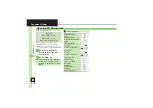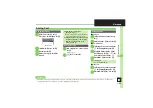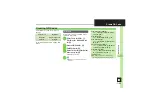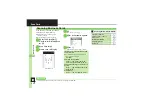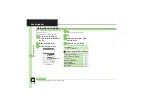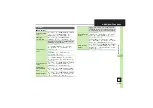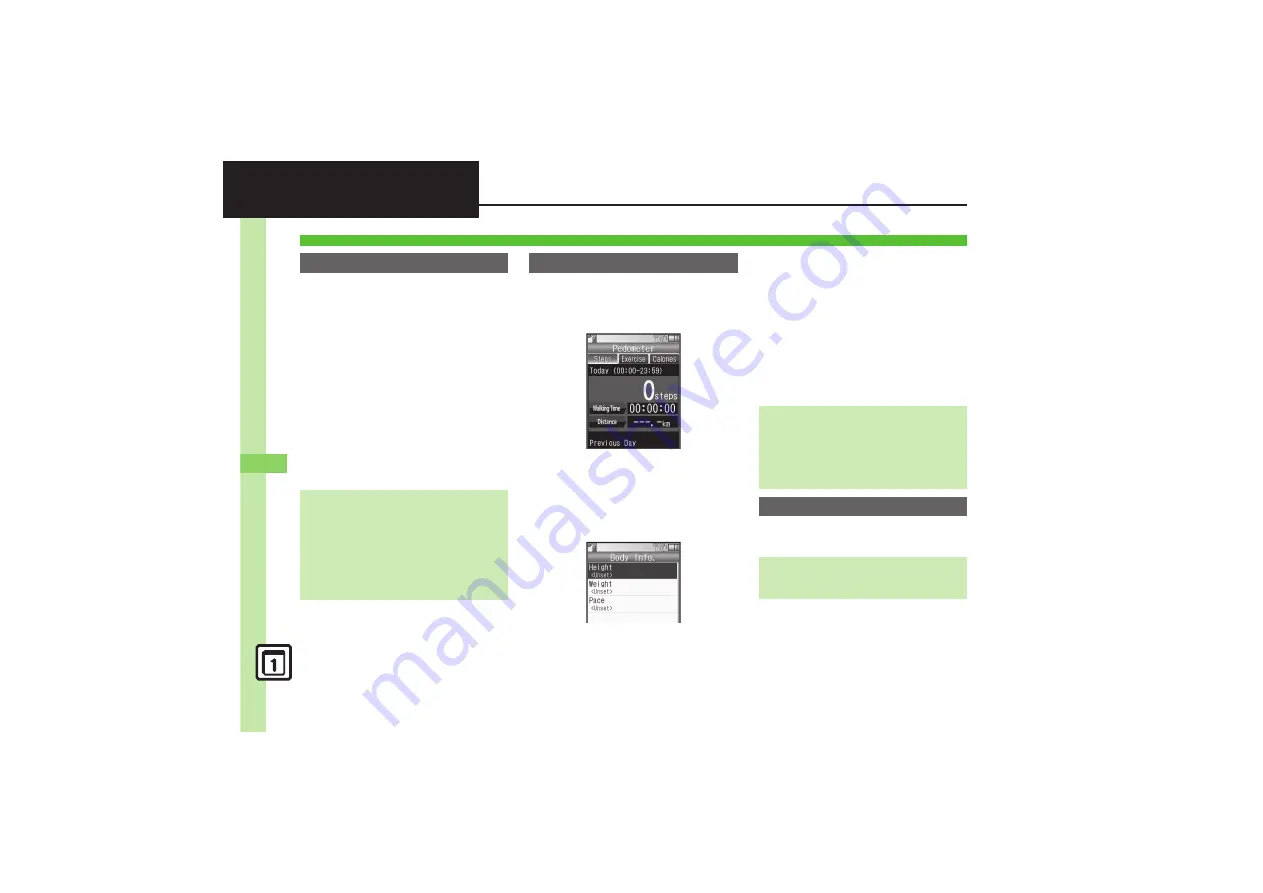
Han
d
y Ex
tr
as
11
11-
2
8
Pedometer
.
Count based on a pace of approximately
100 steps per minute over even terrain.
.
Accuracy may be affected by course,
terrain, walking style, etc.
.
Avoid holding the handset; use a body
worn case or a strap, or place handset
inside a pocket or bag.
,
Avoid sudden/erratic movements.
.
Steps are not counted in the following cases:
,
While handset is off
,
For the first few steps
,
While handset vibrates
.
Handset use may affect accuracy.
.
Weight and pace entry required to view full
Pedometer data.
.
Use Pedometer only as a rough guide.
1
%
S
Tools
S
%
S
f
Clock/Gauge
S
Pedometer
S
%
Pedometer Window
.
If Pedometer is disabled, a confirmation
appears. Choose
Yes
or
No
and press
%
.
2
B
S
Settings
S
%
S
Body Info.
S
%
Body Info Menu
3
Height
S
%
S
Enter height
S
%
4
Weight
S
%
S
Enter
weight
S
%
5
Pace
S
%
S
Yes
or
No
S
%
.
Choose
Yes
to enter pace
automatically based on height.
6
Enter pace
S
%
S
A
1
In Pedometer window,
B
S
Pedometer On
S
%
Using Pedometer
Getting Started
Adjusting Counter Sensitivity
%
S
Tools
S
%
S
f
Clock/Gauge
S
Pedometer
S
%
S
B
S
Settings
S
%
S
Step Sensitivity
S
%
S
Select option
S
%
,
Select
Low
when steps seem
overcounted; select
High
when they
seem undercounted.
Saving Body Information
Editing Body Information
[Body Info Menu] Select item
S
%
S
Enter value
S
%
S
A
,
For
Pace
, automatic calculation
confirmation appears (when height is
entered).
Enabling Pedometer
Disabling Pedometer
[Pedometer Window]
B
S
Pedometer Off
S
%