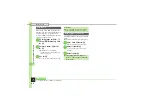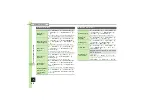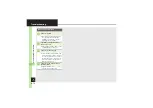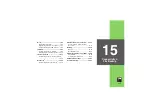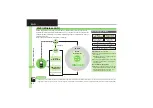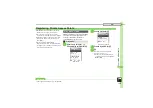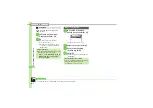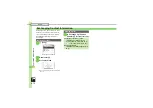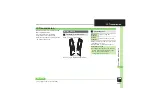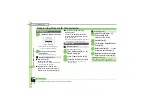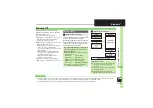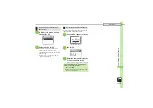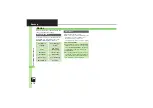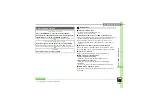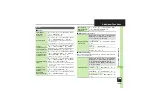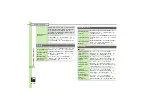C
onne
ct
ivity
& F
ile
Ba
ck
up
15
15-
9
Infrared
Example: Phone Book entry
1
b
S
Select entry
S
B
S
Send Entry
S
%
2
Via Infrared
S
%
3
Yes
S
%
S
Transfer starts
.
When complete, entry search
window returns.
1
%
S
Tools
S
%
S
f
Connectivity
S
Infrared
S
%
2
Send All
S
%
3
Yes
S
%
S
Enter Handset
Code
S
%
4
Select item
S
%
(
/
)
S
Complete selection
S
A
5
Enter Authorization Code
S
%
S
Transfer starts
S
%
1
%
S
Data Folder
S
%
2
Pictures
or
DCIM
S
%
For
DCIM
, select a folder and press
%
.
3
Select image
S
A
(Long)
4
Yes
or
No
S
%
S
Transfer
starts
.
Images may be reduced automatically
before transfer depending on the size.
.
When complete, file list returns.
.
Transfers are one-way; end even if
files are not received.
Sending Files
One File Transfer
All File Transfer
Sending Phone Book
.
In
5
, Picture transfer confirmation
appears; choose
Yes
or
No
and press
%
.
Sending JPEG Images at High Speed
Advanced
0