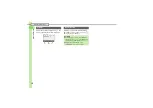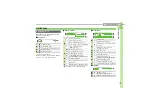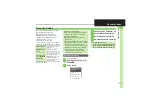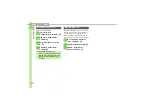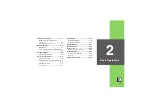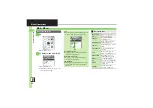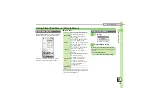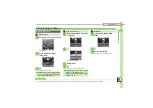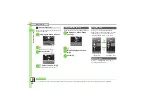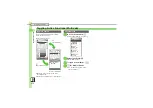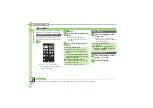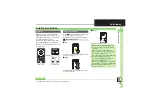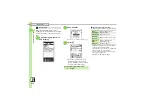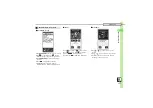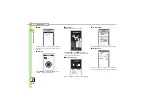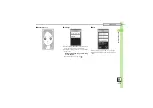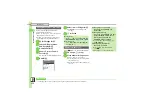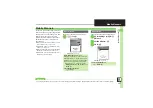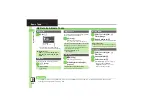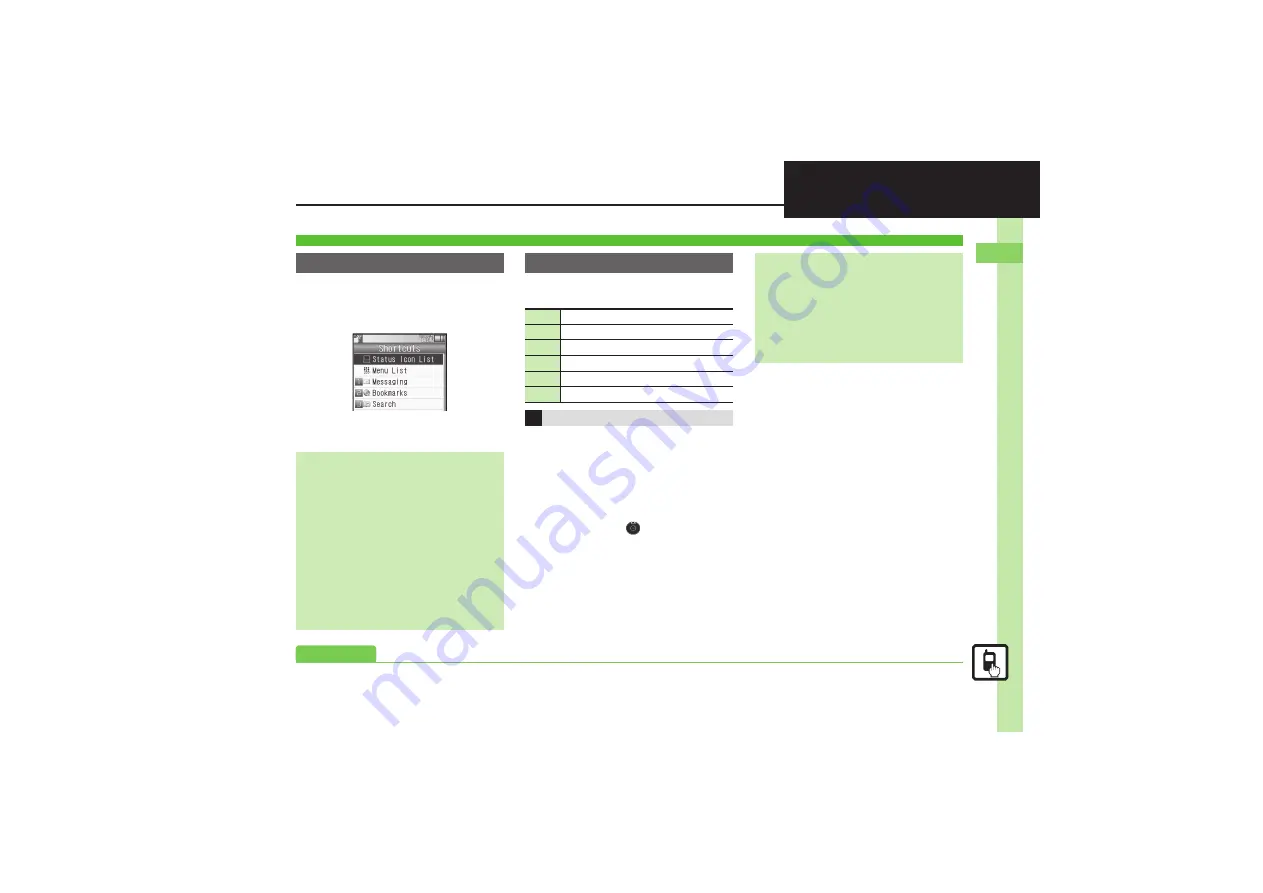
Ba
si
c Op
er
at
io
ns
2
2-
9
Accessing Functions
Access assigned functions via Shortcuts
menu.
1
'
2
Select function
S
%
.
Menu/window opens.
In Standby, Long Press
B
,
g
or
A
to
access assigned functions.
Follow these steps to assign Calculator to
a
(Long Press):
1
%
S
Settings
S
%
S
f
Phone/
G
2
Set Key Shortcut
S
%
S
Long press
S
%
3
From Appli
S
%
4
Tools
S
%
S
In PIM/Life
menu,
Calculator
S
%
Function Shortcuts
Shortcuts Menu
Changing Default Shortcuts
In
2
, select numbered function
S
B
S
Assign Function
S
%
S
Select menu item
S
%
S
Select
new item
S
%
,
To assign menu items, select one and
press
B
.
Assigning Files & Folders
In
2
, select numbered function
S
B
S
Assign Data
S
%
S
Select
file/folder
S
%
,
For folders, select
Set this folder
and
press
%
.
Key Shortcut
B
Open S! Mail Composition window
a
Open PC Site Browser menu
b
Open Exchange Profile menu
c
Activate/cancel Bluetooth
®
d
Access last opened Icon View page
A
Activate Familink Remote
Changing Assigned Functions
Bookmark
In
3
,
From Bookmark
S
%
S
Select title
S
%
S
Yes
S
%
Infrared, Show Secret Data, Etc. On/Off
In
3
,
From Other
S
%
S
Select
item
S
%
Canceling Assigned Function
In
3
,
Off
S
%
Advanced
0