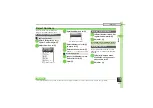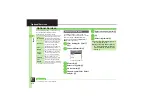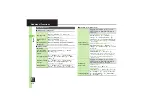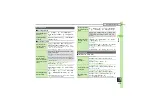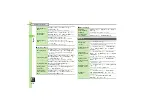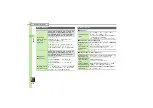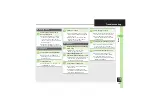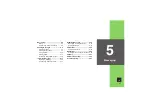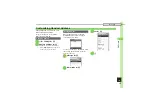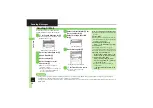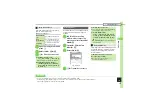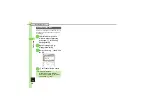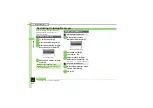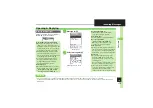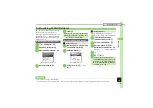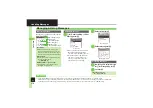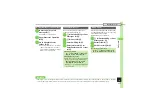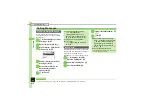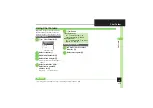Me
ss
ag
in
g
5
5-
4
Sending Messages
Follow these steps to send S! Mail to a
number/address saved in Phone Book:
1
B
S
Create Message
S
%
When a PC Mail Account exists, select
S! Mail
and press
%
.
S! Mail Composition Window
2
Select recipient field
S
%
3
Phone Book
S
%
4
Select entry
S
%
5
Select number or mail
address
S
%
.
Omit
5
if only one number or
address is saved.
.
When a mail address is entered, do
not use single-byte katakana in
message text or subject.
6
Select subject field
S
%
S
Enter subject
S
%
7
Select message text field
S
%
Text Entry Window
8
Enter message
S
%
S! Mail Composition Window
9
A
S
Transmission starts
.
To cancel, press
A
during
transmission.
Sending S! Mail
Incoming Calls while Creating Message
.
Content is saved temporarily. End the call
to return.
Personal Mode
.
When recipient is entered via Phone Book,
text entry window word suggestions change
according to recipient type.
Previewing Outgoing Message
After
8
,
B
S
Preview Message
S
%
Pictogram Entry
.
In Pictogram List, press
'
to toggle
Cross-Carrier Pictograms and all Pictograms.
.
Pictogram appearance may differ by carrier.
Specifying Line in Dual Mode
[S! Mail Composition Window]
B
S
Switch Line
S
%
S
Select line
S
%
Converting to Graphic Mail
After
8
,
Auto Art
S
%
S
Select
decoration type
S
%
S
A
(Next) or
B
(Prev.)
S
%
S
9
,
To cancel conversion, follow these
steps before
9
:
B
S
Cancel Arrangement
S
%
S
Yes
S
%
Advanced
0
Using other recipient entry methods
Converting mail type (SMS/S! Mail)
Designating/editing reply-to address (And more on
)
Hiding progress bar while sending messages
Disabling automatic resend of unsent messages
Designating/editing reply-to address (And more on
-
)