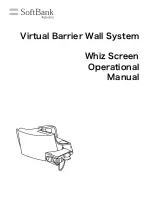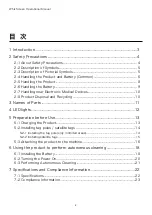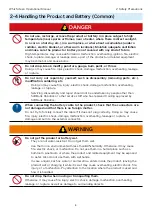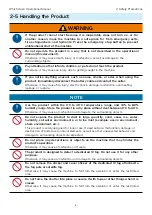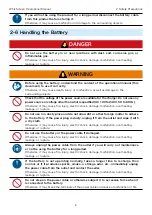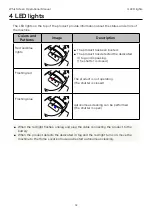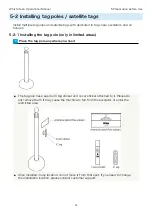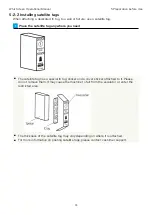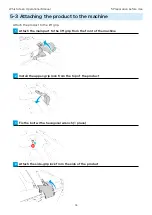Reviews:
No comments
Related manuals for P00107101

T8591B
Brand: Stiga Pages: 13

Mega2560
Brand: Arduino Pages: 39

HCR
Brand: DFRobot Pages: 9

PreciseFlex PFDD4
Brand: Brooks Pages: 145

Botzee mini
Brand: Pai Technology Pages: 7

SLIPPER
Brand: TURNABOT Pages: 38

uArm Swift Pro
Brand: UFactory Pages: 40

3066
Brand: SAME Pages: 20

TTG-684
Brand: TEACH TECH Pages: 24

P00002452
Brand: YFRobot Pages: 8

IRB 1200
Brand: ABB Robotics Pages: 62

RobotWare 6
Brand: ABB Robotics Pages: 82

FlexGripper
Brand: ABB Robotics Pages: 116

SWIFTI CRB 1100
Brand: ABB Pages: 22

IRC5 with T10
Brand: ABB Pages: 34

IRB 8700 Series
Brand: ABB Pages: 58

IRB 1520
Brand: ABB Pages: 26

FlexLoader
Brand: ABB Pages: 68