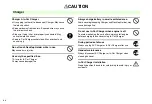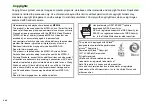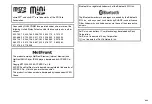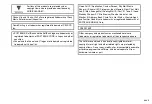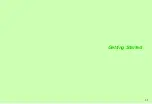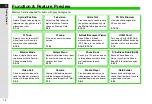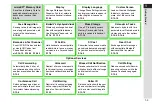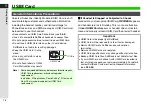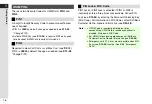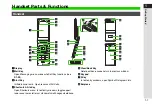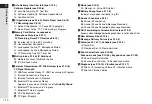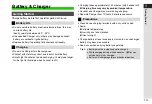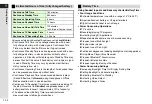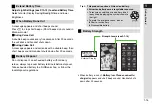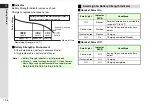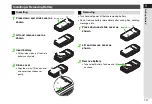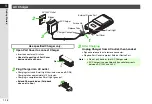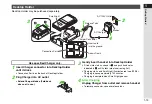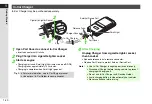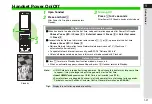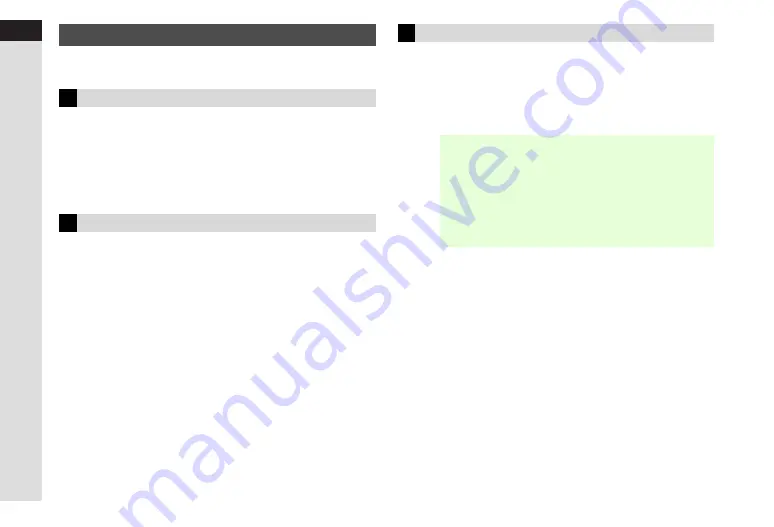
1-6
1
Getting Star
ted
There are two Security Codes for USIM Card:
PIN1
and
PIN2
.
A 4-digit to 8-digit Security Code to prevent unauthorised
use of handset.
^
PIN 1 is
9999
by default; change as needed (see
"Change PIN").
^
Activate PIN Entry (see
) to require PIN1 entry each
time handset (USIM Card inserted) is turned on.
Required to clear Call Costs or set Max Cost (see
).
PIN 2 is
9999
by default; change as needed (see
"Change PIN").
PIN1 Lock or PIN2 Lock is activated if PIN1 or PIN2 is
incorrectly entered three times consecutively. Cancel PIN
Lock (see
) by entering the Personal Unblocking Key
(PUK Code). For information on PUK Code, contact SoftBank
Customer Centre, General Information (see
USIM PINs
PIN1
PIN2
PIN Lock & PUK Code
Note
H
^
If PUK Code is incorrectly entered ten times
consecutively, USIM Card is locked and handset is
disabled. Write down PUK Code.
^
For USIM Card unlocking procedures, call SoftBank
Customer Centre, General Information (see
^
Emergency calls (110, etc.) are not possible when PIN
Entry (see
) is active. See
"Emergency
Calls".
Summary of Contents for SoftBank 911SH
Page 30: ...1 1 Getting Started...
Page 57: ...2 1 Basic Handset Operations...
Page 77: ...3 1 Text Entry...
Page 92: ...4 1 Phone Book...
Page 111: ...5 1 Video Call...
Page 119: ...6 1 TV...
Page 144: ...7 1 Camera...
Page 162: ...8 1 Media Player...
Page 184: ...9 1 Managing Files Data Folder...
Page 209: ...10 1 Additional Settings...
Page 240: ...11 1 Connectivity...
Page 255: ...12 1 Tools...
Page 283: ...13 1 Optional Services...
Page 293: ...14 1 Messaging...
Page 331: ...15 1 Yahoo Keitai...
Page 354: ...16 1 S Applications...
Page 364: ...17 1 S FeliCa Japanese Only...
Page 372: ...18 1 Entertainment...
Page 381: ...19 1 Communication...
Page 401: ...20 1 Appendix...