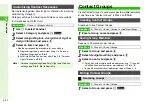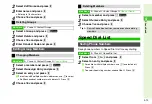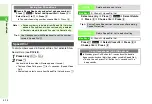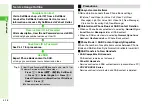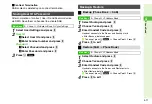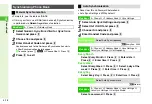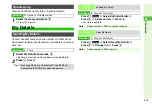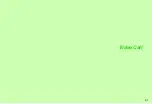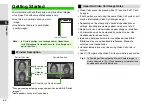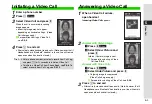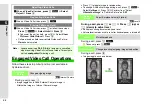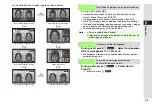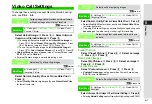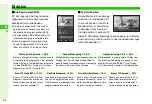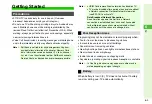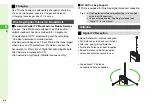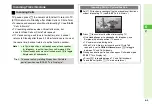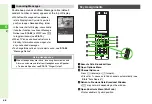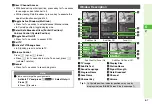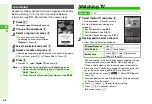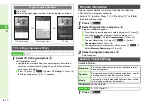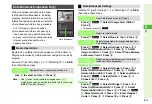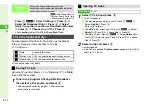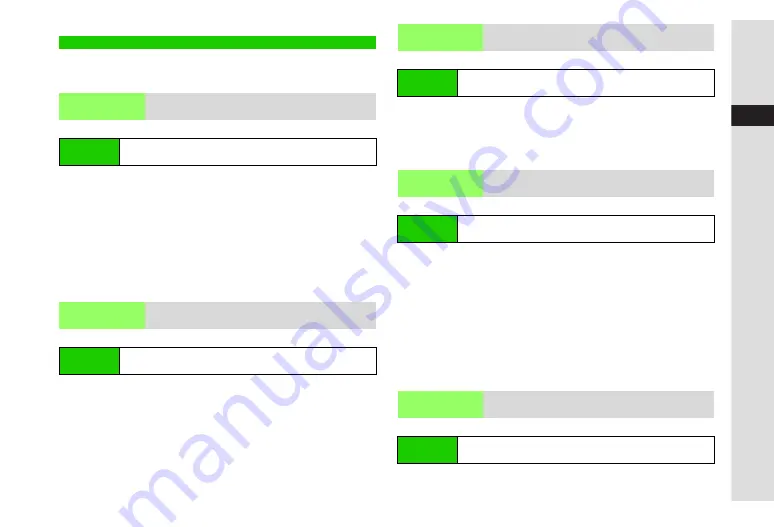
5-7
5
Video Call
To change these settings (except Remote Monitor) during
calls, see
P.5-4
-
5-6
.
K
Internal Camera
Select
Default Image
A
Press
b
A
Select
Internal
Camera
or
AlternativeImage
A
Press
b
C
To change Alternative Image, select
Alternative Image
A
Press
b
A
Select
Preset Picture
or
My Pictures
A
Press
b
A
Select an image
A
Press
b
A
Press
b
C
To use Custom Screen image, select
Alternative Image
A
Press
b
A
Select
Custom Screen
A
Press
b
A
Press
b
^
Custom Screen
does not appear when Custom Screen (see
) is set to
Pattern 1
.
^
External Camera image is selectable during a call.
K
Normal
Select
Normal
,
Quality Prior
or
Frame Rate Prior
A
Press
b
^
Select
Quality Prior
for higher quality and
Frame Rate Prior
for faster frame rate.
K
Normal
Select
Normal
,
Quality Prior
or
Frame Rate Prior
A
Press
b
^
Select
Quality Prior
for higher quality and
Frame Rate Prior
for faster frame rate.
^
Outgoing Picture setting may automatically change during calls
depending on the other party's Incoming Picture setting.
K
Picture 1
Preset Picture
Select
Preset Picture
A
Press
b
A
Select an image
A
Press
b
A
Press
b
Data Folder Images
Select
My Pictures
A
Press
b
A
Select an image
A
Press
b
A
Press
b
Custom Screens
Select
Custom Screen
A
Press
b
A
Press
b
^
Custom Screen
does not appear when Custom Screen (see
) is set to
Pattern 1
.
K
Always On
Select
Always On
,
Always Off
or
Normal Setting
A
Press
b
^
Selecting
Normal Setting
applies Display Backlight setting (see
Video Call Settings
Camera
Picture
Outgoing image is either live video via Internal Camera
or Alternative Image when initiating Video Calls
Main Menu
H
Settings
A
Call/Video Call (
F
)
A
Video Call
A
Camera Picture
Incoming
Picture
Select quality of incoming images
Main Menu
H
Settings
A
Call/Video Call (
F
)
A
Video Call
A
Incoming Picture
Outgoing
Picture
Select quality of outgoing images
Main Menu
H
Settings
A
Call/Video Call (
F
)
A
Video Call
A
Outgoing Picture
Hold Guidance
Pict
Select image that can be sent while calls are
on hold
Main Menu
H
Settings
A
Call/Video Call (
F
)
A
Video Call
A
Hold Guidance Pict
Backlight
Select a Backlight status for Video Calls
Main Menu
H
Settings
A
Call/Video Call (
F
)
A
Video Call
A
Backlight
Summary of Contents for SoftBank 911SH
Page 30: ...1 1 Getting Started...
Page 57: ...2 1 Basic Handset Operations...
Page 77: ...3 1 Text Entry...
Page 92: ...4 1 Phone Book...
Page 111: ...5 1 Video Call...
Page 119: ...6 1 TV...
Page 144: ...7 1 Camera...
Page 162: ...8 1 Media Player...
Page 184: ...9 1 Managing Files Data Folder...
Page 209: ...10 1 Additional Settings...
Page 240: ...11 1 Connectivity...
Page 255: ...12 1 Tools...
Page 283: ...13 1 Optional Services...
Page 293: ...14 1 Messaging...
Page 331: ...15 1 Yahoo Keitai...
Page 354: ...16 1 S Applications...
Page 364: ...17 1 S FeliCa Japanese Only...
Page 372: ...18 1 Entertainment...
Page 381: ...19 1 Communication...
Page 401: ...20 1 Appendix...