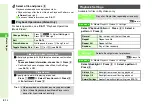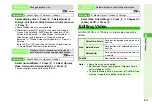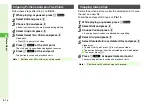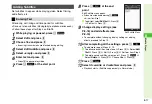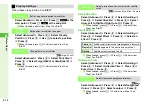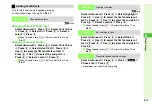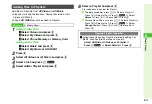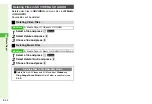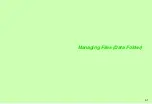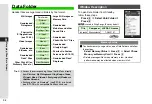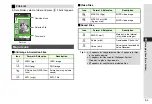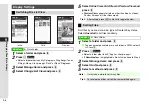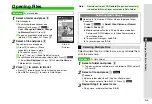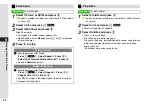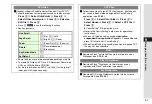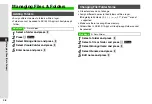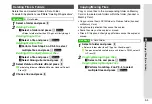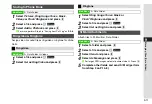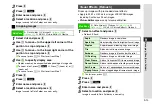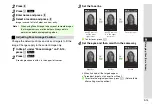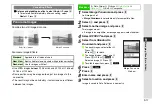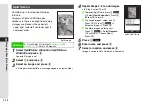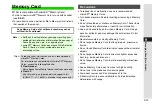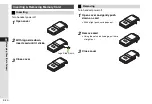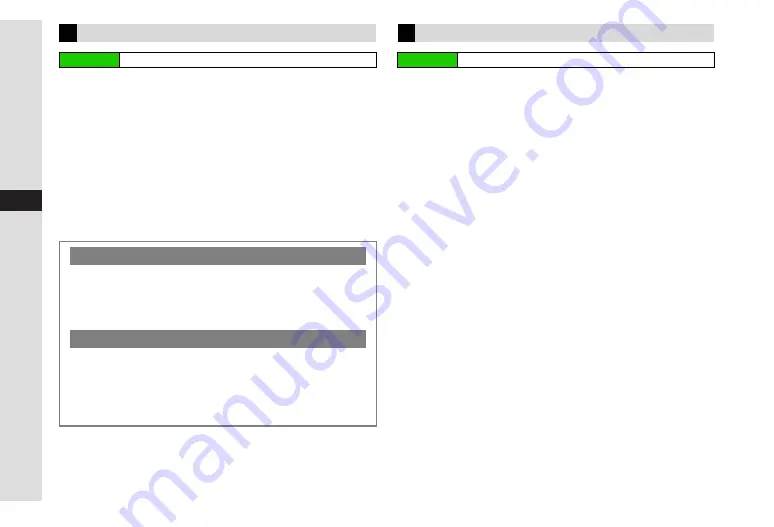
9-6
9
Mana
ging Files (Data Folder)
1
Select
Pictures
or
DCIM
and press
b
C
To open a created sub folder or a sub folder in DCIM, select it
A
Press
b
2
Select a file and press
N
x
3
Select
Slide Show
and press
b
Slide Show starts.
^
All images in the folder appear sequentially.
^
When Speed is set to
Manual
, press
p
or
q
to advance
or reverse frames.
4
Press
b
to stop
1
Select a folder and press
b
C
To open a created sub folder or a sub folder in DCIM, select it
A
Press
b
2
Select a file and press
N
x
^
Select multiple files as needed.
3
Select
Details
and press
b
^
Press
D
to scroll down.
^
The following information appears:
File name, type, size, last modified date, vendor, copy/forward
protection and other restrictions (number of times to open,
expiry term), etc.
B
Available information varies by file.
Slide Show
Main Menu
H
Data Folder
Setting Interval
C
Follow these steps after Step 3.
Press
N
j
A
Select
Speed
A
Press
b
A
Select
Fast
,
Normal
,
Slow
or
Manual
A
Press
b
^
Speed is
Normal
by default.
Repeat Slide Show
C
Follow these steps after Step 3.
Press
N
j
A
Select
Repeat
A
Press
b
A
Choose
On
or
Off
A
Press
b
^
For
Off
, all images in the folder appear then file list returns.
^
Repeat is
On
by default.
Properties
Main Menu
H
Data Folder
Summary of Contents for SoftBank 911SH
Page 30: ...1 1 Getting Started...
Page 57: ...2 1 Basic Handset Operations...
Page 77: ...3 1 Text Entry...
Page 92: ...4 1 Phone Book...
Page 111: ...5 1 Video Call...
Page 119: ...6 1 TV...
Page 144: ...7 1 Camera...
Page 162: ...8 1 Media Player...
Page 184: ...9 1 Managing Files Data Folder...
Page 209: ...10 1 Additional Settings...
Page 240: ...11 1 Connectivity...
Page 255: ...12 1 Tools...
Page 283: ...13 1 Optional Services...
Page 293: ...14 1 Messaging...
Page 331: ...15 1 Yahoo Keitai...
Page 354: ...16 1 S Applications...
Page 364: ...17 1 S FeliCa Japanese Only...
Page 372: ...18 1 Entertainment...
Page 381: ...19 1 Communication...
Page 401: ...20 1 Appendix...