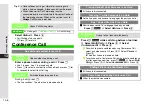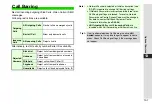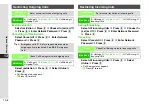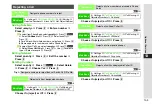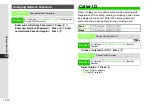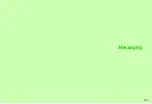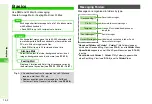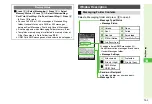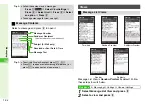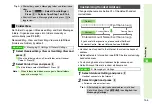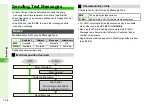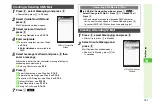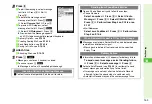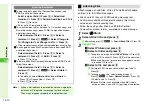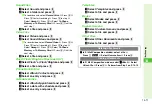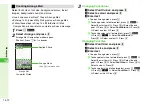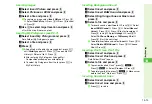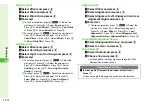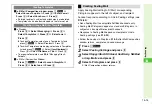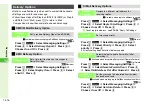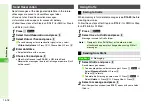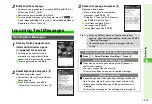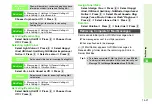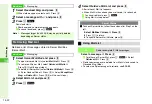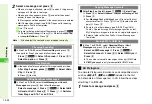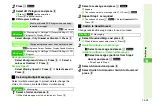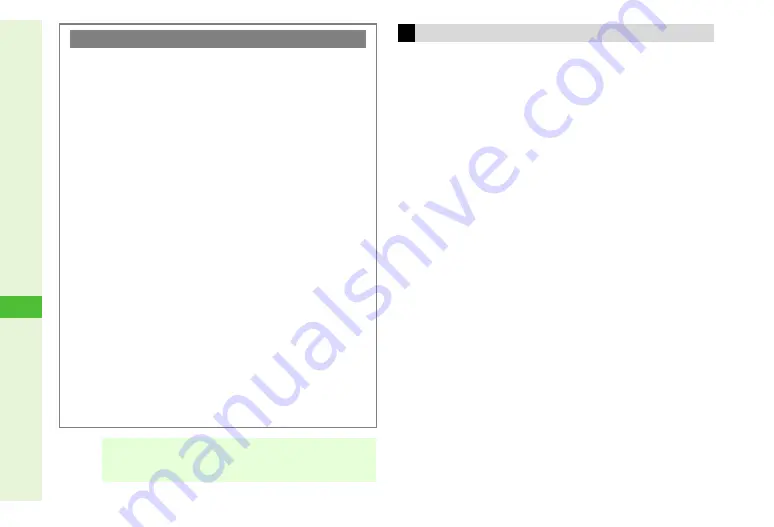
14-10
14
Messa
ging
Attach images, sound files, vFiles (Phone Book/schedule
entries), etc. to S! Mail messages.
^
Attach up to 20 files or 300 KB including message text.
^
Confirm compatibility with recipient handsets (file format,
services, etc.) before sending files.
^
Follow these steps after Step 8 on
; after Mail
Composition window returns, complete and send message.
1
Select
Q
Attach
2
Select
Attach File
and press
b
C
Alternatively, press
N
x
A
Select
Attach File
A
Press
b
3
Image Files
1
Select
Picture
and press
b
2
Select a folder and press
b
C
To capture an image, select
Take Picture
A
Press
b
A
Press
b
to shoot
A
Press
b
(Omit the next step.)
B
When confirmation for save location appears, select
a location
A
Press
b
3
Select a file and press
b
C
For large JPEG images, select attachment size
A
Press
b
C
To change image size, select attached image
A
Press
N
x
A
Select
Resize Picture
A
Press
b
A
Select a size
A
Press
b
B
Resize Picture is not available when Multi Job is
active or when a non-JPEG (.jpg) image is selected.
Entering Recipients
C
To add recipients, open Mail Composition window (see
) and follow these steps.
Select recipient field
A
Press
b
A
Select
Add
Recipient
A
Press
b
A
Perform from Step 4 on P.14-8
B
Press
i
to return.
^
Enter up to 20 recipients in total.
C
To switch recipient status between To, Cc (carbon copy) and
Bcc (blind carbon copy), open S! Mail Composition window
and follow these steps.
Select recipient field
A
Press
b
A
Select a
recipient
A
Press
N
x
A
Select
Change to
To
,
Change to Cc
or
Change to Bcc
A
Press
b
^
Other recipients cannot see numbers/addresses set to Bcc.
C
To change/edit, open Mail Composition window (see
)
and follow these steps.
Select recipient field
A
Press
b
A
Select a
recipient
A
Press
b
A
Edit
A
Press
b
B
Press
i
to return.
C
To delete, open Mail Composition window (see
) and
follow these steps.
Select recipient field
A
Press
b
A
Select a
recipient
A
Press
N
x
A
Select
Delete
A
Press
b
B
To delete all, select
Delete All
instead of
Delete
A
Press
b
A
Choose
Yes
A
Press
b
B
Press
i
to return.
Note
H
When a mail address is entered, do not use single-byte
katakana or Pictograms in message text and subject.
They may not appear properly on recipient devices.
Attaching Files
Summary of Contents for SoftBank 911SH
Page 30: ...1 1 Getting Started...
Page 57: ...2 1 Basic Handset Operations...
Page 77: ...3 1 Text Entry...
Page 92: ...4 1 Phone Book...
Page 111: ...5 1 Video Call...
Page 119: ...6 1 TV...
Page 144: ...7 1 Camera...
Page 162: ...8 1 Media Player...
Page 184: ...9 1 Managing Files Data Folder...
Page 209: ...10 1 Additional Settings...
Page 240: ...11 1 Connectivity...
Page 255: ...12 1 Tools...
Page 283: ...13 1 Optional Services...
Page 293: ...14 1 Messaging...
Page 331: ...15 1 Yahoo Keitai...
Page 354: ...16 1 S Applications...
Page 364: ...17 1 S FeliCa Japanese Only...
Page 372: ...18 1 Entertainment...
Page 381: ...19 1 Communication...
Page 401: ...20 1 Appendix...