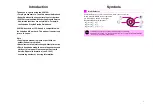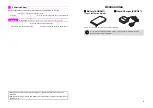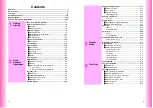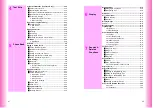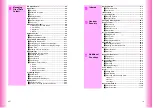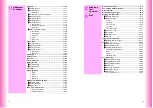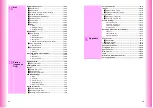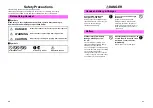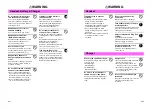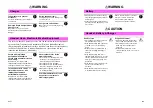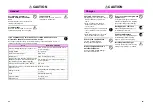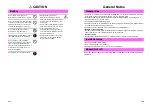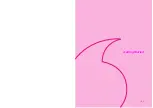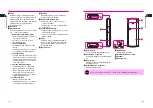Introduction
Thank you for purchasing the V201SH.
^
For proper handset use, read this manual beforehand.
^
Keep this manual in a convenient place for reference.
^
V201SH is compatible with Vodafone Prepaid Service.
Web-related functions are not available. For details,
see Vodafone Prepaid Service Guidebook.
V201SH transmits at 1.5 GHz and is compatible with
the Vodafone K.K. network. This product is exclusively
for use in Japan.
Note
^
Copying this manual in whole or part without
authorization is prohibited.
^
Manual content is subject to change without prior notice.
^
Efforts have been made to ensure the accuracy and
clarity of this manual. Please contact Customer
Service, General Information (see P.15-25)
concerning unclear or missing information.
i
Symbols
Use Multi Selector to select menu items, move cursor, scroll, etc.
In this manual, Multi Selector operations
are indicated as shown to the right.
Basic Multi Selector Operations
B
E
: Press
C
or
D
B
F
: Press
B
or
A
B
G
: Press
C
,
D
,
B
or
A
Multi Selector
,
^
In this manual, most operations start with handset in Standby.
^
Sample screen shots, etc. are provided for reference only. Actual handset windows,
menus, etc. may differ in appearance.
A
b
D
B
C
Summary of Contents for V201SH
Page 14: ...1 1 Getting Started...
Page 27: ...2 1 Basic Handset Operations...
Page 38: ...3 1 Manner Mode...
Page 42: ...4 1 Text Entry...
Page 52: ...5 1 Phone Book...
Page 61: ...6 1 Display...
Page 66: ...7 1 Sounds Related Functions...
Page 78: ...8 1 Managing Files Data Folder...
Page 91: ...9 1 Infrared...
Page 94: ...10 1 Handset Security...
Page 98: ...11 1 Additional Functions...
Page 115: ...12 1 Vodafone live Overview...
Page 118: ...13 1 Mail...
Page 144: ...14 1 Station Japanese Only...
Page 152: ...15 1 Appendix...