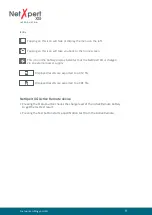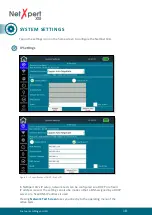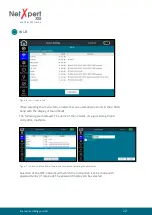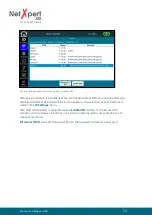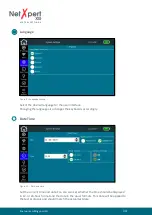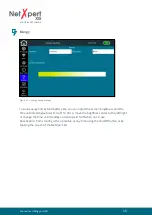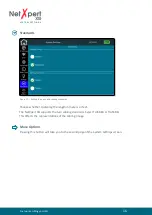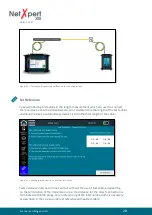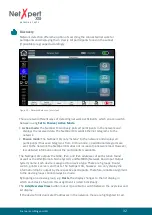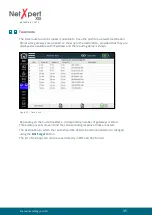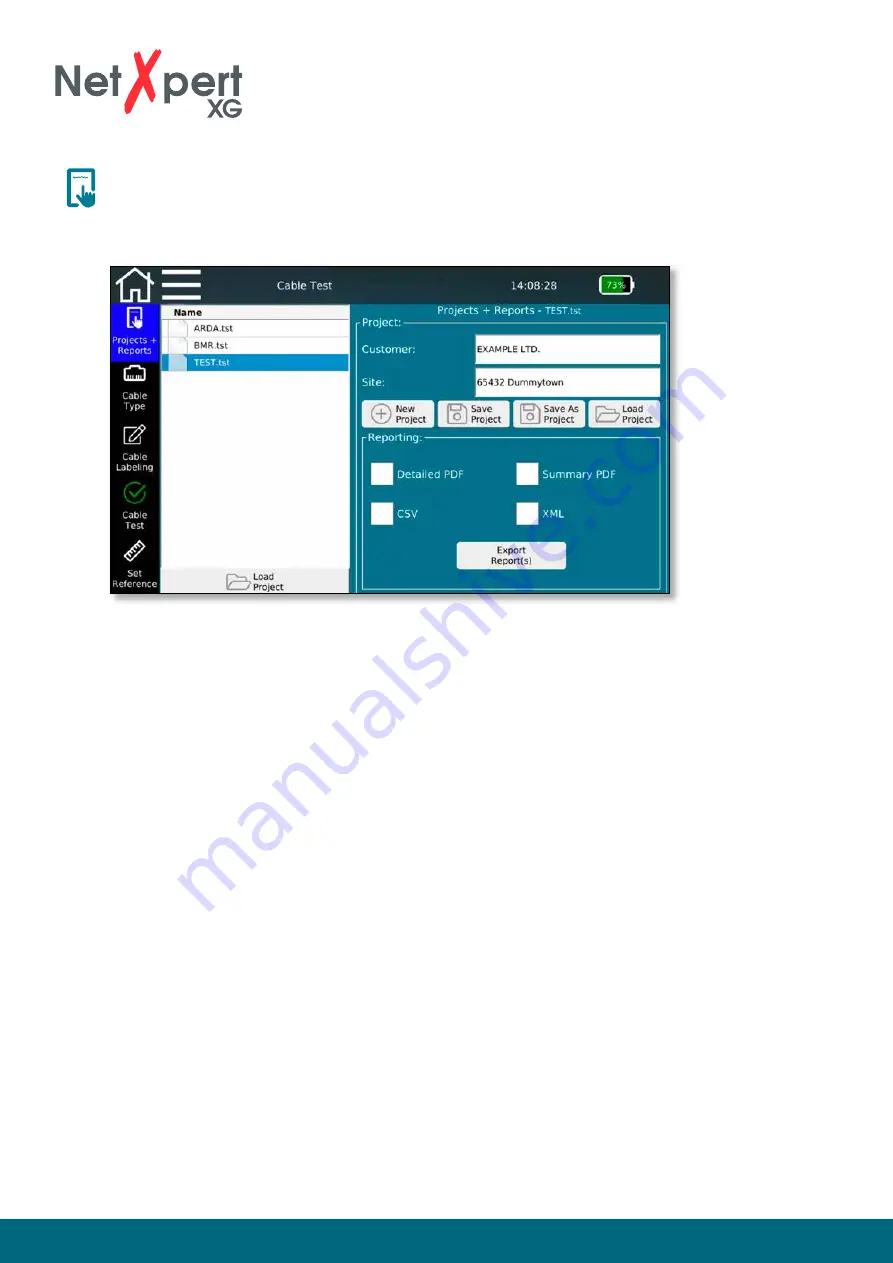
itnetworks.softing.com/XG
23
Pr Reports
Tap on the
Pr Reports
icon to make comprehensive settings for your test project.
Figure 19 – Project settings with sample projects
In this screen, you can select from existing projects or create a new project and make
project-specific settings. Here you can enter the customer name and location of the
project and define the format in which the tests are to be output.
The above screen shows the currently open project from the list on the left. The details
of the open project, customer and location data, are also displayed.
There are several buttons available for project control that allow you to create new
projects, save changes to the detailed information and load projects via the file
manager menu.
Selecting
New Project
opens a new window in which you can enter the name and
location for the current project. With
Save Project
, you can save changed project details.
The existing project name is retained. Using
Save as Project
makes it possible to save an
existing project under a new name, for example after adjusting detailed information.
Load Project
opens the file manager and allows you to load existing projects or label
lists created in eXport.
Internal documentation creation is controlled in the lower part of the screen. The
device always stores its test results in its own TST format. These can be converted into
an externally readable format during or after completion of the test series by selecting
an available format type. You can choose from a variety of formats. On the one hand,
there is a PDF summary in which one result row is displayed per test run. Or there is
also a detailed PDF report which contains one or multiple summary pages, followed by
detailed test results.
C A B L E T E S T