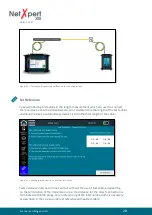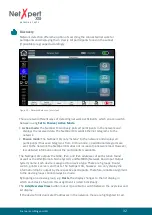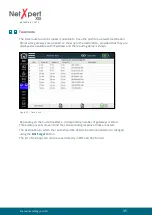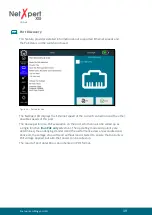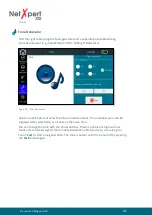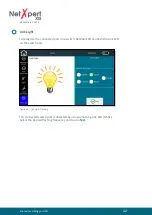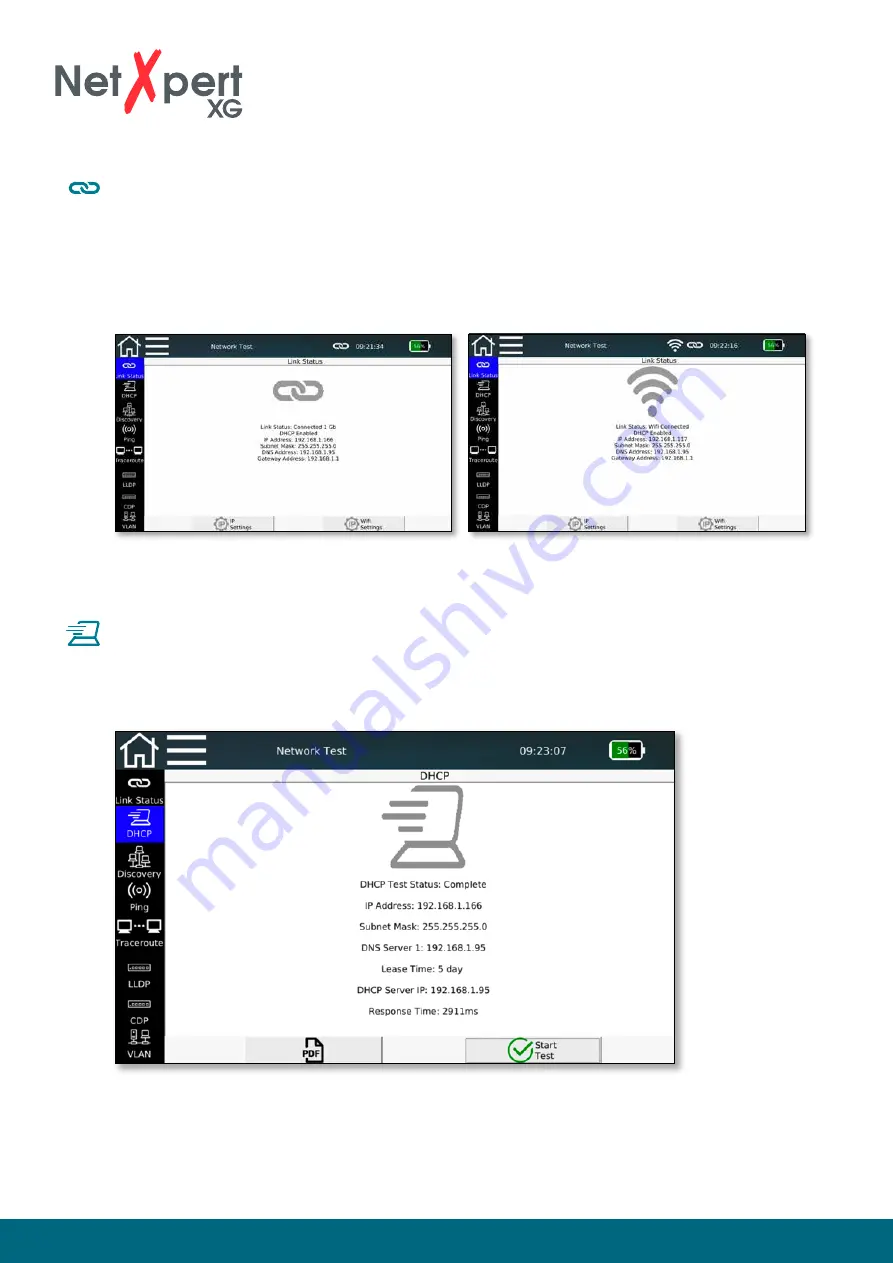
itnetworks.softing.com/XG
31
Link Status
Here is an overview of the connection to the connected network. The connection
to the switch/router is established either via DHCP or via fixed addressing.
While the device is trying to establish a connection, the connection icon flashes
in the top menu bar. If a connection is made, the symbol stops flashing and the
respective connection details are displayed.
Figure 27 – Link Status, wired connection (left) or via WiFi (right)
DHCP
Here you can request a DHCP server located in the network to send network data
and assign an IP address. After tapping on the
Start Test
button, a
DHCP Request
is sent�
Figure 28 – DHCP test
The information received from the DHCP server is displayed and can also be saved
directly in PDF format.
N E T W O R K T E S T S