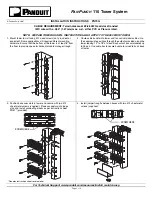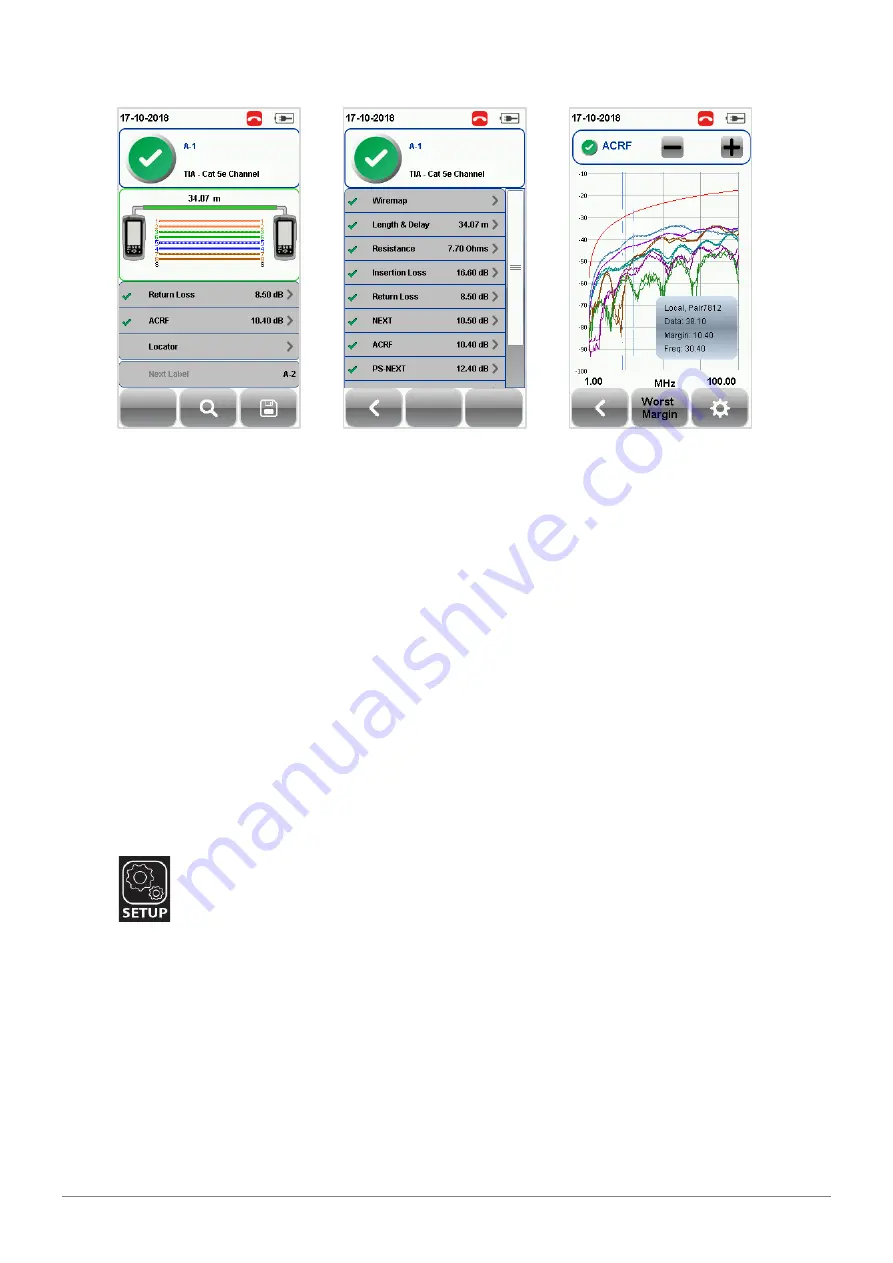
WireXpert User Interface
22
© Copyright 2018 Softing IT Networks
AUTOTEST results
[View]
detail results
Plots
Two worst tested parameters will be displayed on the result summary screen. Press the
[View]
button
to view detailed results.
The type of results will differ depending on the Test Limits and type of cable.
Test results on the screenshots are for illustration purposes only and not to be taken as reference values.
4.2.1.1
The Tone Generator mode
Starting from v8.0, unless when performing a Single-Ended cable test, WireXpert will automatically
switch to Tone Generator mode when only one end is connected and the
[AUTOTEST]
button is pressed.
WireXpert will be able to perform audible cable detection when paired with a Softing CT15 Tone
Generator.
When faced with multiple unlabeled open-ended cables, connect one end of the cable to WireXpert.
Point the CT15 Tone Generator to the other end of the cables. CT15 will produce a different tone when
the cable that is connected to WireXpert is detected.
The Tone Generator mode can also be triggered by pressing the
[TOOLS]
button
Tone Generator
.
4.2.2
The [SETUP] button
The
[SETUP]
button provides setting options necessary to conduct an AUTOTEST and configure
the device.
These options include –
4.2.2.1
Quick Setup
Quick Settings provides quick selection using predefined TIA (CAT 5e/6/6A) and ISO (Class D/E/EA/F/FA)
configurations for UTP/FTP cables. WireXpert will detect if Channel or Permanent Link adapter is used
and changes its test limits automatically.