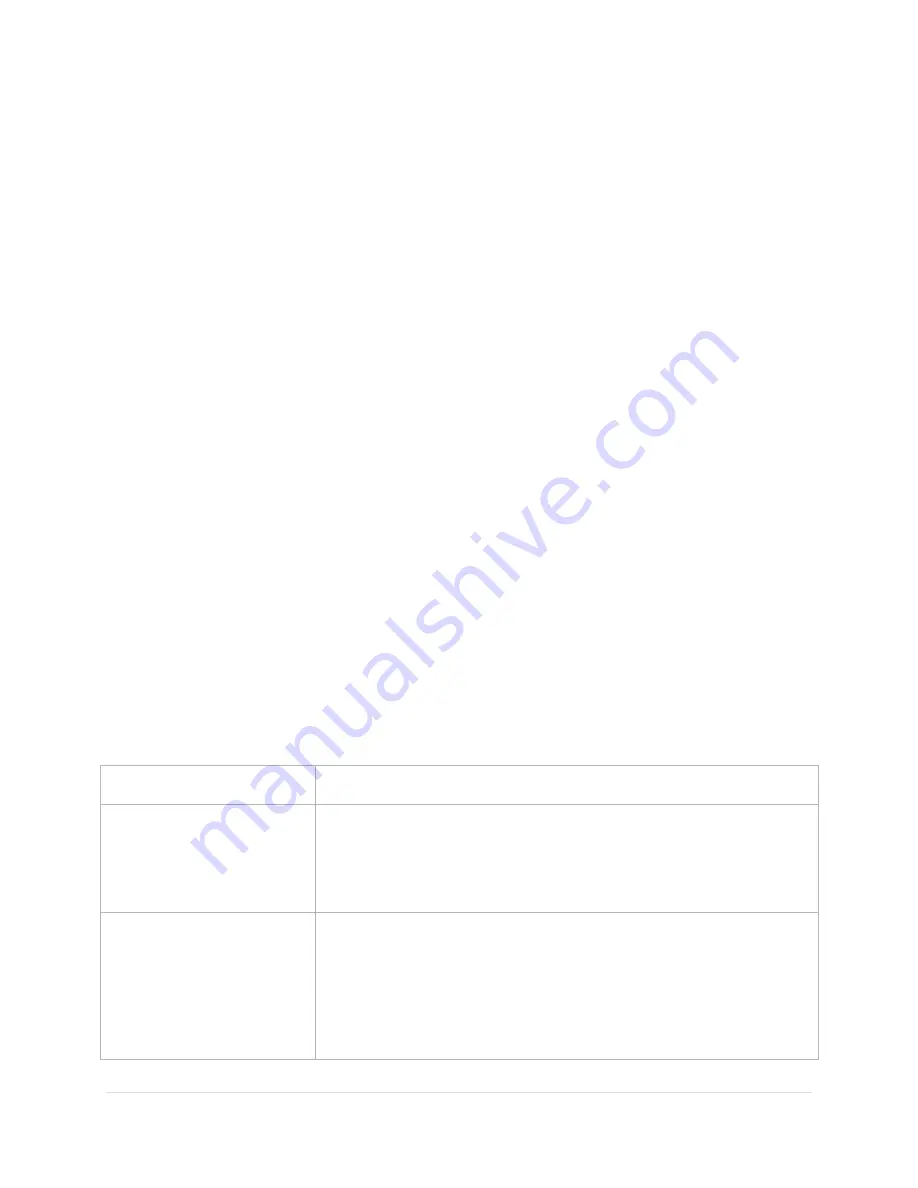
Paramount MX User Guide
76 |
P a g e
The
Bisque TCS
window includes the
Parameters
,
Show Status
,
Periodic Error Correction
,
Utilities
and
Logging
tabs.
Status Messages (Status Text)
The always visible
Status
message on the bottom of the window shows color-coded text about the
mount’s current state. (Mount status messages are repeated on the
Telescope
window.) See “Mount
and Status” in
TheSkyX Professional Edition User Guide’s
Telescope documentation for a detailed
explanation of each status message.
Firmware Version and Mount Identifier
The bottom right side of the Bisque TCS window shows the current firmware version of the Bisque TCS,
as well as the mount identifier:
Paramount ME
,
Paramount MX
, or
Bisque TCS
.
Parameters Tab
The
Parameters
tab shows the various Bisque TCS settings that can be modified. Parameters are divided
into
Common
and
Advanced
categories. The common parameters, such as the mount’s acceleration,
are often modified based on your mount’s payload or other personal preferences (For example, you
might want to lower the maximum slew rate because,
“I don’t want my expensive equipment slewing
around so fast!”
)
Advanced settings are mount-specific control system configuration options that are used for custom
(non-Paramount) mounts. Most advanced parameters
should not be modified for Paramount ME or
Paramount MX mounts
. Each parameter is displayed in the
Description
text box at the boom of the
window. Click the parameter’s name in the tree list to view its current value. Click the
Edit
button to
change the value for this parameter; altered parameters appear in red text.
Common Parameters
The most commonly changed Bisque TCS parameters are described below.
Common Parameter Name
Description
Acceleration
The motor's relative acceleration/deceleration setting. Lower numbers
(for example, 250) yield slower acceleration and deceleration while
higher numbers (for example, 750) yield faster acceleration and
deceleration.
Non-sidereal Rate
The non-sidereal rate, in arcseconds per second, is the rate added to or
subtraced from the sidereal tracking rate.
Although this rate can be set manually,
TheSkyX Professional Edition
can
set the rate automatically. See the
Set Track Rates
button
documentation for details how to do this.















































