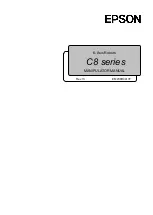Paramount MX User Guide
94 |
P a g e
Raw Tracking Data
Turn on this checkbox to show the positions of the star’s centroid from the tracking log data as a light
gray line.
Curve Fit To Tracking Data
Turn on this checkbox to show the optimal periodic error curve computed by clicking the
Fit
button.
Periodic Error Curve For Bisque TCS
Turn on this checkbox to show a graph of the periodic error curve to be saved to the Bisque TCS control
system’s flash memory. Turning this checkbox on automatically hides the raw and fit graphs.
Open Tracking Log
Click this button to open a tracking log that was generated by the Camera Add On or CCDSoft.
Fit
Click this button to compute and display the graph of an optimal periodic error curve for the tracking log
data.
Clear
Click this button to remove or delete the existing tracking log.
Save To Mount
Click this button to save the fit periodic error curve to the Bisque TCS.
Collecting and Using Periodic Error Tracking Data
Follow the steps below to obtain and apply the optimal periodic error correct curve for your mount.
Step 1
Collect the Tracking Log
The first step is to obtain a
tracking log
for your Paramount. A tracking log is a record of the
position of a star’s centroid over several revolutions of the worm without making
any
tracking
corrections to the mount that can be created using the Camera Add On or CCDSoft for
Windows.
In order to successfully acquire a tracking log, you must place a star on your CCD detector and
that star must stay inside a “tracking box” for ten to fifteen minutes without making any
corrections to the mount (for several periods of the worm) so that the position of the star
during that time can be recorded.
The Paramount,
TheSkyX Professional Edition
and either the
Camera Add On
or
CCDSoft for
Windows
must configured to:
•
Turn off periodic error corrections (page 91).
•
Turn off or disable autoguiding.
•
Turn off
TPoint Add On
modeling.
•
Turn off tracking corrections from ProTrack.