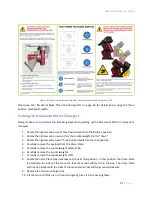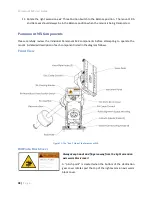Paramount MX User Guide
24 |
P a g e
Red Region
When the optical tube assembly is on the west side of the mount, the red region indicates how far past
the meridian the mount can track before encountering a software or hardware limit. If the OTA remains
on the west side and the mount tracks to the tracking limit, then tracking is turned off. Note that the
Paramount MX will not automatically flip sides of the meridian and continue tracking in this situation.
The red region also indicates the area where, when the OTA is on west side, the mount can be slewed
past the meridian without flipping sides.
Synchronization Checklist
•
Make sure that the computer’s time is accurate, and that
TheSkyX Professional Edition
is
configured to use the computer’s clock.
•
Verify that the synchronization star on is the same star listed in
TheSkyX Professional
Edition
’s Object Information Report.
•
In general, avoid synchronizing on a star that is located near the meridian.
•
Do not synchronize on stars above 60 degrees declination.
Starting Synchronization Over
If you are ever unsure about synchronization, you can “start from scratch” by reinitializing the control
system.
1.
Choose the
Connect
command from the
Telescope
menu.
2.
Choose the
Bisque TCS
command from the
Tools
pop-up on the
Telescope
window.
3.
On the
Bisque TCS
window, click the
Utilities
.
4.
Select
Synchronization History
on the left side of the window.
5.
Click the
Delete
button to delete the synchronization history.
Maintaining Accurate Time
The Paramount MX can provide very accurate all sky pointing during a single session without an accurate
time base (that is, if the computer’s clock is accurate to one or two minutes or so). However,
TheSkyX
Professional Edition
must make decisions on how to slew to various positions in the sky based on the
local time. For example, an object that is on the east of the meridian may require the telescope be
slewed to west side of the pier and vice versa. So, maintaining accurate time is important.
Always perform “reality check” by comparing the coordinates of objects in TheSkyX
Professional Edition to objects in the night sky. If TheSkyX Professional Edition’s
location or time is not accurate, the two will not match!
Choose the
Verify TheSkyX Time
command on the
Tools
menu to compare the
computer’s date, time and time zone settings with a web-based time source.
Initializing the Paramount MX requires a very accurate time base.
TheSkyX Professional Edition
uses the
computer’s clock to compute the local sidereal time (LST). When a connection is established between
TheSkyX Professional Edition
and the “homed” Paramount MX, the LST is used to re-establish the
synchronization between the Paramount MX’s “electronic setting circles” and the celestial sphere to
within a few arcseconds. If the computer’s time is accurate, you can just power-up the mount, home,
and then start imaging each night.