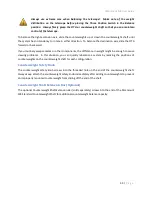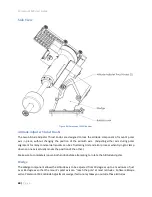Paramount MX User Guide
72 |
P a g e
device. See “Longer USB Cable Runs” on page 113 for more information on this
topic.
•
One 48V 1.66 A (80W) Paramount MX power supply (included).
First Time Paramount MX Setup
Please make sure to carefully read the instructional insert in the Paramount MX box before unpacking
the mount.
After the Paramount MX has been unboxed and safely mounted to your tripod or pier, the next step is
to connect the power and communication cables to the Electronics Box so that mount can be turned on.
1.
Plug the round end of the Paramount MX power cable into the port labeled
48V Power In
on the
Electronics Box and the other into an electric outlet.
2.
Plug the mini USB end of the USB 2.0 cable into the Electronics Box port labeled USB and the
other end into a free USB port on the computer.
3.
Flip the On/Off switch up to the on position.
When the Paramount MX is turned on, three red LEDs are illuminated, and a short “whistle” is emitted
to indicate the control system has been successfully initialized. Two successive beeps are emitted
shortly afterward indicating the servomotors have been initialized.
Paramount MX USB Driver Installation
Before attempting to control the Paramount MX from
TheSkyX Professional Edition
, make sure to install
the necessary drivers for your operating system.
Mac OS X
Software drivers need
not
be installed to operate the Paramount MX on the Mac.
Windows
The Software Bisque MKS 5000 USB driver must be installed before the Paramount MX can be operated
by
TheSkyX Professional Edition
for Windows (both 32- and 64-bit Editions). See “Appendix A: Installing
the MKS 5000 USB Windows Driver” on page 117 for step by step installation instructions.
Controlling the Paramount MX with TheSkyX Professional Edition
After installing the MKS 5000 driver (Windows only), and plugging the mini USB cable into the mount
and computer, you must configure
TheSkyX Professional Edition
to control the
Paramount MX
.
1.
Make sure the mount is turned on so that the computer recognizes the Paramount MX USB
port.