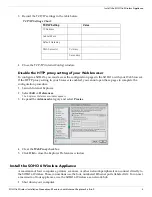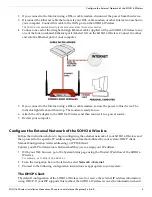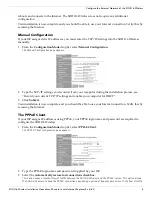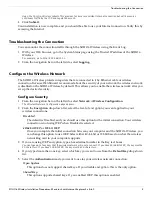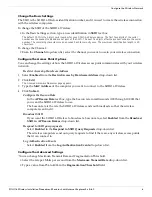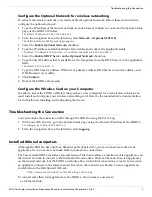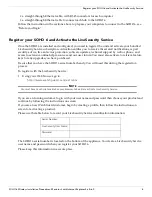SOHO 6 Wireless Installation Procedures: Macintosh with Internet Explorer 5.x & 6.0
4
Configure the External Network of the SOHO 6 Wireless
reboots and connects to the Internet. The SOHO 6 Wireless does not require any additional
configuration.
Your installation is now complete and you should be able to use your Internet connection. Verify this by
accessing the Internet.
Manual Configuration
If your ISP assigns static IP addresses, you must enter the TCP/IP settings into the SOHO 6 Wireless
manually.
1
From the
Configuration Mode
drop list, select
Manual Configuration
.
The Manual Configuration page appears.
2
Type the TCP/IP settings you recorded from your computer during the installation process, see
“Record your current TCP/IP settings and enable your computer for DHCP”.
3
Click
Submit
.
Your installation is now complete, and you should be able to use your Internet connection. Verify this by
accessing the Internet.
The PPPoE Client
If your ISP assigns IP addresses using PPPoE, your PPPoE login name and password are required to
configure the SOHO 6 Wireless.
1
From the
Configuration Mode
drop list, select
PPPoE Client
.
The PPPoE Client configuration page appears.
2
Type the PPPoE login name and password supplied by your ISP.
3
Select the
Automatically restore lost connections checkbox.
This option keeps a constant flow of traffic between the SOHO 6 Wireless and the PPPoE server. This option allows
the SOHO 6 Wireless to keep the PPPoE connection open during a period of frequent packet loss. If the flow of traffic