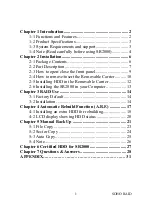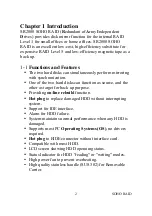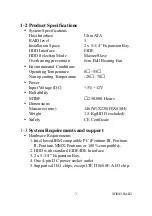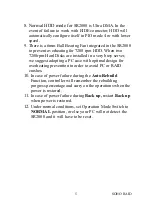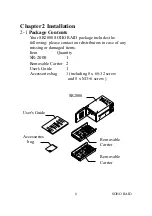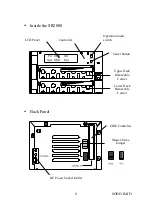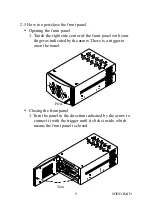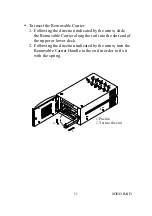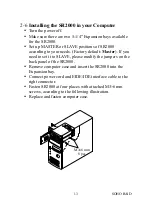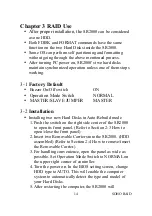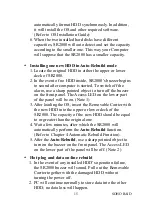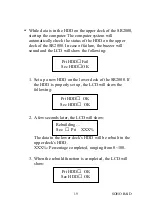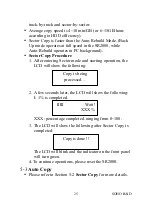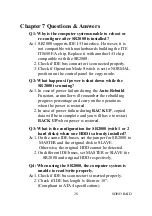2-6
Installing the SR2000 in your Computer
Turn the power off.
Make sure there are two 5-1/4" Expansion bays available
for the SR2000.
Set up MASTER or SLAVE positions of SR2000
according to your needs. (Factory default:
Master
). If you
need to set it to SLAVE, please modify the jumpers on the
back panel of the SR2000.
Remove computer case and insert the SR2000 into the
Expansion bay.
Connect power cord and EIDE/IDE interface cable to the
right connector.
Fasten SR2000 at four places with attached M3×6mm
screws, according to the following illustration.
Replace and fasten computer case.
M3x6 mm
8 pcs
SOHO RAID
13