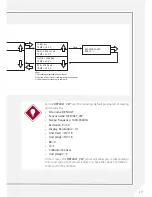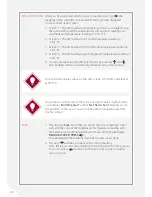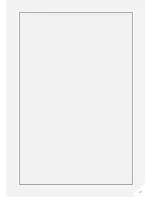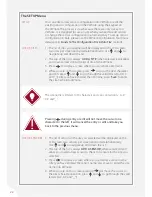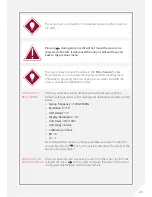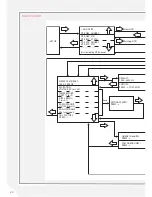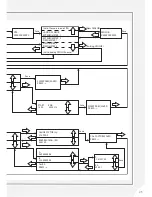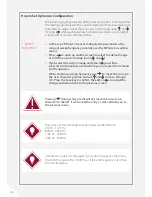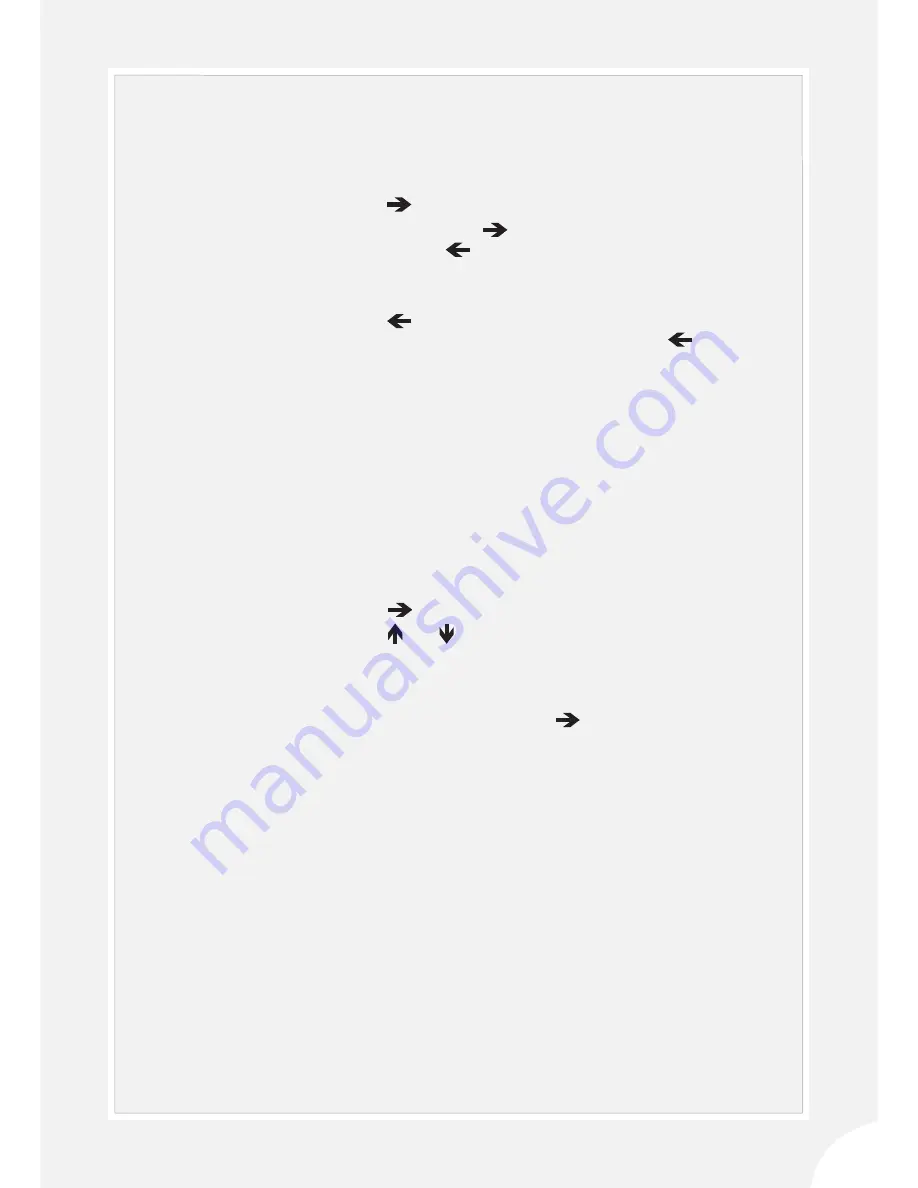
11
1. If you have not already downloaded the data to a flash drive (see
Step 4 above), then do so now.
2. Transfer the data on the USB flash drive to a PC for further transfer or
processing.
Please refer to the
‘Detailed VWnote User Guide’
in this manual for more
details of each step.
BACK IN THE
OFFICE:
•
If you do not have a pre-prepared sensor list, you can
read the VW sensor by selecting ‘
DEFAULT_VW
’ from
the sensor list, or you can add sites and sensors by
going to ‘
SETUP
’ in the main menu (please refer to
‘Detailed VWnote User Guide’
for detailed instructions)
•
Press to start reading
•
If necessary, press again to view the reading quality
indices. Press to return to the readings
•
Press ‘
Save
’ to send the current readings to the VWnote
internal memory
•
Press once to return to the sensor list to select
another sensor from the same site, or press twice
to go to the site list to select another site
•
Disconnect the sensor cable from the crocodile clips
3. Repeat the procedures in Step 2 for any other sensors you wish to
read, taking care to ensure that the sensor you are reading matches
with the unique site and sensor ID in the VWnote.
4. After you have finished taking readings for the current site, you can
transfer the data straightaway to a flash drive in the field without the
need for a site PC as follows:
•
Plug a USB flash drive into the USB port on the bottom
of the VWnote
•
Go to
‘DATA TO USB
’ in the main menu, and then
press to display ‘
DO NOT ERASE INTERNAL DATA’
•
Press and arrows to select between ‘
DO NOT ERASE
INTERNAL DATA
’ and ‘
ERASE INTERNAL DATA
’ before
pressing ‘
Save
’ to initiate the transfer
•
The transfer is successful when the VWnote displays
‘
DATA SAVED TO USB
’. Press
5. Before you move to the next sensor location or the next site,
please ensure that you disconnect the sensor lead from the
VWnote, replace all caps and return the VWnote back to its carry
case for safe transport.
Summary of Contents for RO-1 VW Note
Page 21: ...21 ...