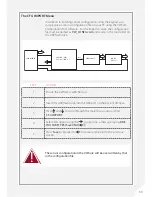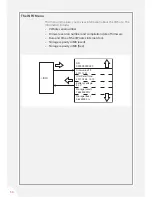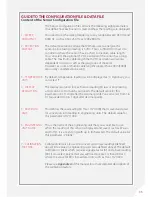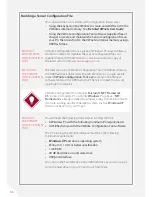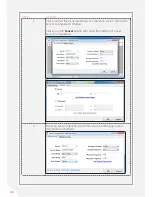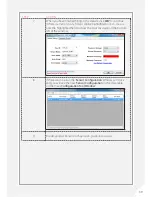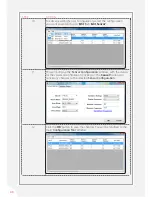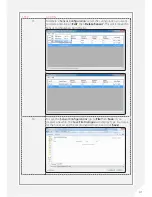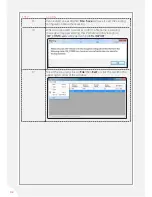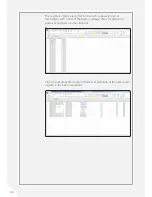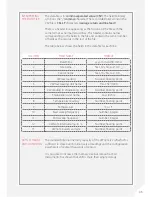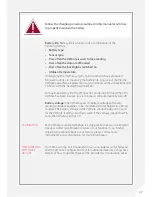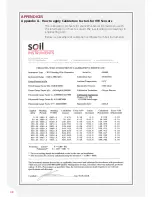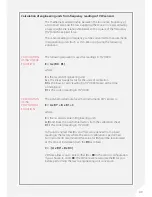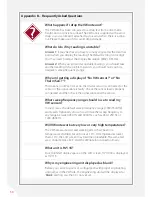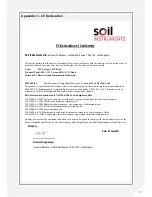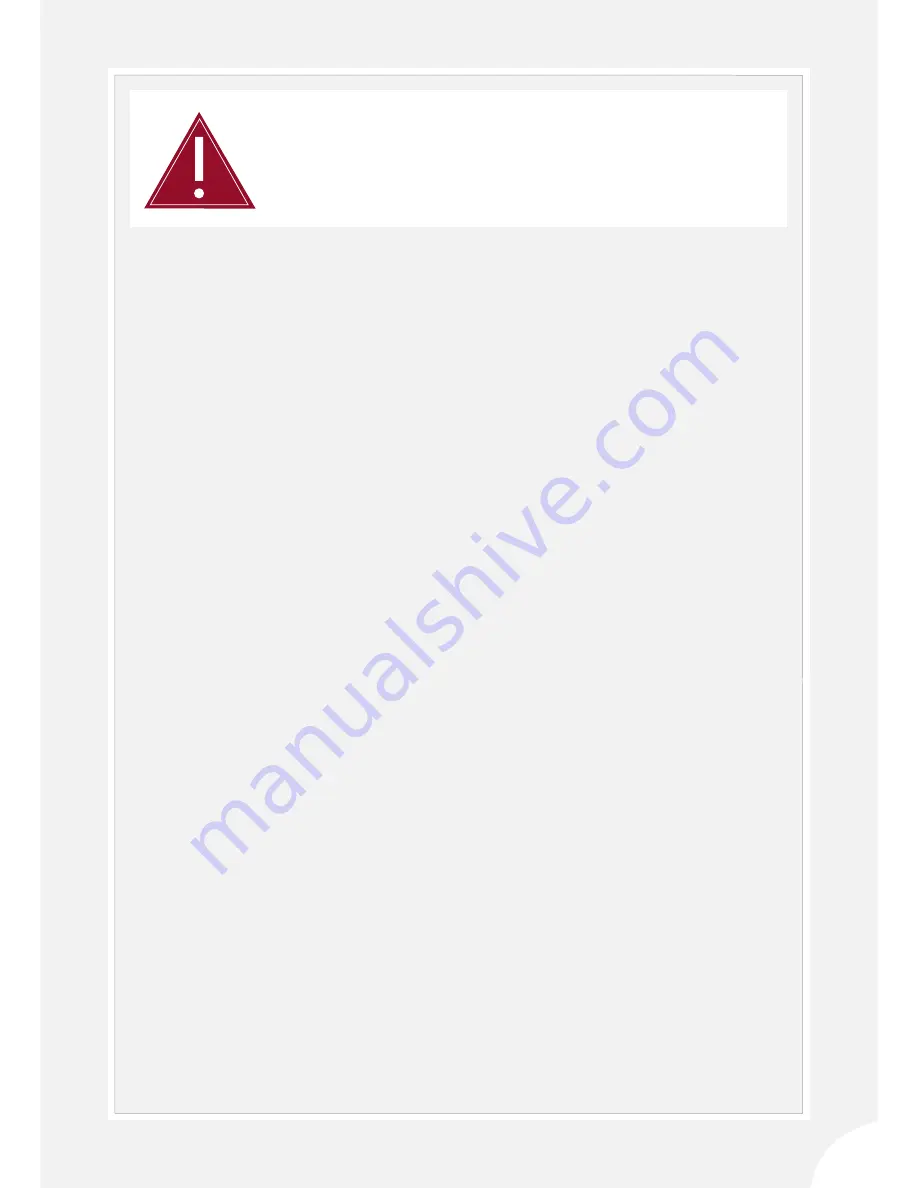
47
CALIBRATION
FIRMWARE AND
SOFTWARE
UPDATE
Each VWnote is calibrated before it is shipped. To meet your calibration
needs, we offer re-calibration services at our facilities. If you intend
shipping the VWnote back to our factory. please contact Soil
Instruments or our distributors for more information.
From time to time, Soil Instruments may issue updates to the firmware
and the VWnote Configuration Tool for additional features or bug fixes.
Details of how to update these will be provided as the situation arises.
Follow the charging procedure outlined in this manual at all times
to properly maintain the battery.
WARNING
Battery life:
Battery life is a function of a combination of the
following factors;
•
Battery type
•
Sensor type
•
How often the VWnote is used to take reading
•
How often the data are offloaded
•
How often the backlight is switched on
•
Ambient temperature.
In designing the VWnote system, Soil Instruments have produced
firmware routines to maximise the battery life. As a rule of thumb, the
VWnote can achieve battery life of up to 30 hours without backlight and
15 hours with the backlight switched on.
To maximise battery life, the VWnote has an inbuilt off timer. When the
VWnote has been inactive for six minutes it will automatically turn off.
Battery voltage:
The VWnote saves its battery voltage with every
reading to enable batteries to be monitored and recharged in a timely
manner. The battery voltage in the VWnote should be above 5.0 volts
for the VWnote reading circuitry to work. If the voltage goes below 3.6
volts, the VWnote will shut off.
Summary of Contents for RO-1 VW Note
Page 21: ...21 ...