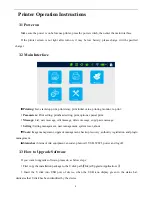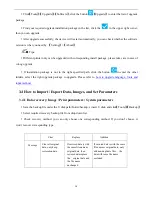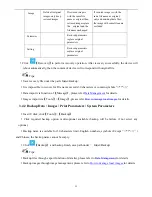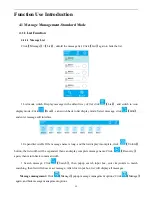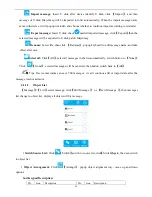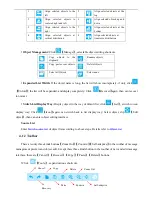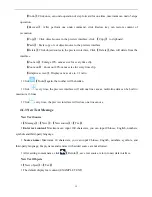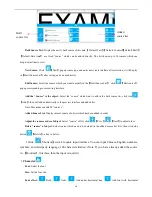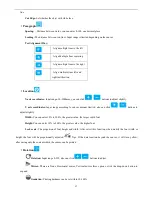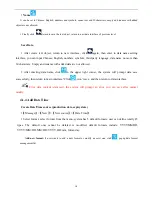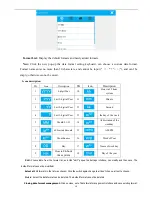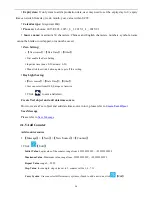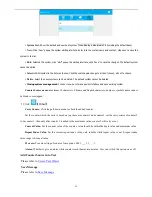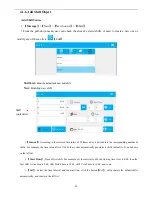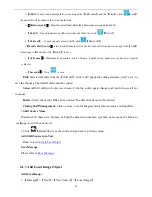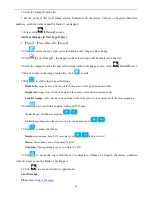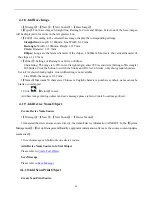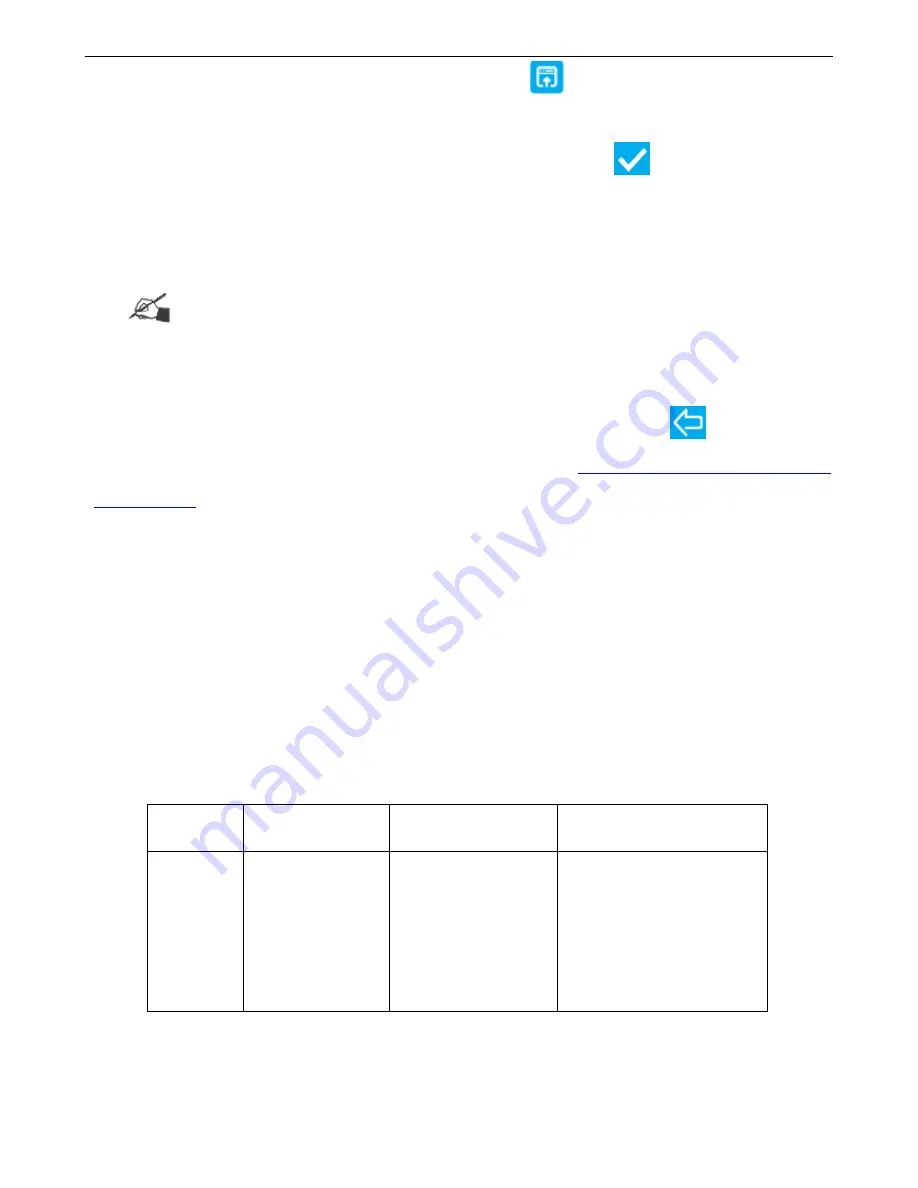
10
Click
【
Tools
】
>
【
Upgrade
】
>
【
Software
】
, click the button
【
Upgrade
】
to enter the list of upgrade
package.
Find your required upgrade installation package in the list, click the
in the upper right corner,
then you can upgrade.
After upgrade successfully, the device will restart automatically, you can check whether the software
version is what you need by
【
Setting
】
>
【
About
】
Tips:
Different printer only can be upgraded with corresponding install package, please take care in case of
wrong upgrade.
If installation package is not in the right specified path, click the button
to enter the other
folders, select the right upgrade package to upgrade. Please refer to
how to upgrade language, fonts and
input method.
3.4 How to Import / Export Data, Images, and Set Parameters
3.4.1 Data recovery/ Image / Print parameters / System parameters
Save the backup file under the U disk path (Inkjet/backup/), insert U disk, and click
【
Tools
】
>
【
Backup
】
Select required recovery backup file from drop down list.
Check recovery method, you can only choose one corresponding method, If you don’t choose, it
won’t recover corresponding type.
Clear
Replace
Addition
Message
Clear all original
data, only keep
restoration data.
If restored data is with
the same file name as
original data, then
restored data replace
the original data and
the file name
unchanged
If restored data is with the same
file name as original data, only
add non-duplicate files, the
data with same file name
excluded