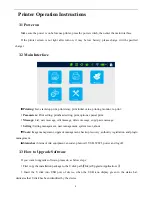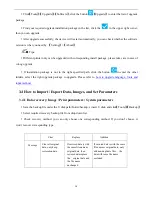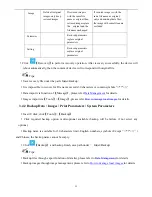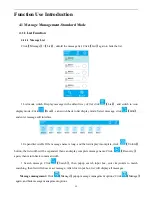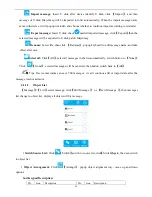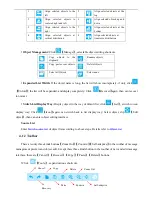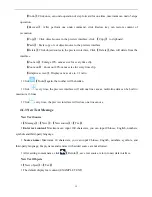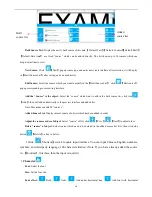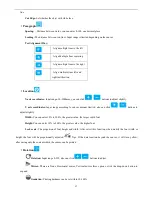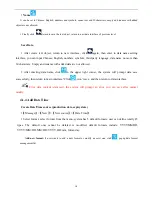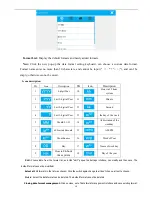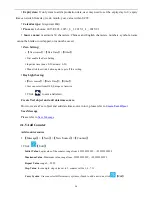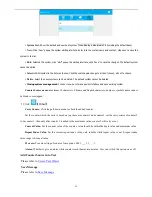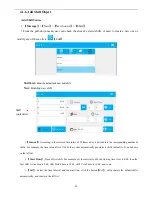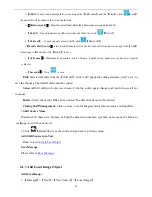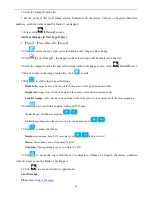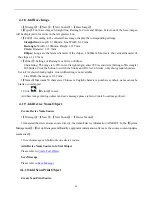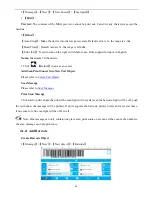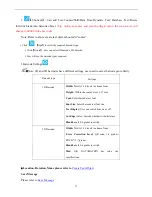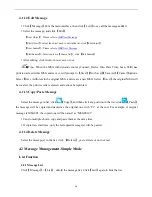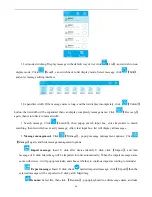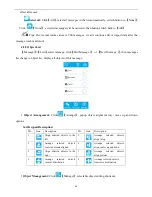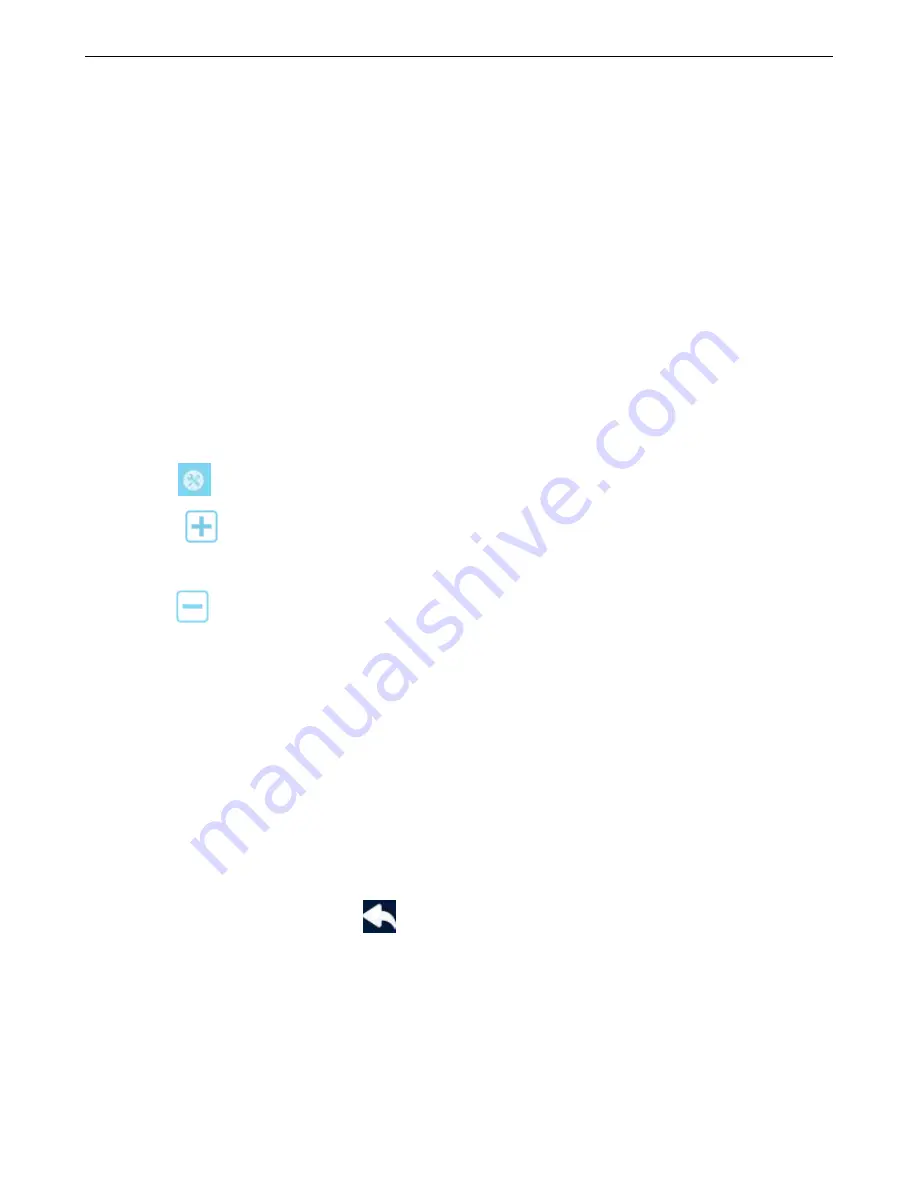
15
【
Undo
】
: Click once, can undo operation of step forward for one time, maximum can undo 5 steps
operation.
【
Recover
】
: After perform one undo command, click Restore key can restore content of
revocation.
【
Copy
】
: Click object/source in the preview interface, click
【
Copy
】
to clipboard.
【
Paste
】
: Paste copy or cut object/source to the preview interface.
【
Delete
】
: Click object/source in the preview interface, Click
【
Delete
】
, then will delete from the
interface.
【
Zoom in
】
: Enlarge 20% canvas size for every time clip.
【
Zoom out
】
: Zoom out 20% canvas size for every time clip.
【
Adaptive screen
】
: Display canvas size in 1:1 ratio.
Click
【
Tools
】
again, the toolbar will be hidden
Click
every time, the preview interface will add one line canvas, multi-line data can be built to
maximum 16 lines.
Click
every time, the preview interface will reduce one line canvas.
4.1.3 New Text Message
New Text Source
【
Message
】
>
【
New
】
>
【
New source
】
>
【
Text
】
Enter text content:
Maximum can input 100 characters, you can input Chinese, English, numbers,
symbols and third-party language.
Source name:
Maximum 30 characters, you can input Chinese, English, numbers, symbols, and
third-party language; Empty name and rename with added source are not allowed.
After setting content name, click
【
Return
】
, save text source, return to new data interface.
New Text Objects
【
New object
】
>
【
Text
】
The default display text content (EXAMPLE TEXT)