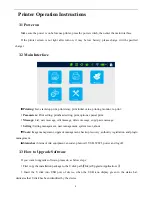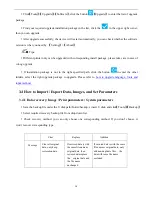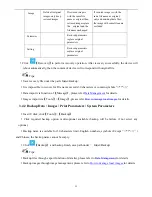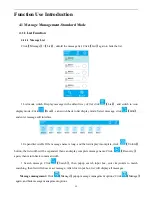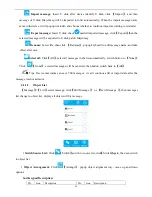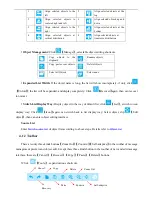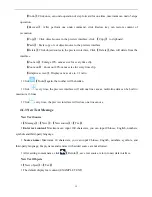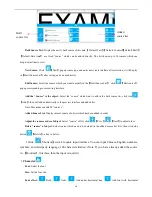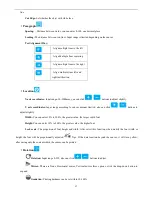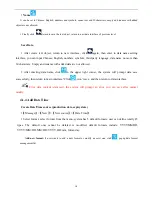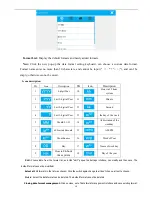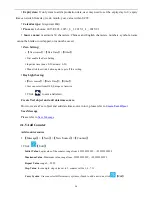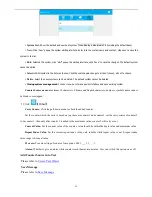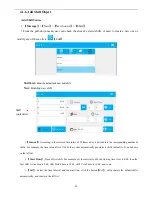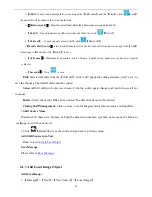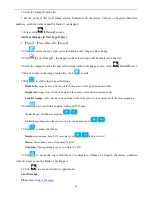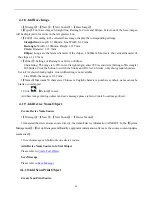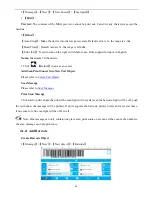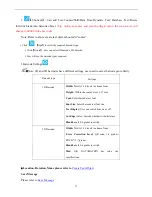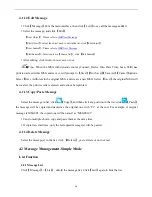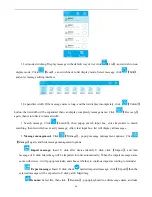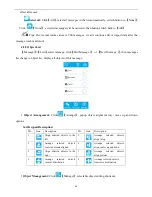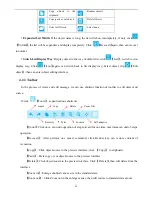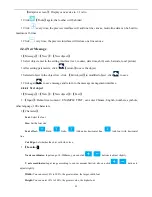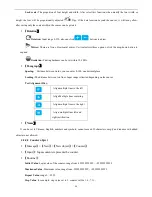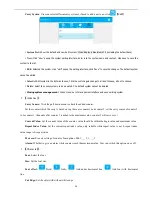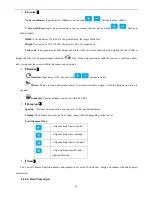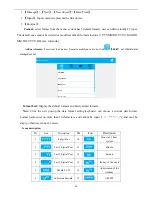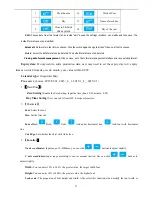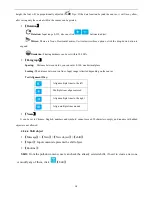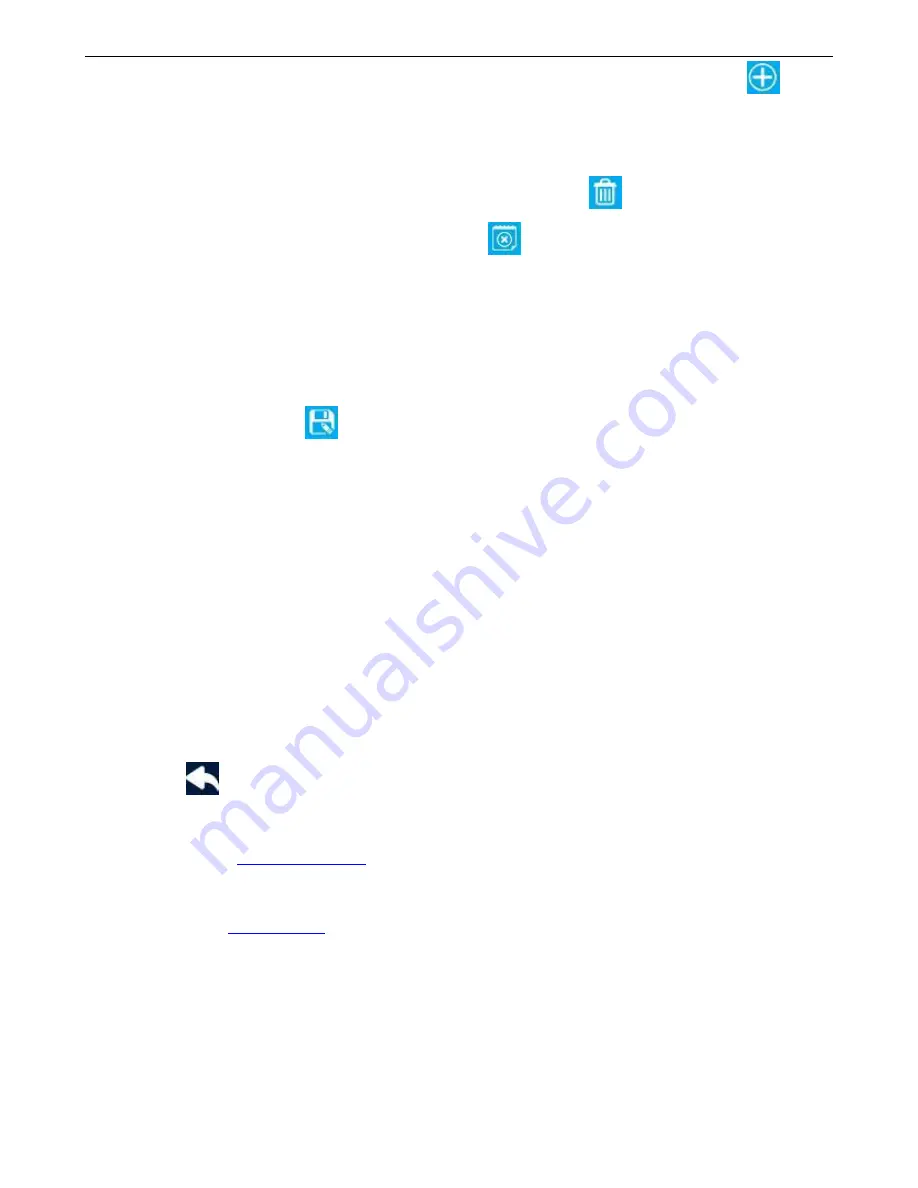
23
【
Add
】:
If need to add another shift, you can input the
【
Shift name
】
and the
【
Time
】
, click
【
Add
】
,
the new shift will be added to the list on the left side.
【
Shift content list
】
:
Show the current team all content;
Maximum user can add 48 shifts.
【
Delete
】
: If need to delete any shift, select that one in the list, click
【
Delete
】
【
Delete all
】:
If need to delete all exist shifts, click
【
Delete All
】
【
Modify Shift Content
】
:
select the shift from the list on the left, then edit its content on the right side,
【
Add
】
will change to
【
Modify
】
,click
【
Modify
】
to save
【
S
hift name
】
:
Maximum 30 characters, can be Chinese, English letters, numbers or symbols (no special
symbols).
【
Save shift
】
:
Click
to save.
Edit
:
Selected the shift from the
【
shift list
】
, click “edit” popup the editing interface, click “save” to
save the changes. The default shift cannot be edited.
Select All:
All shifts in the list was chosen; Click the switch again change to all don't choose, all not
to choose.
Delete:
Select the newly shifts can be deleted. The default shift cannot be deleted
Closing Shift Management:
Click on close, out of management interface and save existing shifts.
Shift Source Name
Maximum 30 characters, Chinese or English characters, numbers, symbols, name cannot be blank or
overlapped, or will not be saved.
Click
【
Return
】
to save the source and go back to previous menu.
Add Shift Source into Text
Please refer to
Create Text Object
Save Message
Please refer to
Save Message
4.1.7 Add Local Image Object
Add Local Image
【
Message
】
>
【
New
】
>
【
New Source
】
>
【
Local Image
】