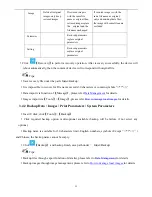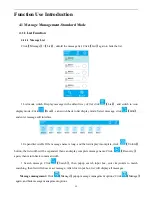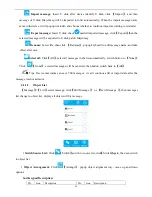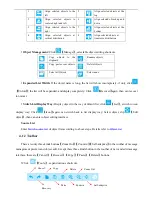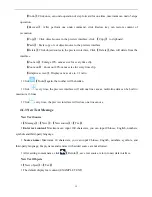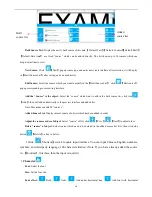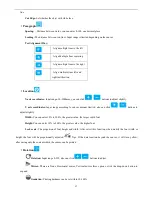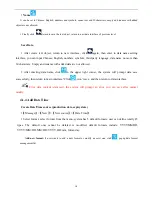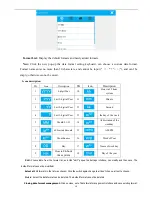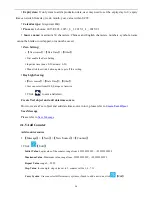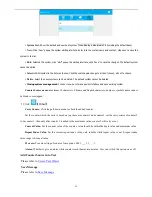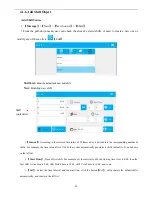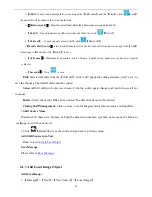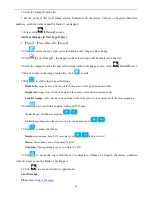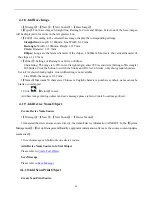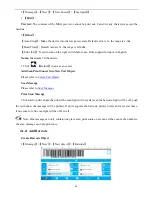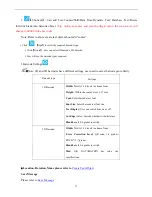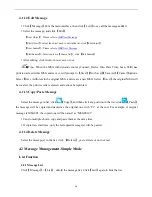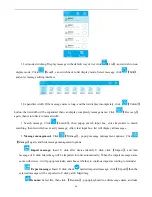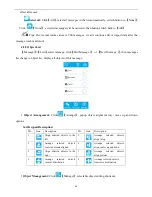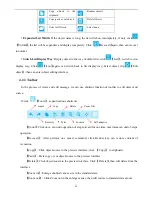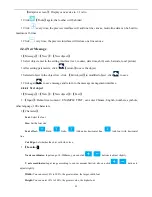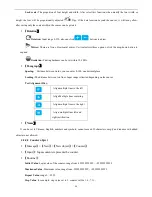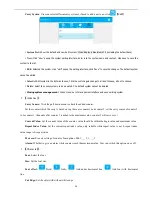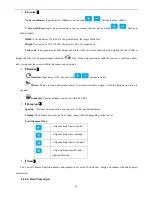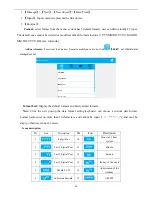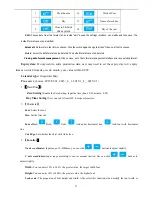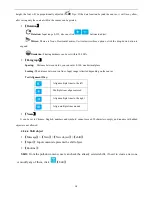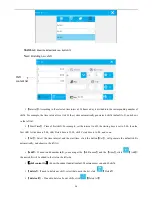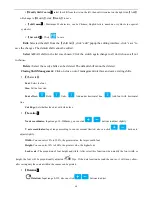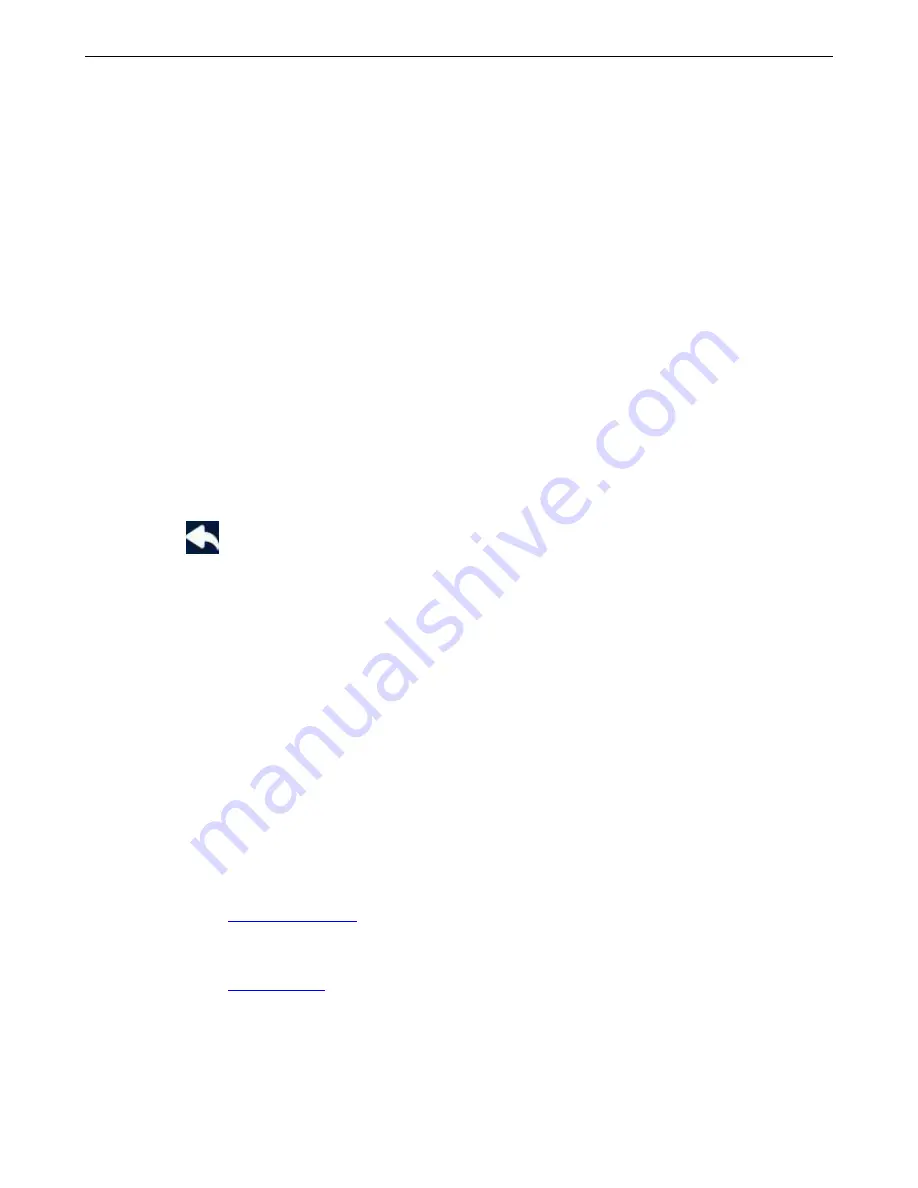
25
4.1.8 Add Base Image
【
Message
】
>
【
New
】
>
【
New Source
】
>
【
Base Image
】
【
Type
】
: Four base images: Straight line, Rectangle, Circle and Ellipse. Select one of the base images,
will be displayed in real-time in the left preview box.
【
Edit
】
: According to the selected base image, display the corresponding settings.
Straight line:
Length: 1-3000mm. Line Width: 0.1-2mm.
Rectangle:
Width: 1-3000mm. Height: 1-12.7mm
Circle:
Diameter: 1-12.7mm
Ellipse:
Long axis: the lateral diameter of the ellipse, 1-3000mm. Short axis: the vertical diameter of
the ellipse, 1-12.7mm
【
Other
】
: Settings of Rectangle or Circle or Ellipse
Chamfering: The range is 0-999, enter 0 is right angle, enter 999 is semicircle (Settings of Rectangle)
Fill/Stroke: Click the button to switch the Stroke and Fill. Set to Stroke, only show graphic borders.
Set to Fill, shows black graphic, line width setting is not available.
Line Width: the range is 0.1-2mm
【
Name
】
Maximum 30 characters, Chinese or English characters, numbers, symbols, name cannot be
blank or overlapped.
Click
【
Return
】
to save.
Add base image into logo object and save message please refer to Create Local image object.
4.1.9 Add Device Name Object
Create Device Name Source
【
Message
】
>
【
New
】
>
【
New Source
】
>
【
Device Name
】
Generated the device name source directly, the default device information is INKJET. In the
【
System
Management
】
>
【
Set up Management
】
modify equipment information,
after save the source content updates
automatically.
In each message can build only one device source.
Add Device Name Source into Text Object
Please refer to
Create Text Object
Save Message
Please refer to
Save Message
4.1.10 Add Scan Print Object
Create Scan Print Source