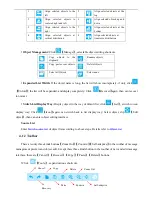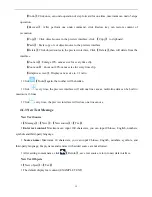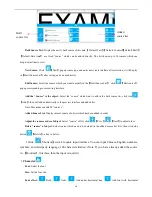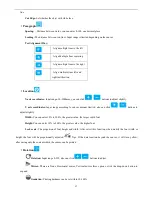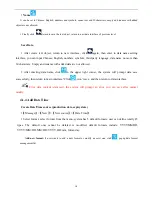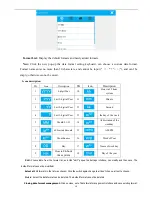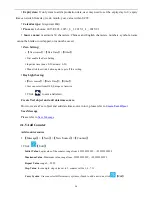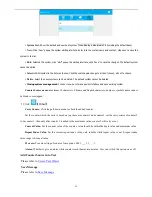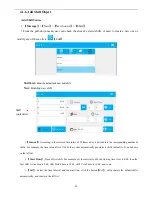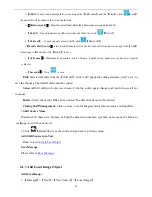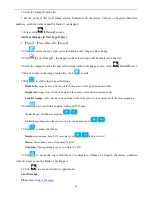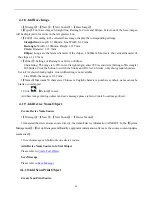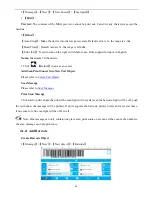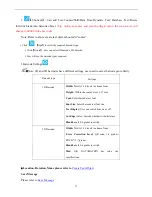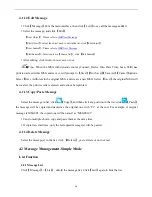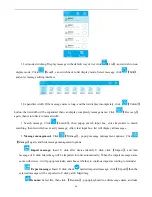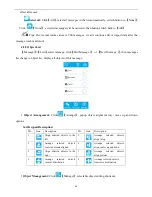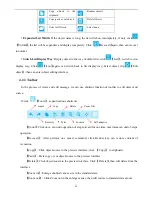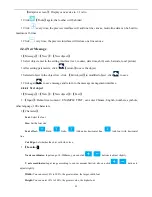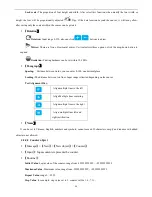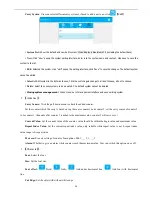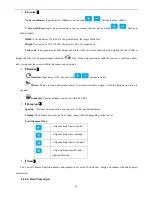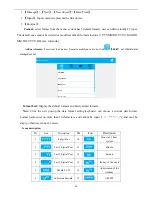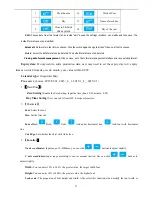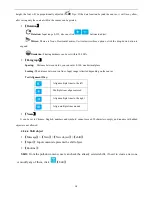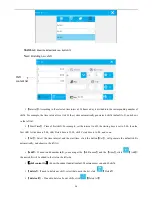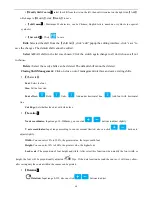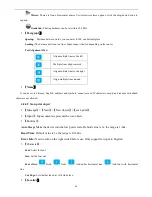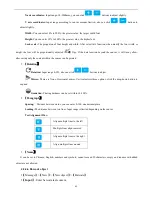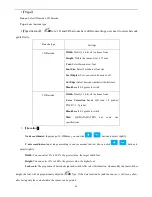28
4.1.12 Edit Message
Click
【
Message
】
from the main interface, then click
【
List
】
to see all the messages added.
Select the message, and click
【
Edit
】
【
New Object
】
: Please refer to
Add
New Message
【
Edit Object
】
: select the object need to edit in the list, click
【
Edit object
】
【
New Source
】
: Please refer to
Add
New Message
【
Edit Source
】
: Select source in
【
Source list
】
, click
【
Edit Source
】
.
After editing, click return, choose save or not.
Tips
:
When the MSG with dynamic source (Counter, Device Info, Date Time, Scan, Shift) has
print records, edit this MSG and save it, will prompt to
【
Save
】【
Not Save
】【
Save As
】【
Cancel
】
options.
Select
【
Save As
】
to retain the original MSG, and create a new MSG. Select
【
Save
】
, the original MSG will
be covered, the print records is cleared and cannot be reprinted.
4.1.13 Copy/Paste Message
Select the message in list, click
【
Copy
】
, and then click any position in the list, click
【
Paste
】
,
the message will be copied and named as the original one with “C1” at the end. For example, if original
message is MSG001, the copied one will be named as “MSG001C1”.
Can do multiple choice, copy and paste them at the same time.
If copied several times, only the last copied message(s) will be pasted.
4.1.14 Delete Message
Select the message(s) in the list, click
【
Delete
】
, yes to delete or no to cancel.
4.2 Message Management-Simple Mode
List Function
4.2.1 Message List
Click
【
Message
】
>
【
List
】
, unfold the message list; Click
【
List
】
again to hide the list.