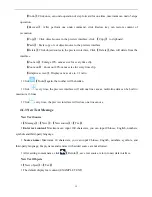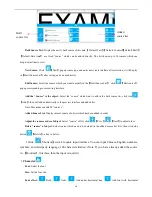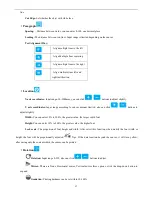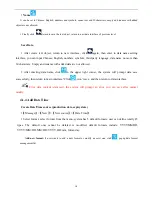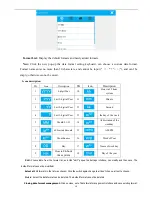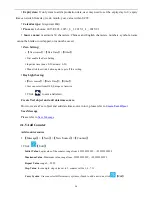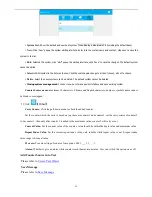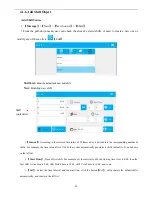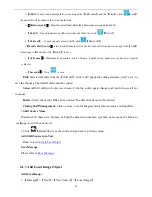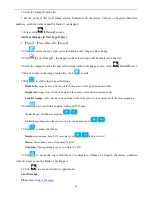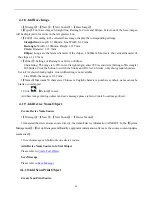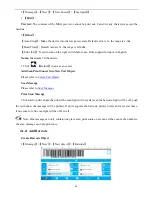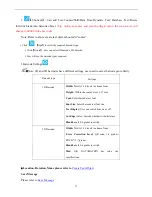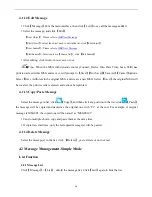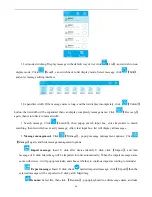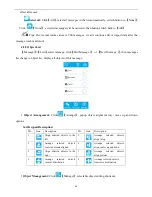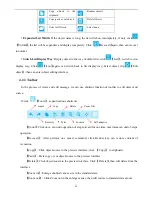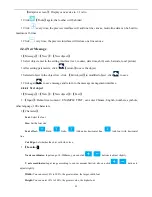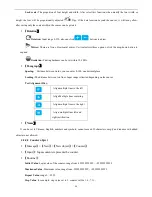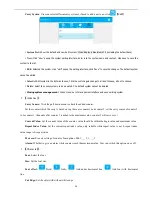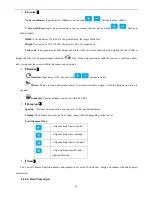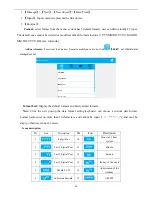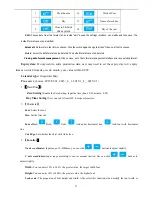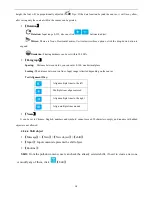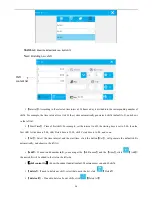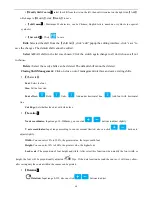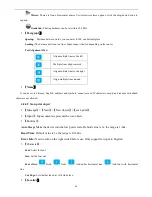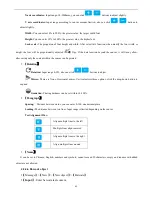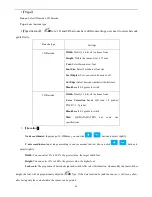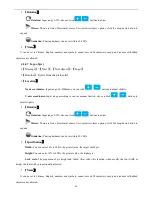29
List mode switching: Display message in the default way of list, click
【
List
】
, and switch to icon
display mode; Click
【
Icon
】
, can switch back to list display mode; Select message, click
【
Edit
】
,
and enter message editing interface.
Expand list width: If the message name is long, and the list display incompletely, click
【
Unfold
】
button, the list width will be expanded, then can display completely message name; Click
【
Recovery
】
again, then return back to normal width.
Search message: Click
【
Search
】
, then popup search input box, enter keywords to match
searching, then list will show exactly message; After clear input box, list will display all messages.
Message management:
Click
【
Manage
】
, popup message management options; Click
【
Manage
】
again, and hide message management options.
Import message:
Insert U disk, after device identify U disk, click
【
Import
】
, and then
message of U disk: Inkjet/msg will be imported into list automatically; When the import message name
same with device, it will popup reminder, and choose whether to continue import according to reminder.
Export message:
Insert U disk, check
needed imported message, click
【
Export
】
, then the
selected message will be exported to U disk patch: Inkjet/msg
Rename:
Select file, then click
【
Rename
】
, popup keyboard to edit message name, and take