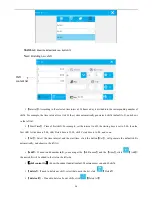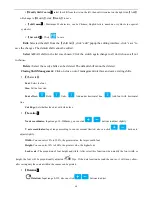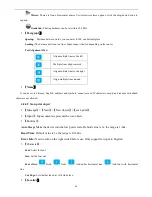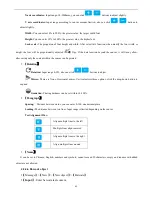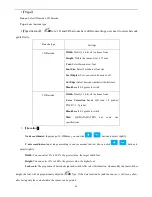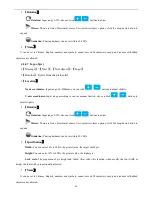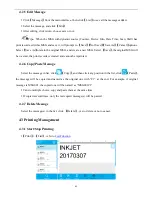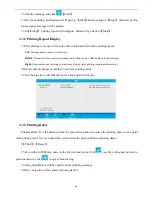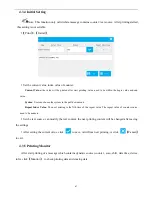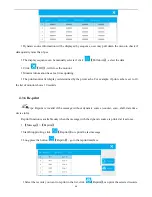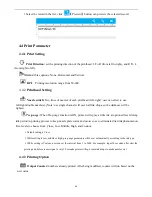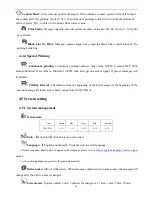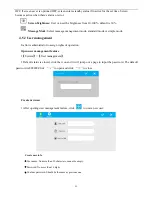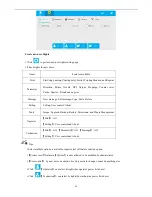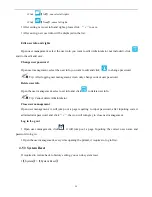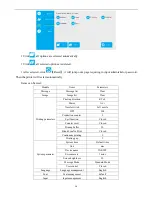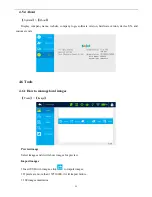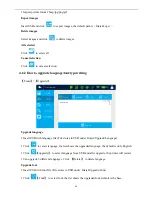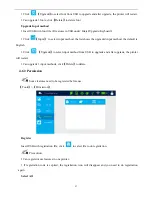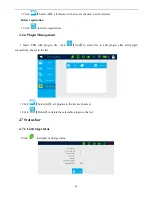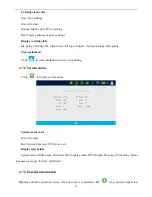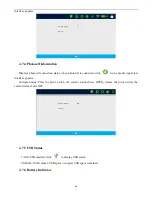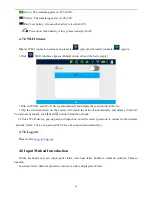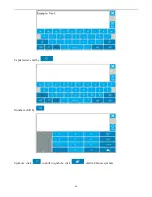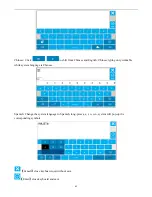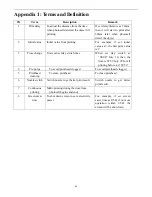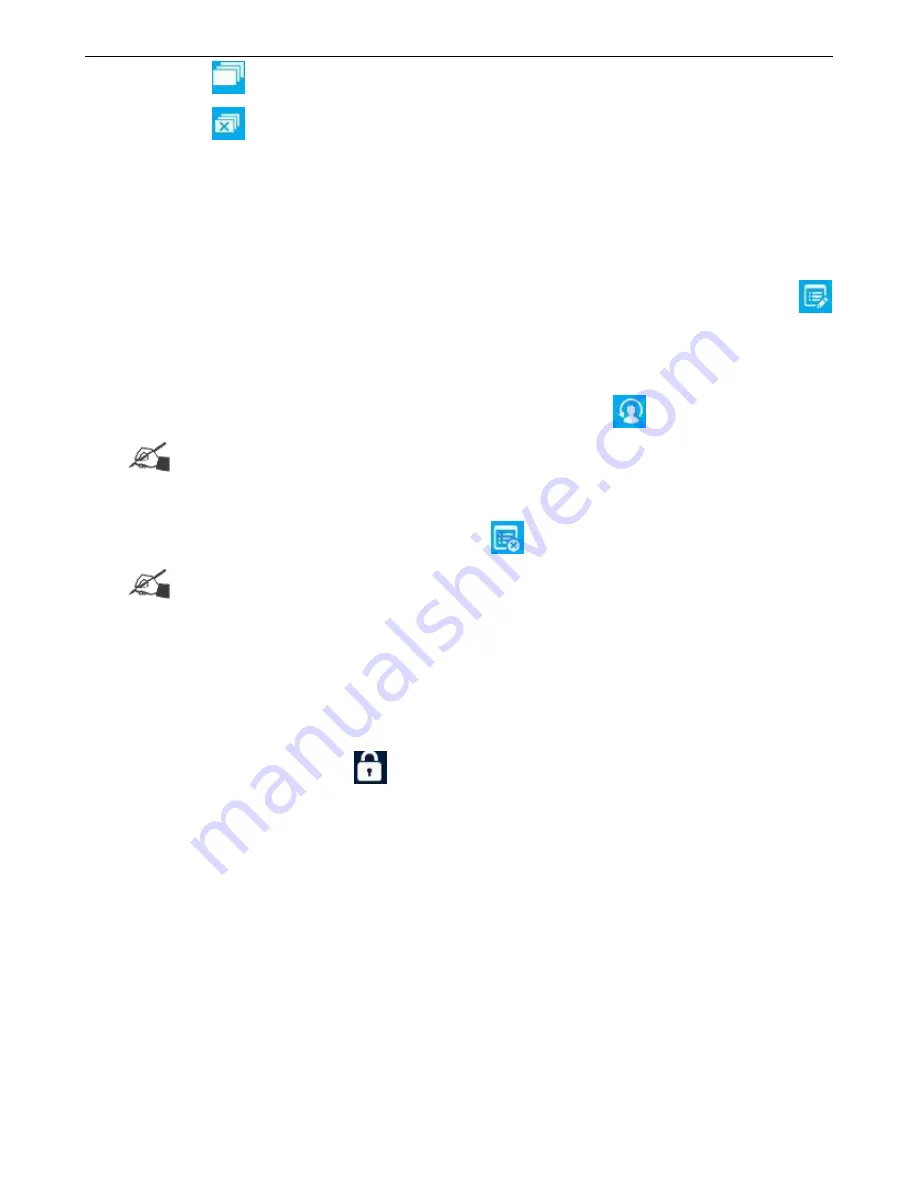
53
Click
【
All
】
, can select all rights.
Click
【
None
】
, cancel all rights.
After setting new user info and rights, please click
“√”
to save.
After saving, new user info will be displayed in the list.
Edit user info and rights
Open user management, select the user info you want to edit (Administrator not included), click
and do the edit and save.
Change user password
Open user management, select the user info you want to edit and click
to change password.
Tip: After logging user management, it can only change current user password.
Delete user info
Open the user management, select user info and click
to delete user info.
Tip: Cannot delete Administrator.
Close user management
Open user management, it will jump out a page requiring to input password, after inputting correct
administrator password, and click
“√”
,the icon will turn grey to close user management.
Log in /Log out
Open user management, click
, it will jump out a page. Inputting the correct user name and
password to log in.
Open the user management, every time opening the printer, it requires to log in first.
4.5.3 System Reset
If required to restore back to factory setting, you can do system reset.
【
System
】
>
【
System Reset
】