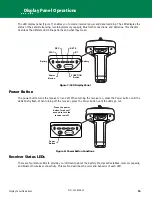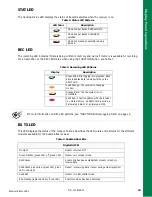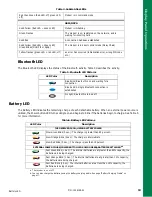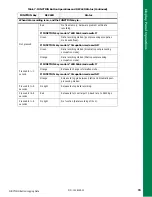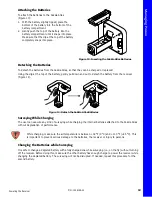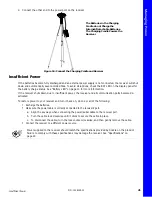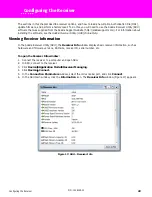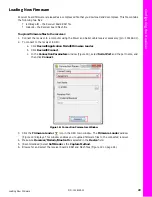External Radio Antenna Connector
8
P/N: 1006148-01
Get
ting Acquai
nt
ed
External Radio Antenna Connector
The radio antenna connects to the external antenna connector on the Sokkia Atlas radome (Figure 4). The radio
antenna uses a BNC connection.
Figure 4:Sokkia Atlas Radome and External Antenna Connector
External
Antenna
Connector