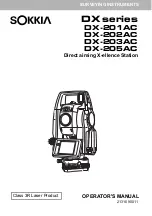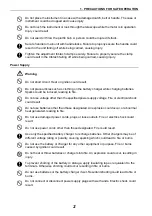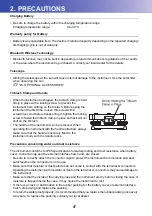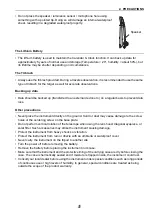Reviews:
No comments
Related manuals for DX Series

GA5000
Brand: Van Walt Pages: 2

FBM Series
Brand: janitza Pages: 28

HM8118
Brand: Hameg Pages: 44

HM8118
Brand: Hameg Pages: 60

HM5014-2
Brand: Hameg Pages: 28

STEALTH Series
Brand: HAMAR LASER Pages: 113

LC10 Series
Brand: Ralston Instruments Pages: 52

VEGAFLEX 81
Brand: Vega Pages: 20

VEGACAP 63
Brand: Vega Pages: 16

VEGACAL 63
Brand: Vega Pages: 2

WM14-96 - PROGRAMMING
Brand: CARLO GAVAZZI Pages: 6

GSM Mercury
Brand: Ocean Reef Pages: 24

1623-2
Brand: Fluke Pages: 2

SI500A
Brand: IFM Pages: 13

Divator Pro
Brand: INTERSPIRO Pages: 76

LIB-304
Brand: Net2Edge Pages: 37

FG5
Brand: Micro-g LaCoste Pages: 168

EX-TEC Combi
Brand: sewerin Pages: 134