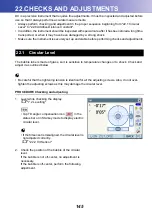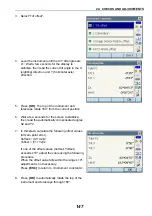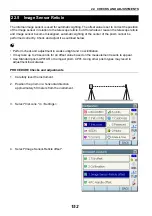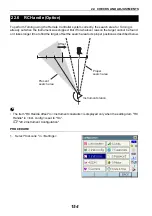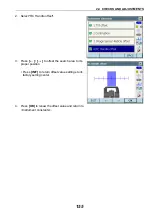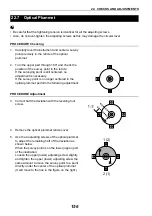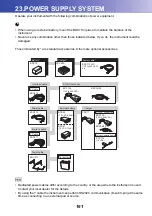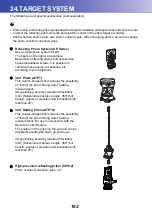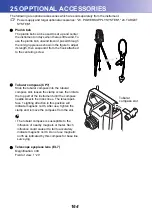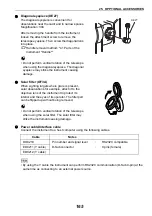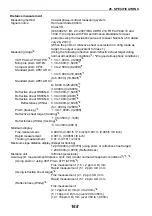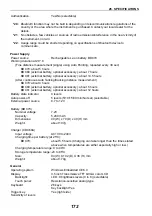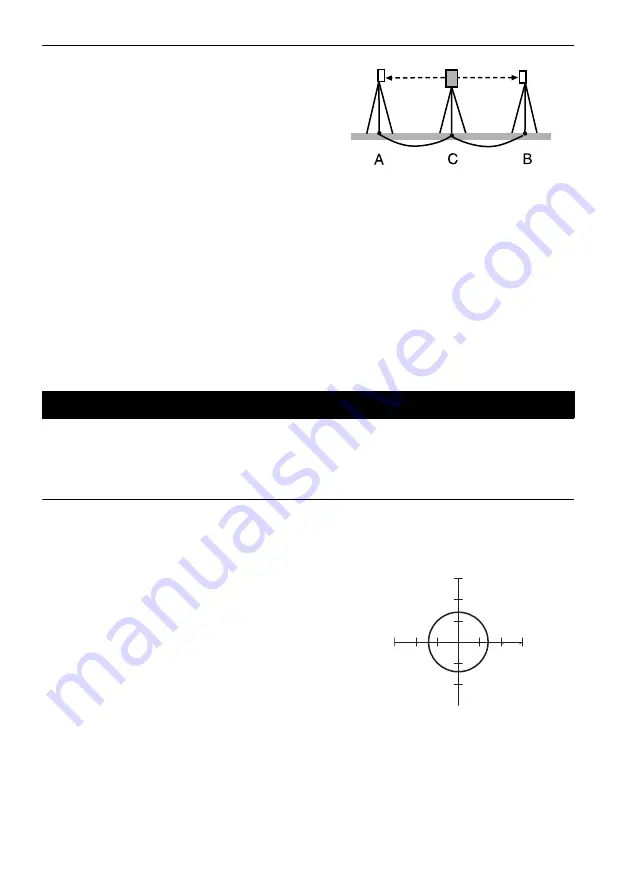
22. CHECKS AND ADJUSTMENTS
158
3. Place the instrument at point C directly between
points A and B and set up the reflective prism at
point A.
4. Precisely measure the horizontal distances CA
and CB 10 times each and calculate the average
value for each distance.
5. Calculate the additive distance constant K as
follows.
K = AB - (CA+CB)
6. Repeat steps 1 to 5 two or three times.
If the additive distance constant K is within ±3mm
even once, adjustment is unnecessary.
If it always exceeds this range, have our service
representative perform an adjustment.
Checks and adjustments are performed using an adjustment target. Make an enlarged or reduced
copy of it.
PROCEDURE Check
1. Level the instrument and emit the laser plummet
beam.
C
2. Rotate the upper part horizontally and place a
target so that it is aligned with the center of the
circle created by the rotating laser plummet
beam.
• Laser beam remains centered on the center of
the target – No adjustment necessary
• Laser beam strays from the center of the target
– Adjustment necessary.
• Laser beam draws a circle outside the target
circle – Contact your local dealer.
22.9
Laser Plummet (Option)
5mm
Adjustment target