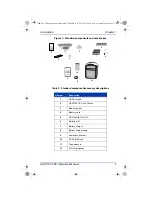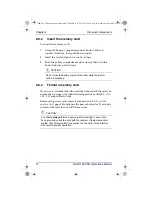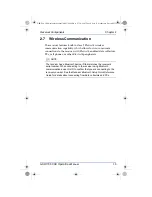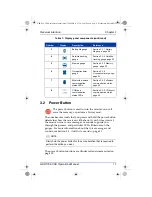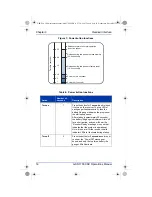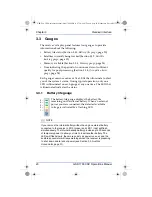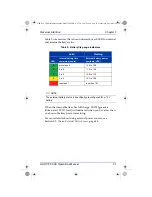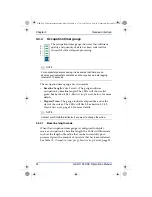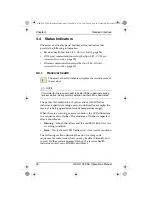GSR1700 CSX Operations Manual
13
Receiver Components
Chapter 2
2.6.1
Remove the memory card
To remove the memory card:
1.
Grasp the battery
compartment door knob and
turn it counter clockwise,
then pull the door open.
2.
Press the card ejector button
once to extend it, then press
it again to eject the card.
3.
Grasp the card and pull it
straight out.
CAUTION
⚠
To prevent card damage or file corruption,
turn the receiver off
before
removing or inserting the memory card.
CAUTION
⚠
Do not close the battery compartment door while the ejector
button is extended.
GSR1700 CSX Operations Manual (OM-1700CSX Rev 2, 750-1-0077).book Page 13 Wednesday, December 3, 2008 2:32 PM
Summary of Contents for GSR1700 CSX
Page 1: ...GNSS Receiver System GSR1700 CSX Operations Manual ...
Page 2: ......